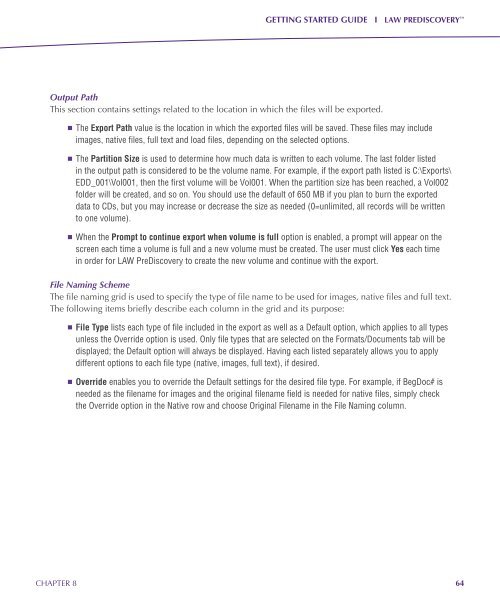Getting Started Guide - LexisNexis
Getting Started Guide - LexisNexis
Getting Started Guide - LexisNexis
You also want an ePaper? Increase the reach of your titles
YUMPU automatically turns print PDFs into web optimized ePapers that Google loves.
GETTING STARTED GUIDE I LAW PREDISCOVERY <br />
Output Path<br />
This section contains settings related to the location in which the files will be exported.<br />
n The Export Path value is the location in which the exported files will be saved. These files may include<br />
images, native files, full text and load files, depending on the selected options.<br />
n The Partition Size is used to determine how much data is written to each volume. The last folder listed<br />
in the output path is considered to be the volume name. For example, if the export path listed is C:\Exports\<br />
EDD_001\Vol001, then the first volume will be Vol001. When the partition size has been reached, a Vol002<br />
folder will be created, and so on. You should use the default of 650 MB if you plan to burn the exported<br />
data to CDs, but you may increase or decrease the size as needed (0=unlimited, all records will be written<br />
to one volume).<br />
n When the Prompt to continue export when volume is full option is enabled, a prompt will appear on the<br />
screen each time a volume is full and a new volume must be created. The user must click Yes each time<br />
in order for LAW PreDiscovery to create the new volume and continue with the export.<br />
File Naming Scheme<br />
The file naming grid is used to specify the type of file name to be used for images, native files and full text.<br />
The following items briefly describe each column in the grid and its purpose:<br />
n File Type lists each type of file included in the export as well as a Default option, which applies to all types<br />
unless the Override option is used. Only file types that are selected on the Formats/Documents tab will be<br />
displayed; the Default option will always be displayed. Having each listed separately allows you to apply<br />
different options to each file type (native, images, full text), if desired.<br />
n Override enables you to override the Default settings for the desired file type. For example, if BegDoc# is<br />
needed as the filename for images and the original filename field is needed for native files, simply check<br />
the Override option in the Native row and choose Original Filename in the File Naming column.<br />
CHAPTER 8<br />
64