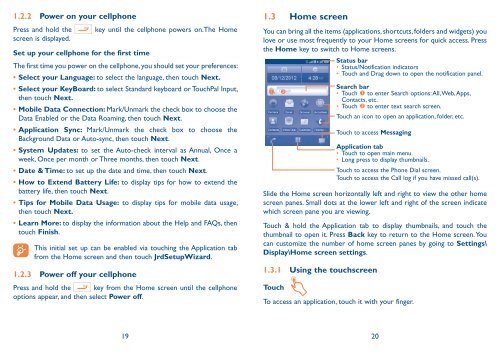Alcatel One Touch Premiere Manual - US Cellular
Alcatel One Touch Premiere Manual - US Cellular
Alcatel One Touch Premiere Manual - US Cellular
You also want an ePaper? Increase the reach of your titles
YUMPU automatically turns print PDFs into web optimized ePapers that Google loves.
1.2.2 Power on your cellphone<br />
Press and hold the key until the cellphone powers on.The Home<br />
screen is displayed.<br />
Set up your cellphone for the first time<br />
The first time you power on the cellphone, you should set your preferences:<br />
• Select your Language: to select the language, then touch Next.<br />
• Select your KeyBoard: to select Standard keyboard or <strong>Touch</strong>Pal Input,<br />
then touch Next.<br />
• Mobile Data Connection: Mark/Unmark the check box to choose the<br />
Data Enabled or the Data Roaming, then touch Next.<br />
• Application Sync: Mark/Unmark the check box to choose the<br />
Background Data or Auto-sync, then touch Next.<br />
• System Updates: to set the Auto-check interval as Annual, Once a<br />
week, Once per month or Three months, then touch Next.<br />
• Date & Time: to set up the date and time, then touch Next.<br />
• How to Extend Battery Life: to display tips for how to extend the<br />
battery life, then touch Next.<br />
• Tips for Mobile Data Usage: to display tips for mobile data usage,<br />
then touch Next.<br />
• Learn More: to display the information about the Help and FAQs, then<br />
touch Finish.<br />
This initial set up can be enabled via touching the Application tab<br />
from the Home screen and then touch JrdSetupWizard.<br />
1.2.3 Power off your cellphone<br />
Press and hold the key from the Home screen until the cellphone<br />
options appear, and then select Power off.<br />
1.3 Home screen<br />
You can bring all the items (applications, shortcuts, folders and widgets) you<br />
love or use most frequently to your Home screens for quick access. Press<br />
the Home key to switch to Home screens.<br />
19 20<br />
�<br />
�<br />
Status bar<br />
• Status/Notification indicators<br />
• <strong>Touch</strong> and Drag down to open the notification panel.<br />
Search bar<br />
• <strong>Touch</strong> � to enter Search options: All, Web, Apps,<br />
Contacts, etc.<br />
• <strong>Touch</strong> � to enter text search screen.<br />
<strong>Touch</strong> an icon to open an application, folder, etc.<br />
<strong>Touch</strong> to access Messaging<br />
Application tab<br />
• <strong>Touch</strong> to open main menu.<br />
• Long press to display thumbnails.<br />
<strong>Touch</strong> to access the Phone Dial screen.<br />
<strong>Touch</strong> to access the Call log if you have missed call(s).<br />
Slide the Home screen horizontally left and right to view the other home<br />
screen panes. Small dots at the lower left and right of the screen indicate<br />
which screen pane you are viewing.<br />
<strong>Touch</strong> & hold the Application tab to display thumbnails, and touch the<br />
thumbnail to open it. Press Back key to return to the Home screen. You<br />
can customize the number of home screen panes by going to Settings\<br />
Display\Home screen settings.<br />
1.3.1 Using the touchscreen<br />
<strong>Touch</strong><br />
To access an application, touch it with your finger.