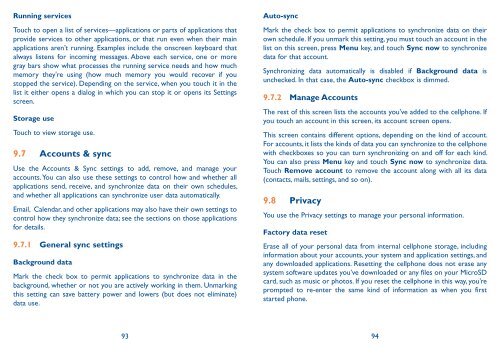Alcatel One Touch Premiere Manual - US Cellular
Alcatel One Touch Premiere Manual - US Cellular
Alcatel One Touch Premiere Manual - US Cellular
You also want an ePaper? Increase the reach of your titles
YUMPU automatically turns print PDFs into web optimized ePapers that Google loves.
Running services<br />
<strong>Touch</strong> to open a list of services—applications or parts of applications that<br />
provide services to other applications, or that run even when their main<br />
applications aren’t running. Examples include the onscreen keyboard that<br />
always listens for incoming messages. Above each service, one or more<br />
gray bars show what processes the running service needs and how much<br />
memory they're using (how much memory you would recover if you<br />
stopped the service). Depending on the service, when you touch it in the<br />
list it either opens a dialog in which you can stop it or opens its Settings<br />
screen.<br />
Storage use<br />
<strong>Touch</strong> to view storage use.<br />
9.7 Accounts & sync<br />
Use the Accounts & Sync settings to add, remove, and manage your<br />
accounts. You can also use these settings to control how and whether all<br />
applications send, receive, and synchronize data on their own schedules,<br />
and whether all applications can synchronize user data automatically.<br />
Email, Calendar, and other applications may also have their own settings to<br />
control how they synchronize data; see the sections on those applications<br />
for details.<br />
9.7.1 General sync settings<br />
Background data<br />
Mark the check box to permit applications to synchronize data in the<br />
background, whether or not you are actively working in them. Unmarking<br />
this setting can save battery power and lowers (but does not eliminate)<br />
data use.<br />
Auto-sync<br />
Mark the check box to permit applications to synchronize data on their<br />
own schedule. If you unmark this setting, you must touch an account in the<br />
list on this screen, press Menu key, and touch Sync now to synchronize<br />
data for that account.<br />
Synchronizing data automatically is disabled if Background data is<br />
unchecked. In that case, the Auto-sync checkbox is dimmed.<br />
9.7.2 Manage Accounts<br />
The rest of this screen lists the accounts you’ve added to the cellphone. If<br />
you touch an account in this screen, its account screen opens.<br />
This screen contains different options, depending on the kind of account.<br />
For accounts, it lists the kinds of data you can synchronize to the cellphone<br />
with checkboxes so you can turn synchronizing on and off for each kind.<br />
You can also press Menu key and touch Sync now to synchronize data.<br />
<strong>Touch</strong> Remove account to remove the account along with all its data<br />
(contacts, mails, settings, and so on).<br />
9.8 Privacy<br />
You use the Privacy settings to manage your personal information.<br />
Factory data reset<br />
Erase all of your personal data from internal cellphone storage, including<br />
information about your accounts, your system and application settings, and<br />
any downloaded applications. Resetting the cellphone does not erase any<br />
system software updates you’ve downloaded or any files on your MicroSD<br />
card, such as music or photos. If you reset the cellphone in this way, you’re<br />
prompted to re-enter the same kind of information as when you first<br />
started phone.<br />
93 94