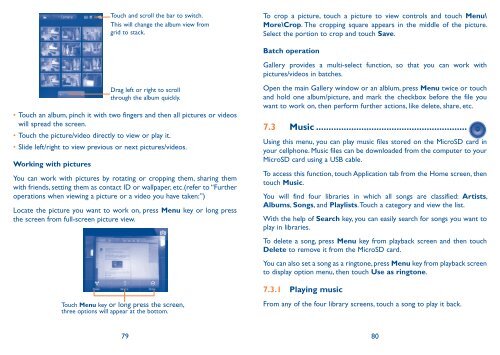Alcatel One Touch Premiere Manual - US Cellular
Alcatel One Touch Premiere Manual - US Cellular
Alcatel One Touch Premiere Manual - US Cellular
Create successful ePaper yourself
Turn your PDF publications into a flip-book with our unique Google optimized e-Paper software.
<strong>Touch</strong> and scroll the bar to switch.<br />
This will change the album view from<br />
grid to stack.<br />
Drag left or right to scroll<br />
through the album quickly.<br />
• <strong>Touch</strong> an album, pinch it with two fingers and then all pictures or videos<br />
will spread the screen.<br />
• <strong>Touch</strong> the picture/video directly to view or play it.<br />
• Slide left/right to view previous or next pictures/videos.<br />
Working with pictures<br />
You can work with pictures by rotating or cropping them, sharing them<br />
with friends, setting them as contact ID or wallpaper, etc.(refer to “Further<br />
operations when viewing a picture or a video you have taken:”)<br />
Locate the picture you want to work on, press Menu key or long press<br />
the screen from full-screen picture view.<br />
<strong>Touch</strong> Menu key or long press the screen,<br />
three options will appear at the bottom.<br />
To crop a picture, touch a picture to view controls and touch Menu\<br />
More\Crop. The cropping square appears in the middle of the picture.<br />
Select the portion to crop and touch Save.<br />
Batch operation<br />
Gallery provides a multi-select function, so that you can work with<br />
pictures/videos in batches.<br />
Open the main Gallery window or an alblum, press Menu twice or touch<br />
and hold one album/picture, and mark the checkbox before the file you<br />
want to work on, then perform further actions, like delete, share, etc.<br />
7.3 Music ............................................................<br />
Using this menu, you can play music files stored on the MicroSD card in<br />
your cellphone. Music files can be downloaded from the computer to your<br />
MicroSD card using a <strong>US</strong>B cable.<br />
To access this function, touch Application tab from the Home screen, then<br />
touch Music.<br />
You will find four libraries in which all songs are classified: Artists,<br />
Albums, Songs, and Playlists. <strong>Touch</strong> a category and view the list.<br />
With the help of Search key, you can easily search for songs you want to<br />
play in libraries.<br />
To delete a song, press Menu key from playback screen and then touch<br />
Delete to remove it from the MicroSD card.<br />
You can also set a song as a ringtone, press Menu key from playback screen<br />
to display option menu, then touch Use as ringtone.<br />
7.3.1 Playing music<br />
From any of the four library screens, touch a song to play it back.<br />
79 80