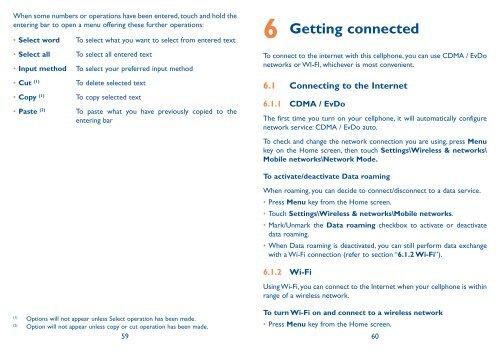Alcatel One Touch Premiere Manual - US Cellular
Alcatel One Touch Premiere Manual - US Cellular
Alcatel One Touch Premiere Manual - US Cellular
Create successful ePaper yourself
Turn your PDF publications into a flip-book with our unique Google optimized e-Paper software.
When some numbers or operations have been entered, touch and hold the<br />
entering bar to open a menu offering these further operations:<br />
• Select word To select what you want to select from entered text<br />
• Select all To select all entered text<br />
• Input method To select your preferred input method<br />
• Cut (1) To delete selected text<br />
• Copy (1) To copy selected text<br />
• Paste (2) To paste what you have previously copied to the<br />
entering bar<br />
To turn Wi-Fi on and connect to a wireless network<br />
(1)<br />
(2)<br />
Options will not appear unless Select operation has been made.<br />
Option will not appear unless copy or cut operation has been made.<br />
• Press Menu key from the Home screen.<br />
59 60<br />
6<br />
Getting connected<br />
To connect to the internet with this cellphone, you can use CDMA / EvDo<br />
networks or WI-FI, whichever is most convenient.<br />
6.1 Connecting to the Internet<br />
6.1.1 CDMA / EvDo<br />
The first time you turn on your cellphone, it will automatically configure<br />
network service: CDMA / EvDo auto.<br />
To check and change the network connection you are using, press Menu<br />
key on the Home screen, then touch Settings\Wireless & networks\<br />
Mobile networks\Network Mode.<br />
To activate/deactivate Data roaming<br />
When roaming, you can decide to connect/disconnect to a data service.<br />
• Press Menu key from the Home screen.<br />
• <strong>Touch</strong> Settings\Wireless & networks\Mobile networks.<br />
• Mark/Unmark the Data roaming checkbox to activate or deactivate<br />
data roaming.<br />
• When Data roaming is deactivated, you can still perform data exchange<br />
with a Wi-Fi connection (refer to section “6.1.2 Wi-Fi”).<br />
6.1.2 Wi-Fi<br />
Using Wi-Fi, you can connect to the Internet when your cellphone is within<br />
range of a wireless network.