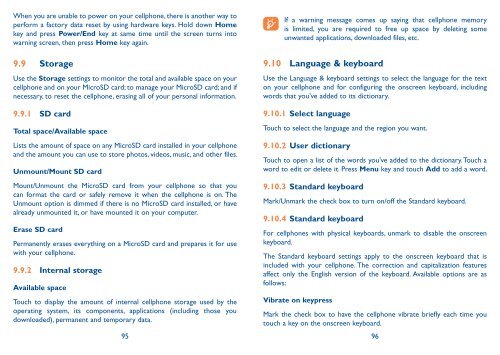Alcatel One Touch Premiere Manual - US Cellular
Alcatel One Touch Premiere Manual - US Cellular
Alcatel One Touch Premiere Manual - US Cellular
You also want an ePaper? Increase the reach of your titles
YUMPU automatically turns print PDFs into web optimized ePapers that Google loves.
When you are unable to power on your cellphone, there is another way to<br />
perform a factory data reset by using hardware keys. Hold down Home<br />
key and press Power/End key at same time until the screen turns into<br />
warning screen, then press Home key again.<br />
9.9 Storage<br />
Use the Storage settings to monitor the total and available space on your<br />
cellphone and on your MicroSD card; to manage your MicroSD card; and if<br />
necessary, to reset the cellphone, erasing all of your personal information.<br />
9.9.1 SD card<br />
Total space/Available space<br />
Lists the amount of space on any MicroSD card installed in your cellphone<br />
and the amount you can use to store photos, videos, music, and other files.<br />
Unmount/Mount SD card<br />
Mount/Unmount the MicroSD card from your cellphone so that you<br />
can format the card or safely remove it when the cellphone is on. The<br />
Unmount option is dimmed if there is no MicroSD card installed, or have<br />
already unmounted it, or have mounted it on your computer.<br />
Erase SD card<br />
Permanently erases everything on a MicroSD card and prepares it for use<br />
with your cellphone.<br />
9.9.2 Internal storage<br />
Available space<br />
<strong>Touch</strong> to display the amount of internal cellphone storage used by the<br />
operating system, its components, applications (including those you<br />
downloaded), permanent and temporary data.<br />
95 96<br />
If a warning message comes up saying that cellphone memory<br />
is limited, you are required to free up space by deleting some<br />
unwanted applications, downloaded files, etc.<br />
9.10 Language & keyboard<br />
Use the Language & keyboard settings to select the language for the text<br />
on your cellphone and for configuring the onscreen keyboard, including<br />
words that you’ve added to its dictionary.<br />
9.10.1 Select language<br />
<strong>Touch</strong> to select the language and the region you want.<br />
9.10.2 User dictionary<br />
<strong>Touch</strong> to open a list of the words you’ve added to the dictionary. <strong>Touch</strong> a<br />
word to edit or delete it. Press Menu key and touch Add to add a word.<br />
9.10.3 Standard keyboard<br />
Mark/Unmark the check box to turn on/off the Standard keyboard.<br />
9.10.4 Standard keyboard<br />
For cellphones with physical keyboards, unmark to disable the onscreen<br />
keyboard.<br />
The Standard keyboard settings apply to the onscreen keyboard that is<br />
included with your cellphone. The correction and capitalization features<br />
affect only the English version of the keyboard. Available options are as<br />
follows:<br />
Vibrate on keypress<br />
Mark the check box to have the cellphone vibrate briefly each time you<br />
touch a key on the onscreen keyboard.