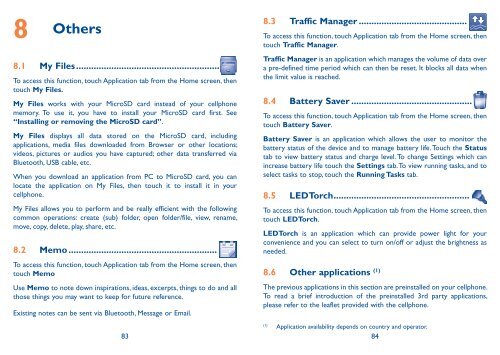Alcatel One Touch Premiere Manual - US Cellular
Alcatel One Touch Premiere Manual - US Cellular
Alcatel One Touch Premiere Manual - US Cellular
Create successful ePaper yourself
Turn your PDF publications into a flip-book with our unique Google optimized e-Paper software.
8 Others<br />
8.1 My Files .........................................................<br />
To access this function, touch Application tab from the Home screen, then<br />
touch My Files.<br />
My Files works with your MicroSD card instead of your cellphone<br />
memory. To use it, you have to install your MicroSD card first. See<br />
“Installing or removing the MicroSD card”.<br />
My Files displays all data stored on the MicroSD card, including<br />
applications, media files downloaded from Browser or other locations;<br />
videos, pictures or audios you have captured; other data transferred via<br />
Bluetooth, <strong>US</strong>B cable, etc.<br />
When you download an application from PC to MicroSD card, you can<br />
locate the application on My Files, then touch it to install it in your<br />
cellphone.<br />
My Files allows you to perform and be really efficient with the following<br />
common operations: create (sub) folder, open folder/file, view, rename,<br />
move, copy, delete, play, share, etc.<br />
8.2 Memo ...........................................................<br />
To access this function, touch Application tab from the Home screen, then<br />
touch Memo<br />
Use Memo to note down inspirations, ideas, excerpts, things to do and all<br />
those things you may want to keep for future reference.<br />
Existing notes can be sent via Bluetooth, Message or Email.<br />
8.3 Traffic Manager ...........................................<br />
To access this function, touch Application tab from the Home screen, then<br />
touch Traffic Manager.<br />
Traffic Manager is an application which manages the volume of data over<br />
a pre-defined time period which can then be reset. It blocks all data when<br />
the limit value is reached.<br />
8.4 Battery Saver ................................................<br />
To access this function, touch Application tab from the Home screen, then<br />
touch Battery Saver.<br />
Battery Saver is an application which allows the user to monitor the<br />
battery status of the device and to manage battery life. <strong>Touch</strong> the Status<br />
tab to view battery status and charge level. To change Settings which can<br />
increase battery life touch the Settings tab. To view running tasks, and to<br />
select tasks to stop, touch the Running Tasks tab.<br />
8.5 LEDTorch ......................................................<br />
To access this function, touch Application tab from the Home screen, then<br />
touch LEDTorch.<br />
LEDTorch is an application which can provide power light for your<br />
convenience and you can select to turn on/off or adjust the brightness as<br />
needed.<br />
8.6 Other applications (1)<br />
The previous applications in this section are preinstalled on your cellphone.<br />
To read a brief introduction of the preinstalled 3rd party applications,<br />
please refer to the leaflet provided with the cellphone.<br />
(1) Application availability depends on country and operator.<br />
83 84