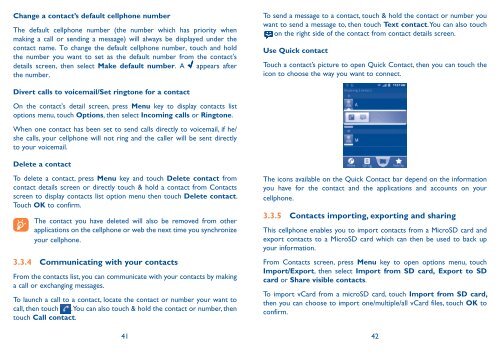Alcatel One Touch Premiere Manual - US Cellular
Alcatel One Touch Premiere Manual - US Cellular
Alcatel One Touch Premiere Manual - US Cellular
You also want an ePaper? Increase the reach of your titles
YUMPU automatically turns print PDFs into web optimized ePapers that Google loves.
Change a contact’s default cellphone number<br />
The default cellphone number (the number which has priority when<br />
making a call or sending a message) will always be displayed under the<br />
contact name. To change the default cellphone number, touch and hold<br />
the number you want to set as the default number from the contact's<br />
details screen, then select Make default number. A appears after<br />
the number.<br />
Divert calls to voicemail/Set ringtone for a contact<br />
On the contact's detail screen, press Menu key to display contacts list<br />
options menu, touch Options, then select Incoming calls or Ringtone.<br />
When one contact has been set to send calls directly to voicemail, if he/<br />
she calls, your cellphone will not ring and the caller will be sent directly<br />
to your voicemail.<br />
Delete a contact<br />
To delete a contact, press Menu key and touch Delete contact from<br />
contact details screen or directly touch & hold a contact from Contacts<br />
screen to display contacts list option menu then touch Delete contact.<br />
<strong>Touch</strong> OK to confirm.<br />
The contact you have deleted will also be removed from other<br />
applications on the cellphone or web the next time you synchronize<br />
your cellphone.<br />
3.3.4 Communicating with your contacts<br />
From the contacts list, you can communicate with your contacts by making<br />
a call or exchanging messages.<br />
To launch a call to a contact, locate the contact or number your want to<br />
call, then touch . You can also touch & hold the contact or number, then<br />
touch Call contact.<br />
To send a message to a contact, touch & hold the contact or number you<br />
want to send a message to, then touch Text contact. You can also touch<br />
on the right side of the contact from contact details screen.<br />
Use Quick contact<br />
<strong>Touch</strong> a contact’s picture to open Quick Contact, then you can touch the<br />
icon to choose the way you want to connect.<br />
The icons available on the Quick Contact bar depend on the information<br />
you have for the contact and the applications and accounts on your<br />
cellphone.<br />
3.3.5 Contacts importing, exporting and sharing<br />
This cellphone enables you to import contacts from a MicroSD card and<br />
export contacts to a MicroSD card which can then be used to back up<br />
your information.<br />
From Contacts screen, press Menu key to open options menu, touch<br />
Import/Export, then select Import from SD card, Export to SD<br />
card or Share visible contacts.<br />
To import vCard from a microSD card, touch Import from SD card,<br />
then you can choose to import one/multiple/all vCard files, touch OK to<br />
confirm.<br />
41 42