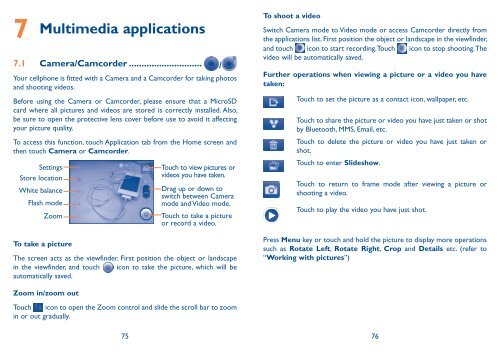Alcatel One Touch Premiere Manual - US Cellular
Alcatel One Touch Premiere Manual - US Cellular
Alcatel One Touch Premiere Manual - US Cellular
Create successful ePaper yourself
Turn your PDF publications into a flip-book with our unique Google optimized e-Paper software.
7<br />
Multimedia applications<br />
7.1 Camera/Camcorder ............................. /<br />
Your cellphone is fitted with a Camera and a Camcorder for taking photos<br />
and shooting videos.<br />
Before using the Camera or Camcorder, please ensure that a MicroSD<br />
card where all pictures and videos are stored is correctly installed. Also,<br />
be sure to open the protective lens cover before use to avoid it affecting<br />
your picture quality.<br />
To access this function, touch Application tab from the Home screen and<br />
then touch Camera or Camcorder.<br />
Settings<br />
Store location<br />
White balance<br />
Flash mode<br />
Zoom<br />
To take a picture<br />
<strong>Touch</strong> to view pictures or<br />
videos you have taken.<br />
Drag up or down to<br />
switch between Camera<br />
mode and Video mode.<br />
<strong>Touch</strong> to take a picture<br />
or record a video.<br />
The screen acts as the viewfinder. First position the object or landscape<br />
in the viewfinder, and touch icon to take the picture, which will be<br />
automatically saved.<br />
Zoom in/zoom out<br />
<strong>Touch</strong> icon to open the Zoom control and slide the scroll bar to zoom<br />
in or out gradually.<br />
To shoot a video<br />
Switch Camera mode to Video mode or access Camcorder directly from<br />
the applications list. First position the object or landscape in the viewfinder,<br />
and touch icon to start recording. <strong>Touch</strong> icon to stop shooting. The<br />
video will be automatically saved.<br />
Further operations when viewing a picture or a video you have<br />
taken:<br />
75 76<br />
<strong>Touch</strong> to set the picture as a contact icon, wallpaper, etc.<br />
<strong>Touch</strong> to share the picture or video you have just taken or shot<br />
by Bluetooth, MMS, Email, etc.<br />
<strong>Touch</strong> to delete the picture or video you have just taken or<br />
shot.<br />
<strong>Touch</strong> to enter Slideshow.<br />
<strong>Touch</strong> to return to frame mode after viewing a picture or<br />
shooting a video.<br />
<strong>Touch</strong> to play the video you have just shot.<br />
Press Menu key or touch and hold the picture to display more operations<br />
such as Rotate Left, Rotate Right, Crop and Details etc. (refer to<br />
“Working with pictures”)