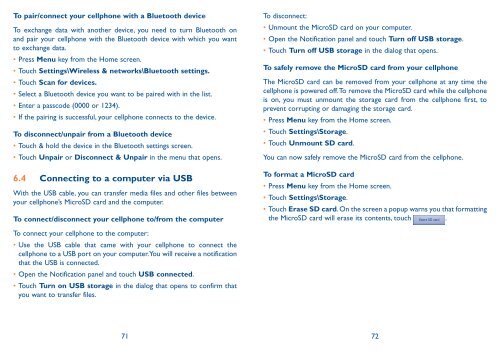Alcatel One Touch Premiere Manual - US Cellular
Alcatel One Touch Premiere Manual - US Cellular
Alcatel One Touch Premiere Manual - US Cellular
You also want an ePaper? Increase the reach of your titles
YUMPU automatically turns print PDFs into web optimized ePapers that Google loves.
To pair/connect your cellphone with a Bluetooth device<br />
To exchange data with another device, you need to turn Bluetooth on<br />
and pair your cellphone with the Bluetooth device with which you want<br />
to exchange data.<br />
• Press Menu key from the Home screen.<br />
• <strong>Touch</strong> Settings\Wireless & networks\Bluetooth settings.<br />
• <strong>Touch</strong> Scan for devices.<br />
• Select a Bluetooth device you want to be paired with in the list.<br />
• Enter a passcode (0000 or 1234).<br />
• If the pairing is successful, your cellphone connects to the device.<br />
To disconnect/unpair from a Bluetooth device<br />
• <strong>Touch</strong> & hold the device in the Bluetooth settings screen.<br />
• <strong>Touch</strong> Unpair or Disconnect & Unpair in the menu that opens.<br />
6.4 Connecting to a computer via <strong>US</strong>B<br />
With the <strong>US</strong>B cable, you can transfer media files and other files between<br />
your cellphone’s MicroSD card and the computer.<br />
To connect/disconnect your cellphone to/from the computer<br />
To connect your cellphone to the computer:<br />
• Use the <strong>US</strong>B cable that came with your cellphone to connect the<br />
cellphone to a <strong>US</strong>B port on your computer. You will receive a notification<br />
that the <strong>US</strong>B is connected.<br />
• Open the Notification panel and touch <strong>US</strong>B connected.<br />
• <strong>Touch</strong> Turn on <strong>US</strong>B storage in the dialog that opens to confirm that<br />
you want to transfer files.<br />
To disconnect:<br />
• Unmount the MicroSD card on your computer.<br />
• Open the Notification panel and touch Turn off <strong>US</strong>B storage.<br />
• <strong>Touch</strong> Turn off <strong>US</strong>B storage in the dialog that opens.<br />
To safely remove the MicroSD card from your cellphone<br />
The MicroSD card can be removed from your cellphone at any time the<br />
cellphone is powered off. To remove the MicroSD card while the cellphone<br />
is on, you must unmount the storage card from the cellphone first, to<br />
prevent corrupting or damaging the storage card.<br />
• Press Menu key from the Home screen.<br />
• <strong>Touch</strong> Settings\Storage.<br />
• <strong>Touch</strong> Unmount SD card.<br />
You can now safely remove the MicroSD card from the cellphone.<br />
To format a MicroSD card<br />
• Press Menu key from the Home screen.<br />
• <strong>Touch</strong> Settings\Storage.<br />
• <strong>Touch</strong> Erase SD card. On the screen a popup warns you that formatting<br />
the MicroSD card will erase its contents, touch .<br />
71 72