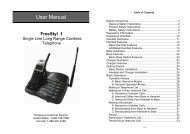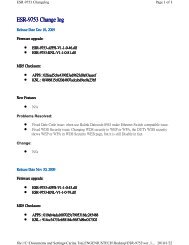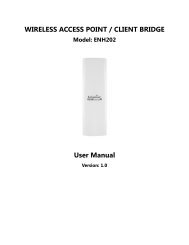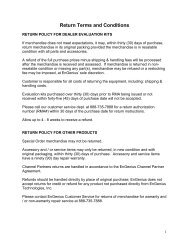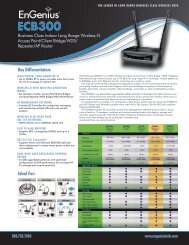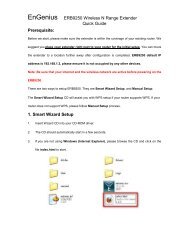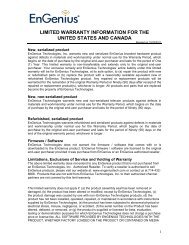ESR-9753 - EnGenius Technologies
ESR-9753 - EnGenius Technologies
ESR-9753 - EnGenius Technologies
You also want an ePaper? Increase the reach of your titles
YUMPU automatically turns print PDFs into web optimized ePapers that Google loves.
9 Bring up <strong>ESR</strong>-<strong>9753</strong><br />
Connect the supplied power-adapter to the power inlet port and connect it to a<br />
wall outlet. Then, <strong>ESR</strong>-<strong>9753</strong> automatically enters the self-test phase. During self-<br />
test phase, Power LED will blink briefly, and then will be lit continuously to<br />
indicate that this product is in normal operation.<br />
10 Smart Wizard<br />
CHECK<br />
• Internet connection should be setup & ready to use (ADSL or cable modem).<br />
• Modem must provide an RJ45 port to connect with <strong>ESR</strong>-<strong>9753</strong>.<br />
• Microsoft Windows compatible PC/Notebook with UPnP enabled network<br />
adapter.<br />
• CAT 5 network cable(s), RJ45 port on PC/Notebook.<br />
STEP 1<br />
STEP 2<br />
STEP 3<br />
Connect <strong>ESR</strong>-<strong>9753</strong> WAN port & your modem LAN port with RJ45 cable.<br />
Power up <strong>ESR</strong>-<strong>9753</strong>.POWER led on front panel lights up & remains stable.<br />
Connect <strong>ESR</strong>-<strong>9753</strong> LAN port & PC/Notebook RJ45 port with network cable.<br />
13