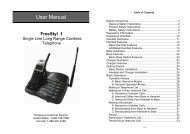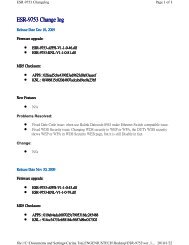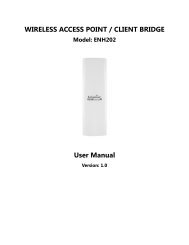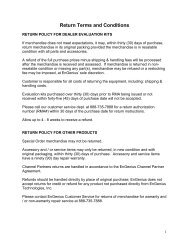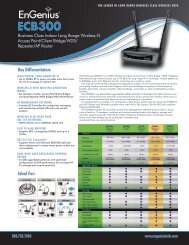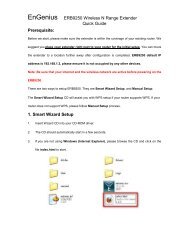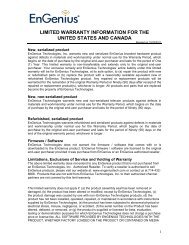ESR-9753 - EnGenius Technologies
ESR-9753 - EnGenius Technologies
ESR-9753 - EnGenius Technologies
Create successful ePaper yourself
Turn your PDF publications into a flip-book with our unique Google optimized e-Paper software.
Add Port Mapping<br />
Fill in the "Local IP", “Protocol”, “Port Range” and "Description" of the setting to<br />
be added and then click "Add". Then this Port Mapping setting will be added into the<br />
"Current Port Mapping Table" below. If you find any typo before adding it and want<br />
to retype again, just click and the fields will be cleared.<br />
Remove Port Mapping<br />
If you want to remove a Port Mapping setting from the "Current Port Mapping<br />
Table", select the Port Mapping setting that you want to remove in the table and then<br />
click D. If you want to remove all Port Mapping settings from the<br />
table, click button. Click will clear your current selections.<br />
Click at the bottom of the screen to save the above configurations.<br />
- Port Forwarding (Virtual Server)<br />
Use the Port Forwarding (Virtual Server) function when you want different<br />
servers/clients in your LAN to handle different service/Internet application type (e.g.<br />
Email, FTP, Web server etc.) from the Internet. Computers use numbers called port<br />
numbers to recognize a particular service/Internet application type. The Virtual<br />
Server allows you to re-direct a particular service port number (from the<br />
Internet/WAN Port) to a particular LAN private IP address (See Glossary for an<br />
explanation on Port number).<br />
59