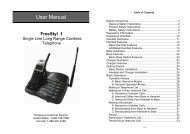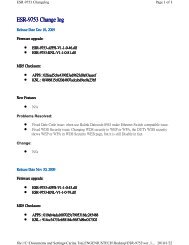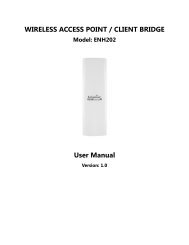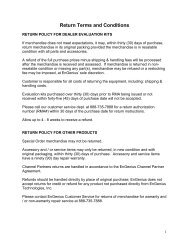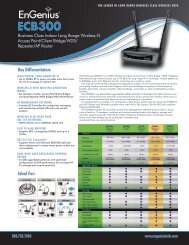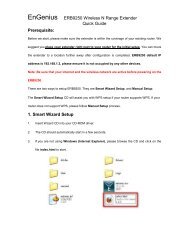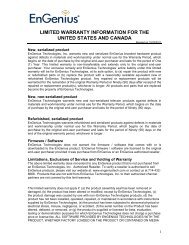ESR-9753 - EnGenius Technologies
ESR-9753 - EnGenius Technologies
ESR-9753 - EnGenius Technologies
You also want an ePaper? Increase the reach of your titles
YUMPU automatically turns print PDFs into web optimized ePapers that Google loves.
Enable Port Forwarding: Enable or disable Port Forwarding.<br />
Description: The description of this setting.<br />
Local IP / Local Port: This is the LAN Client/Host IP address and Port number<br />
that the Public Port number packet will be sent to.<br />
Protocol: Select the port number protocol type (TCP, UDP or both). If you are<br />
unsure, then leave it to the default “both” setting. Public Port enters the<br />
service (service/Internet application) port number from the Internet that will<br />
be re-directed to the above Private IP address host in your LAN Network.<br />
Public Port: Port number will be changed to Local Port when the packet enters<br />
your LAN Network.<br />
Add Port Forwarding<br />
Fill in the "Description" , "Local IP", "Local Port", "Protocol" and<br />
“Public Port” of the setting to be added and then click button. Then<br />
this Virtual Server setting will be added into the "Current Port Forwarding<br />
Table" below. If you find any typo before adding it and want to retype again,<br />
just click and the fields will be cleared.<br />
Remove Port Forwarding<br />
If you want to remove Port Forwarding settings from the "Current Port<br />
Forwarding Table", select the Port Forwarding settings you want to<br />
remove in the table and then click "Delete Selected". If you want to remove<br />
all Port Forwarding settings from the table, just click the <br />
button. Click will clear your current selections.<br />
Click at the bottom of the screen to save the above configurations.<br />
60