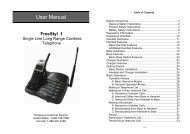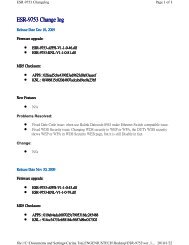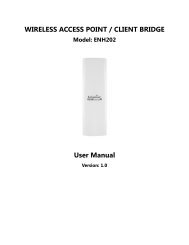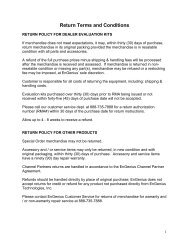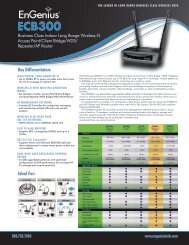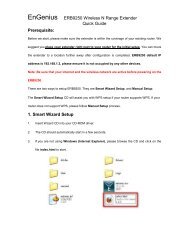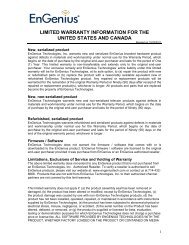ESR-9753 - EnGenius Technologies
ESR-9753 - EnGenius Technologies
ESR-9753 - EnGenius Technologies
You also want an ePaper? Increase the reach of your titles
YUMPU automatically turns print PDFs into web optimized ePapers that Google loves.
WPS: Check the box to enable WPS function and uncheck it to disable the WPS<br />
function.<br />
WPS Current Status: If the wireless security (encryption) function of this<br />
wireless router is properly set, you’ll see a ‘Configured’<br />
message here. Otherwise, you’ll see ‘UnConfigured’.<br />
Self Pin Code: This is the WPS PIN code of the wireless router. You may need<br />
this information when connecting to other WPS-enabled<br />
wireless devices.<br />
SSID: This is the network broadcast name (SSID) of the router.<br />
Authentication Mode: It shows the active authentication mode for the wireless<br />
connection.<br />
Passphrase Key: It shows the passphrase key that is randomly generated by<br />
the wireless router during the WPS process. You may need<br />
this information when using a device which doesn’t support<br />
WPS.<br />
Interface: If device is set to repeater mode, you can choose “Client” interface to<br />
connect with other AP by using WPS, otherwise you may choose<br />
“AP” interface to do WPS with other clients.<br />
WPS via Push Button: Press the button to start the WPS process. The router<br />
will wait for the WPS request from the wireless devices<br />
within 2 minutes.<br />
WPS via PIN: You can fill-in the PIN code of the wireless device and press the<br />
button to start the WPS process. The router will wait for the WPS<br />
request from the wireless device within 2 minutes.<br />
47