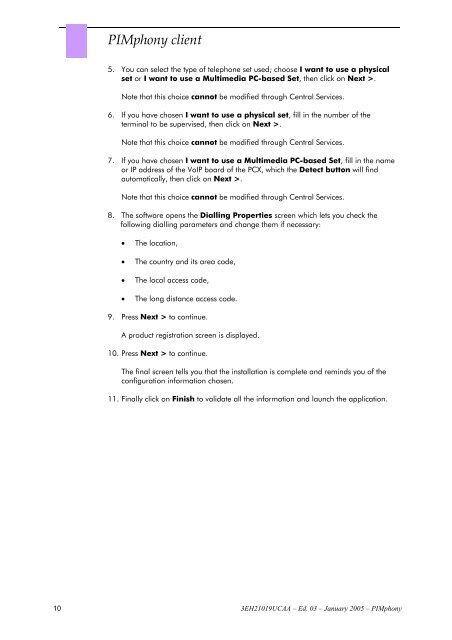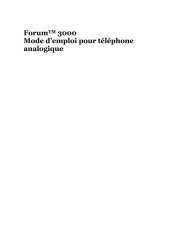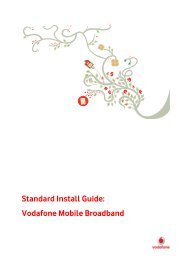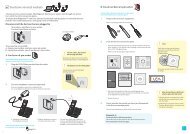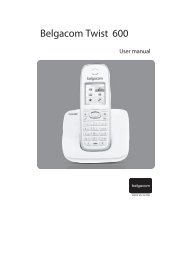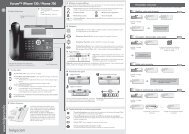Installation Pimphony - Help and support
Installation Pimphony - Help and support
Installation Pimphony - Help and support
- No tags were found...
You also want an ePaper? Increase the reach of your titles
YUMPU automatically turns print PDFs into web optimized ePapers that Google loves.
PIMphony client<br />
5. You can select the type of telephone set used; choose I want to use a physical<br />
set or I want to use a Multimedia PC-based Set, then click on Next >.<br />
Note that this choice cannot be modified through Central Services.<br />
6. If you have chosen I want to use a physical set, fill in the number of the<br />
terminal to be supervised, then click on Next >.<br />
Note that this choice cannot be modified through Central Services.<br />
7. If you have chosen I want to use a Multimedia PC-based Set, fill in the name<br />
or IP address of the VoIP board of the PCX, which the Detect button will find<br />
automatically, then click on Next >.<br />
Note that this choice cannot be modified through Central Services.<br />
8. The software opens the Dialling Properties screen which lets you check the<br />
following dialling parameters <strong>and</strong> change them if necessary:<br />
• The location,<br />
• The country <strong>and</strong> its area code,<br />
• The local access code,<br />
• The long distance access code.<br />
9. Press Next > to continue.<br />
A product registration screen is displayed.<br />
10. Press Next > to continue.<br />
The final screen tells you that the installation is complete <strong>and</strong> reminds you of the<br />
configuration information chosen.<br />
11. Finally click on Finish to validate all the information <strong>and</strong> launch the application.<br />
10 3EH21019UCAA – Ed. 03 – January 2005 – PIMphony