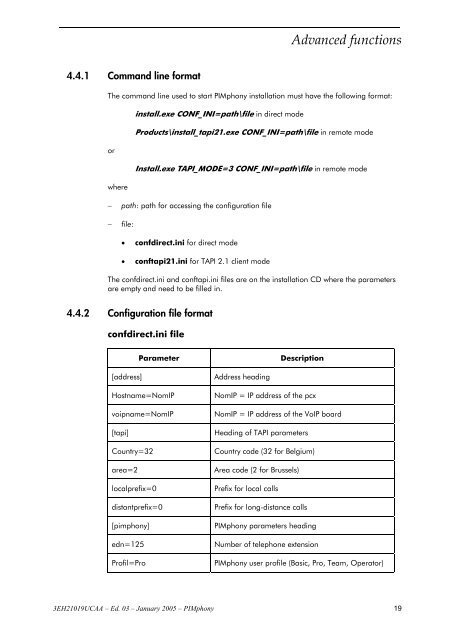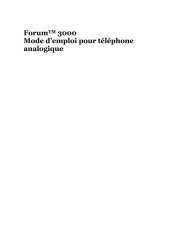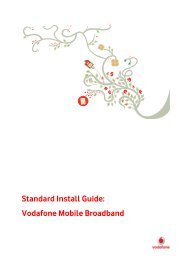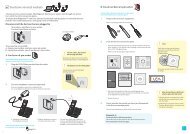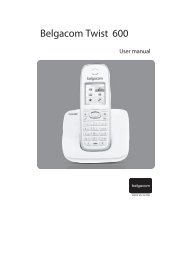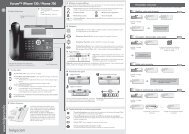Installation Pimphony - Help and support
Installation Pimphony - Help and support
Installation Pimphony - Help and support
- No tags were found...
Create successful ePaper yourself
Turn your PDF publications into a flip-book with our unique Google optimized e-Paper software.
Advanced functions<br />
4.4.1 Comm<strong>and</strong> line format<br />
The comm<strong>and</strong> line used to start PIMphony installation must have the following format:<br />
install.exe CONF_INI=path\file in direct mode<br />
Products\install_tapi21.exe CONF_INI=path\file in remote mode<br />
or<br />
Install.exe TAPI_MODE=3 CONF_INI=path\file in remote mode<br />
where<br />
−<br />
−<br />
path: path for accessing the configuration file<br />
file:<br />
• confdirect.ini for direct mode<br />
• conftapi21.ini for TAPI 2.1 client mode<br />
The confdirect.ini <strong>and</strong> conftapi.ini files are on the installation CD where the parameters<br />
are empty <strong>and</strong> need to be filled in.<br />
4.4.2 Configuration file format<br />
confdirect.ini file<br />
Parameter<br />
Description<br />
[address]<br />
Hostname=NomIP<br />
voipname=NomIP<br />
[tapi]<br />
Country=32<br />
area=2<br />
localprefix=0<br />
distantprefix=0<br />
[pimphony]<br />
edn=125<br />
Profil=Pro<br />
Address heading<br />
NomIP = IP address of the pcx<br />
NomIP = IP address of the VoIP board<br />
Heading of TAPI parameters<br />
Country code (32 for Belgium)<br />
Area code (2 for Brussels)<br />
Prefix for local calls<br />
Prefix for long-distance calls<br />
PIMphony parameters heading<br />
Number of telephone extension<br />
PIMphony user profile (Basic, Pro, Team, Operator)<br />
3EH21019UCAA – Ed. 03 – January 2005 – PIMphony 19