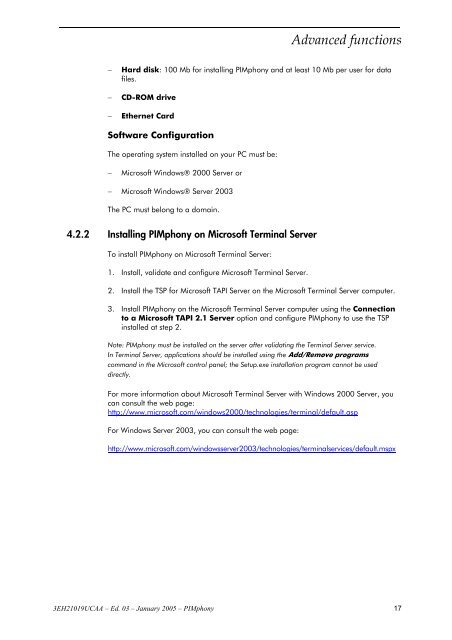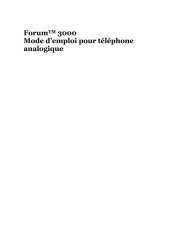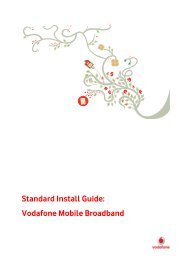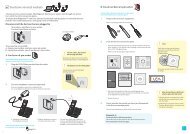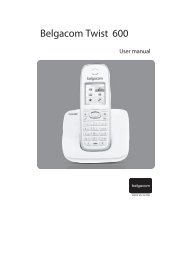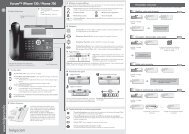Installation Pimphony - Help and support
Installation Pimphony - Help and support
Installation Pimphony - Help and support
- No tags were found...
You also want an ePaper? Increase the reach of your titles
YUMPU automatically turns print PDFs into web optimized ePapers that Google loves.
Advanced functions<br />
−<br />
−<br />
−<br />
Hard disk: 100 Mb for installing PIMphony <strong>and</strong> at least 10 Mb per user for data<br />
files.<br />
CD-ROM drive<br />
Ethernet Card<br />
Software Configuration<br />
The operating system installed on your PC must be:<br />
−<br />
Microsoft Windows® 2000 Server or<br />
− Microsoft Windows® Server 2003<br />
The PC must belong to a domain.<br />
4.2.2 Installing PIMphony on Microsoft Terminal Server<br />
To install PIMphony on Microsoft Terminal Server:<br />
1. Install, validate <strong>and</strong> configure Microsoft Terminal Server.<br />
2. Install the TSP for Microsoft TAPI Server on the Microsoft Terminal Server computer.<br />
3. Install PIMphony on the Microsoft Terminal Server computer using the Connection<br />
to a Microsoft TAPI 2.1 Server option <strong>and</strong> configure PIMphony to use the TSP<br />
installed at step 2.<br />
Note: PIMphony must be installed on the server after validating the Terminal Server service.<br />
In Terminal Server, applications should be installed using the Add/Remove programs<br />
comm<strong>and</strong> in the Microsoft control panel; the Setup.exe installation program cannot be used<br />
directly.<br />
For more information about Microsoft Terminal Server with Windows 2000 Server, you<br />
can consult the web page:<br />
http://www.microsoft.com/windows2000/technologies/terminal/default.asp<br />
For Windows Server 2003, you can consult the web page:<br />
http://www.microsoft.com/windowsserver2003/technologies/terminalservices/default.mspx<br />
3EH21019UCAA – Ed. 03 – January 2005 – PIMphony 17