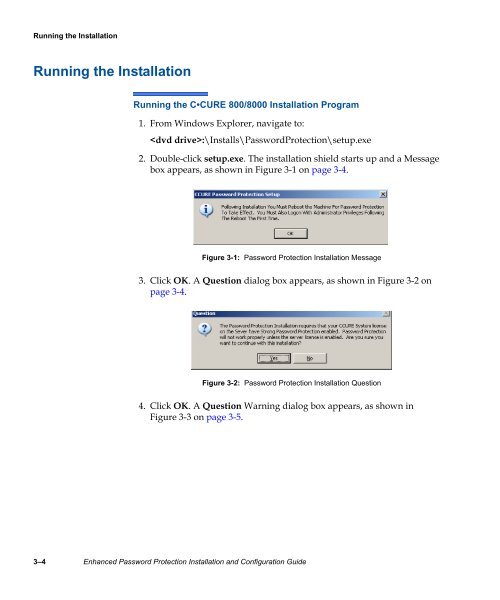Enhanced Password Protection Installation and Configuration Guide
Enhanced Password Protection Installation and Configuration Guide
Enhanced Password Protection Installation and Configuration Guide
- No tags were found...
You also want an ePaper? Increase the reach of your titles
YUMPU automatically turns print PDFs into web optimized ePapers that Google loves.
Running the <strong>Installation</strong><br />
Running the <strong>Installation</strong><br />
Running the C•CURE 800/8000 <strong>Installation</strong> Program<br />
1. From Windows Explorer, navigate to:<br />
:\Installs\<strong>Password</strong><strong>Protection</strong>\setup.exe<br />
2. Double-click setup.exe. The installation shield starts up <strong>and</strong> a Message<br />
box appears, as shown in Figure 3-1 on page 3-4.<br />
Figure 3-1: <strong>Password</strong> <strong>Protection</strong> <strong>Installation</strong> Message<br />
3. Click OK. A Question dialog box appears, as shown in Figure 3-2 on<br />
page 3-4.<br />
Figure 3-2: <strong>Password</strong> <strong>Protection</strong> <strong>Installation</strong> Question<br />
4. Click OK. A Question Warning dialog box appears, as shown in<br />
Figure 3-3 on page 3-5.<br />
3–4 <strong>Enhanced</strong> <strong>Password</strong> <strong>Protection</strong> <strong>Installation</strong> <strong>and</strong> <strong>Configuration</strong> <strong>Guide</strong>