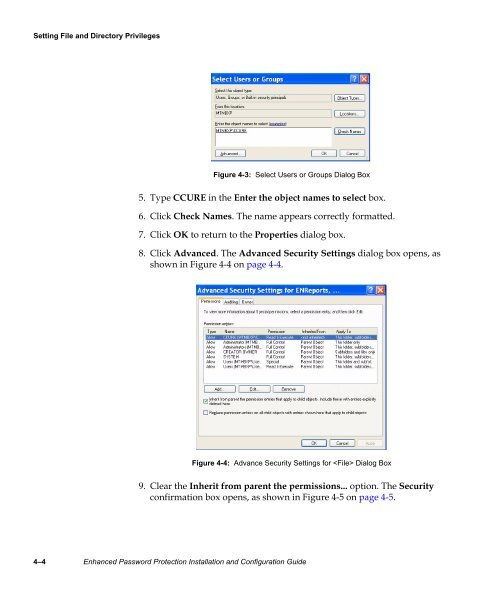Enhanced Password Protection Installation and Configuration Guide
Enhanced Password Protection Installation and Configuration Guide
Enhanced Password Protection Installation and Configuration Guide
- No tags were found...
Create successful ePaper yourself
Turn your PDF publications into a flip-book with our unique Google optimized e-Paper software.
Setting File <strong>and</strong> Directory Privileges<br />
Figure 4-3: Select Users or Groups Dialog Box<br />
5. Type CCURE in the Enter the object names to select box.<br />
6. Click Check Names. The name appears correctly formatted.<br />
7. Click OK to return to the Properties dialog box.<br />
8. Click Advanced. The Advanced Security Settings dialog box opens, as<br />
shown in Figure 4-4 on page 4-4.<br />
Figure 4-4: Advance Security Settings for Dialog Box<br />
9. Clear the Inherit from parent the permissions... option. The Security<br />
confirmation box opens, as shown in Figure 4-5 on page 4-5.<br />
4–4 <strong>Enhanced</strong> <strong>Password</strong> <strong>Protection</strong> <strong>Installation</strong> <strong>and</strong> <strong>Configuration</strong> <strong>Guide</strong>