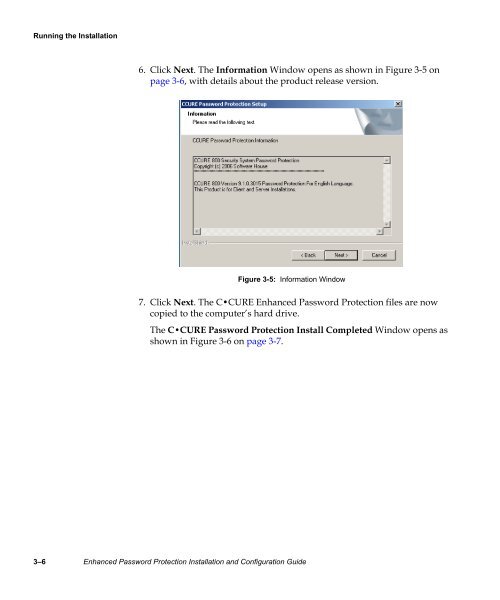Enhanced Password Protection Installation and Configuration Guide
Enhanced Password Protection Installation and Configuration Guide
Enhanced Password Protection Installation and Configuration Guide
- No tags were found...
You also want an ePaper? Increase the reach of your titles
YUMPU automatically turns print PDFs into web optimized ePapers that Google loves.
Running the <strong>Installation</strong><br />
6. Click Next. The Information Window opens as shown in Figure 3-5 on<br />
page 3-6, with details about the product release version.<br />
Figure 3-5: Information Window<br />
7. Click Next. The C•CURE <strong>Enhanced</strong> <strong>Password</strong> <strong>Protection</strong> files are now<br />
copied to the computer’s hard drive.<br />
The C•CURE <strong>Password</strong> <strong>Protection</strong> Install Completed Window opens as<br />
shown in Figure 3-6 on page 3-7.<br />
3–6 <strong>Enhanced</strong> <strong>Password</strong> <strong>Protection</strong> <strong>Installation</strong> <strong>and</strong> <strong>Configuration</strong> <strong>Guide</strong>