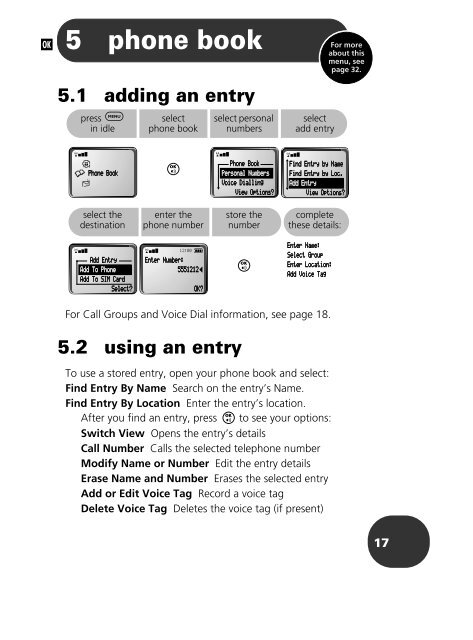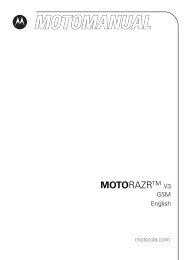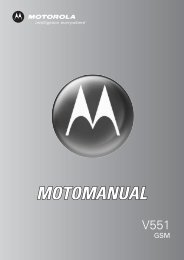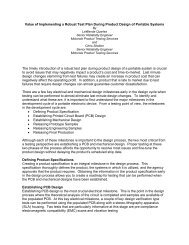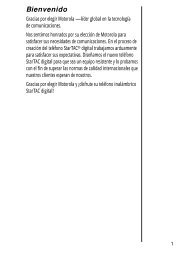T193 - Telefonguru
T193 - Telefonguru
T193 - Telefonguru
Create successful ePaper yourself
Turn your PDF publications into a flip-book with our unique Google optimized e-Paper software.
j<br />
5 phone book<br />
5.1 adding an entry<br />
press $<br />
in idle<br />
rx<br />
¶<br />
• Phone Bookk<br />
≈<br />
select the<br />
destination<br />
rx<br />
Add Entry<br />
Add To Phone<br />
Addd To SIM Carrd<br />
Select?<br />
select<br />
phone book<br />
O<br />
enter the<br />
phone number<br />
rx 12:00 q<br />
Ennter Number:<br />
5551212<br />
For Call Groups and Voice Dial information, see page 18.<br />
5.2 using an entry<br />
OOKK??<br />
select personal<br />
numbers<br />
rx<br />
Phhone Boook<br />
Personal Numberss<br />
Voice DDialllingg<br />
Viiew Opttioons?<br />
store the<br />
number<br />
O<br />
select<br />
add entry<br />
rx<br />
FFindd Enttry by NNamee<br />
Finnd EEntryy byy Locc.<br />
Add EEntry<br />
View OOpttions?<br />
complete<br />
these details:<br />
Enterr Name:<br />
Selecct Groupp<br />
Entter LLocaationn:<br />
Addd Voiice Tag<br />
To use a stored entry, open your phone book and select:<br />
Find Entry By Name Search on the entry’s Name.<br />
Find Entry By Location Enter the entry’s location.<br />
After you find an entry, press O to see your options:<br />
Switch View Opens the entry’s details<br />
Call Number Calls the selected telephone number<br />
Modify Name or Number Edit the entry details<br />
Erase Name and Number Erases the selected entry<br />
Add or Edit Voice Tag Record a voice tag<br />
Delete Voice Tag Deletes the voice tag (if present)<br />
For more<br />
about this<br />
menu, see<br />
page 32.<br />
17