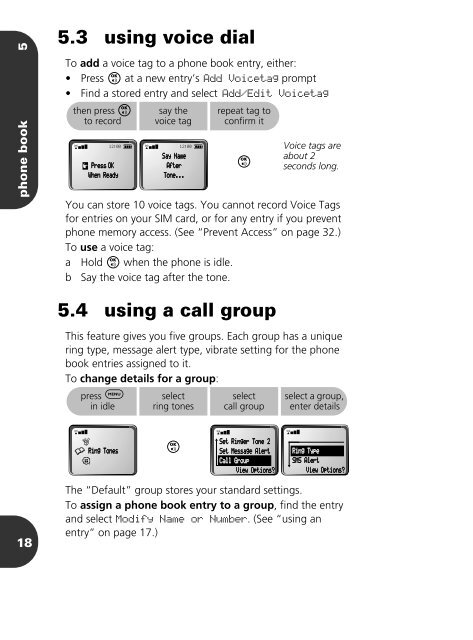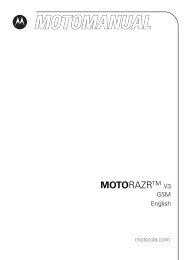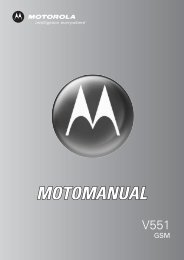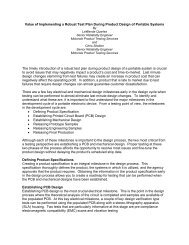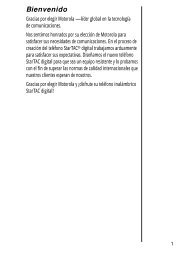T193 - Telefonguru
T193 - Telefonguru
T193 - Telefonguru
You also want an ePaper? Increase the reach of your titles
YUMPU automatically turns print PDFs into web optimized ePapers that Google loves.
phone book 5<br />
18<br />
5.3 using voice dial<br />
To add a voice tag to a phone book entry, either:<br />
• Press O at a new entry’s Add Voicetag prompt<br />
• Find a stored entry and select Add/Edit Voicetag<br />
then press O<br />
to record<br />
rx 12:00 q<br />
u Press OK<br />
When Ready<br />
say the<br />
voice tag<br />
repeat tag to<br />
confirm it<br />
O<br />
You can store 10 voice tags. You cannot record Voice Tags<br />
for entries on your SIM card, or for any entry if you prevent<br />
phone memory access. (See “Prevent Access” on page 32.)<br />
To use a voice tag:<br />
a Hold O when the phone is idle.<br />
b Say the voice tag after the tone.<br />
5.4 using a call group<br />
Voice tags are<br />
about 2<br />
seconds long.<br />
This feature gives you five groups. Each group has a unique<br />
ring type, message alert type, vibrate setting for the phone<br />
book entries assigned to it.<br />
To change details for a group:<br />
press $<br />
in idle<br />
rx<br />
®<br />
• Ring Tones<br />
¶<br />
rx 12:00 q<br />
Say NName<br />
AAfter<br />
TTone...<br />
select<br />
ring tones<br />
O<br />
select<br />
call group<br />
rx<br />
Set Rinngerr Tonne 22<br />
Set Messsagge Allertt<br />
Call Grroup<br />
View OOpttions?<br />
select a group,<br />
enter details<br />
The “Default” group stores your standard settings.<br />
To assign a phone book entry to a group, find the entry<br />
and select Modify Name or Number. (See “using an<br />
entry” on page 17.)<br />
rx<br />
Riing Typee<br />
SMMS AAlertt<br />
VVieew Optiionns?