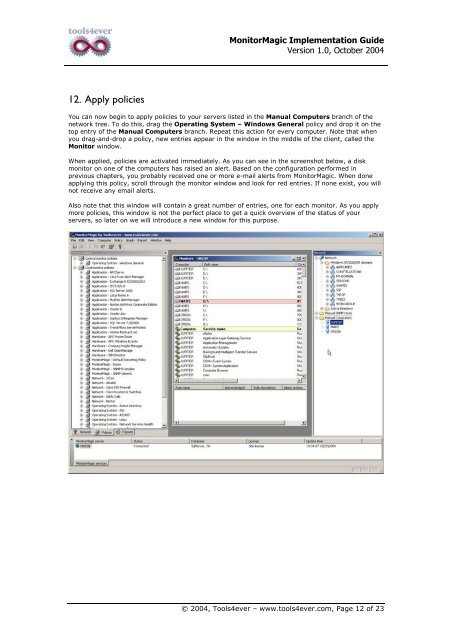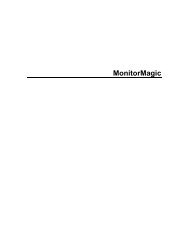Download - Tools4Ever.com
Download - Tools4Ever.com
Download - Tools4Ever.com
You also want an ePaper? Increase the reach of your titles
YUMPU automatically turns print PDFs into web optimized ePapers that Google loves.
MonitorMagic Implementation Guide<br />
Version 1.0, October 2004<br />
12. Apply policies<br />
You can now begin to apply policies to your servers listed in the Manual Computers branch of the<br />
network tree. To do this, drag the Operating System – Windows General policy and drop it on the<br />
top entry of the Manual Computers branch. Repeat this action for every <strong>com</strong>puter. Note that when<br />
you drag-and-drop a policy, new entries appear in the window in the middle of the client, called the<br />
Monitor window.<br />
When applied, policies are activated immediately. As you can see in the screenshot below, a disk<br />
monitor on one of the <strong>com</strong>puters has raised an alert. Based on the configuration performed in<br />
previous chapters, you probably received one or more e-mail alerts from MonitorMagic. When done<br />
applying this policy, scroll through the monitor window and look for red entries. If none exist, you will<br />
not receive any email alerts.<br />
Also note that this window will contain a great number of entries, one for each monitor. As you apply<br />
more policies, this window is not the perfect place to get a quick overview of the status of your<br />
servers, so later on we will introduce a new window for this purpose.<br />
© 2004, Tools4ever – www.tools4ever.<strong>com</strong>, Page 12 of 23