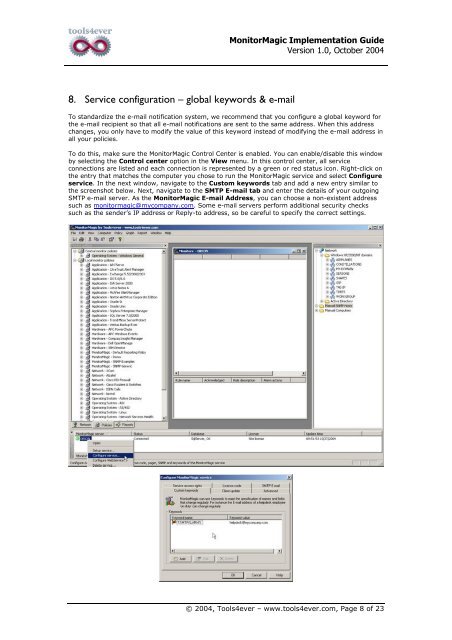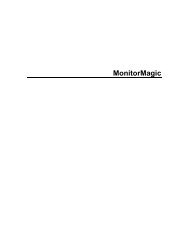Download - Tools4Ever.com
Download - Tools4Ever.com
Download - Tools4Ever.com
Create successful ePaper yourself
Turn your PDF publications into a flip-book with our unique Google optimized e-Paper software.
MonitorMagic Implementation Guide<br />
Version 1.0, October 2004<br />
8. Service configuration – global keywords & e-mail<br />
To standardize the e-mail notification system, we re<strong>com</strong>mend that you configure a global keyword for<br />
the e-mail recipient so that all e-mail notifications are sent to the same address. When this address<br />
changes, you only have to modify the value of this keyword instead of modifying the e-mail address in<br />
all your policies.<br />
To do this, make sure the MonitorMagic Control Center is enabled. You can enable/disable this window<br />
by selecting the Control center option in the View menu. In this control center, all service<br />
connections are listed and each connection is represented by a green or red status icon. Right-click on<br />
the entry that matches the <strong>com</strong>puter you chose to run the MonitorMagic service and select Configure<br />
service. In the next window, navigate to the Custom keywords tab and add a new entry similar to<br />
the screenshot below. Next, navigate to the SMTP E-mail tab and enter the details of your outgoing<br />
SMTP e-mail server. As the MonitorMagic E-mail Address, you can choose a non-existent address<br />
such as monitormagic@my<strong>com</strong>pany.<strong>com</strong>. Some e-mail servers perform additional security checks<br />
such as the sender’s IP address or Reply-to address, so be careful to specify the correct settings.<br />
© 2004, Tools4ever – www.tools4ever.<strong>com</strong>, Page 8 of 23