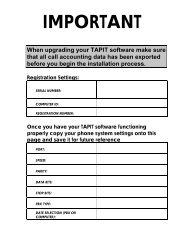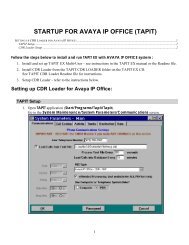Tapit EX Manual ver 4.1.6 - Trisys.com
Tapit EX Manual ver 4.1.6 - Trisys.com
Tapit EX Manual ver 4.1.6 - Trisys.com
Create successful ePaper yourself
Turn your PDF publications into a flip-book with our unique Google optimized e-Paper software.
6. Select second option.<br />
7. Click on Continue.<br />
8. Filter screen appears. Enter the date range criteria for the call records<br />
you intend to export.<br />
9. Click on Continue.<br />
10. <strong>Tapit</strong> reindexes the data. The confirmation message appears when<br />
done. Click on OK.<br />
3. Click on Call Records Maintenance tab. Click on Export & Keep Call<br />
Records. Then specify the filename for the call records, Calls.txt. Click<br />
Continue. At the filter screen enter the date range criteria for the records you wish<br />
to keep (leave it blank for all) and click on Continue. You will receive “Call<br />
Records Export Completed” message. Exit Data Maintenance screen.<br />
4. Close TAPIT for Windows and TAPIT SMDR Monitor.<br />
5. Copy all the exported data files and TAPIT.INI file to an external storage.<br />
TAPIT.INI resides in the same folder where TAPIT database is located. If you are<br />
not sure, open TAPIT program and press CTRL + F1 keys at the Main Menu screen.<br />
Keep this file as backup.<br />
6. Proceed with TAPIT <strong>EX</strong> installation on a new <strong>com</strong>puter. See Installing TAPIT<br />
Single User on page 4.<br />
7. Copy TAPIT.INI and all the exported data files from the external storage into new<br />
TAPITW32 folder. In case of TAPIT.INI allow it to o<strong>ver</strong>write existing file.<br />
8. Run TAPIT Setup Program – START/Programs/TAPIT/TAPIT Setup.<br />
Note: While running TAPIT Setup, System Parameters screen will reflect settings<br />
from your previous <strong>ver</strong>sion of TAPIT. Do not change anything unless required. (For<br />
setup instructions see Setting up TAPIT on page 5 of this manual).<br />
9. After <strong>com</strong>pleting Setup program, go to START/Programs/TAPIT/TAPIT.<br />
TAPIT provides the following message: “TAPIT will be connected to the<br />
database…”. Click OK.<br />
10. From the Main Menu, click on Maintenance, click on Data Maintenance,<br />
click on Import tab, and then check all the boxes <strong>EX</strong>CEPT V&H Data. Do Not<br />
Check ALL. Go to Directory and set folder to C:\TAPITW32. Click Continue.<br />
After import is finished, you will receive “Data Import Completed” message.<br />
11. Click on Call Records Maintenance. Click on Import Call Records. Go to<br />
Directory and change the folder to C:\<strong>Tapit</strong>Old. Go to File Name and enter the<br />
file name: Calls.txt. Click on Continue. At the filter screen, you must enter the<br />
date range for the records you wish to keep and click on Continue. After<br />
the import is finished, you will receive “Call Record Import Completed” message.<br />
Exit Call Records Maintenance screen.<br />
Note: If you are using account codes with matter codes you need to follow<br />
the steps below after you import your call records. Otherwise proceed with<br />
step 12.<br />
1. Go to the Systems Parameters screen and select the Call Costing tab.<br />
<strong>Tapit</strong> Installation • 17