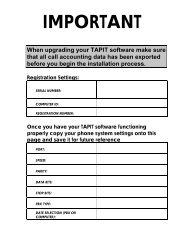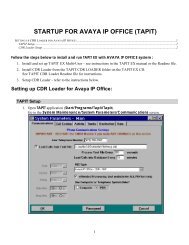Tapit EX Manual ver 4.1.6 - Trisys.com
Tapit EX Manual ver 4.1.6 - Trisys.com
Tapit EX Manual ver 4.1.6 - Trisys.com
You also want an ePaper? Increase the reach of your titles
YUMPU automatically turns print PDFs into web optimized ePapers that Google loves.
Hierarchy Tree<br />
Hierarchy Tree screen displays structure of departments and users.<br />
1. If not active, click on Hierarchy Tree tab. The left section of the screen displays<br />
Hierarchy of Departments Tree. If you entered this screen for the first time or<br />
none of the nodes is selected, the right section of the screen displays instructions<br />
otherwise detail information screen (corresponding to your selection) appears.<br />
2. Select any node by clicking on it. If the node is a department then department screen<br />
appears on your right-hand side. Correspondingly, if the node is a user then user<br />
screen appears in the detail section. You add, edit or delete departments or users<br />
from here.<br />
3. Click on Save after you're done with any changes. If you are adding, editing or<br />
deleting any of the departments or users records from this screen, you must update<br />
the Hierarchy Tree when finished. In order to do this, click anywhere on a white<br />
space of the screen or press F5, otherwise changes will not be reflected.<br />
Printing Hierarchy Tree<br />
1. Click on Print button. List of reports appears. You can print any listed report from<br />
this screen.<br />
2. Select Department Hierarchy from the list of reports.<br />
3. Click on Open Report.<br />
4. Click on Options. Select Print and click on it.<br />
5. When report has finished printing, close preview screen by clicking on Options and<br />
then Exit.<br />
<strong>Tapit</strong> Users/Departments • 27