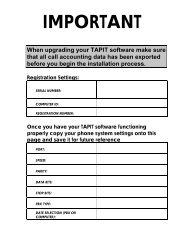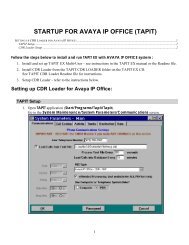Tapit EX Manual ver 4.1.6 - Trisys.com
Tapit EX Manual ver 4.1.6 - Trisys.com
Tapit EX Manual ver 4.1.6 - Trisys.com
Create successful ePaper yourself
Turn your PDF publications into a flip-book with our unique Google optimized e-Paper software.
When finished click on OK to accept the selection and go back to the filter<br />
screen. To cancel the selection and go back to the filter screen click on the<br />
Cancel button.<br />
At the filter screen note a “+” sign next to the Area code label and a dotted<br />
line between the area code fields. This indicates the range of area codes that has<br />
been selected.<br />
17. State<br />
To include all states on the report leave both fields empty.<br />
To include or exclude states, click on the button next to the word State.<br />
The Enter List for State screen appears.<br />
Left-side list contains all<br />
available states.<br />
Right-side list contains<br />
selected states.<br />
Check one of the option buttons, Include or Exclude, located on the top of the<br />
selection screen.<br />
Include – the report is run only for the selected states.<br />
Exclude – the selected states are excluded from the report.<br />
To add a state<br />
Click on the item in the left-side list to highlight it.<br />
Transfer the selection to the right-side list by clicking on the right arrow.<br />
To remove a state<br />
Click on the item in the right-side list to highlight it.<br />
Transfer the selection to the left-side list by clicking on the left arrow.<br />
If you want to start o<strong>ver</strong> click on the Clear button.<br />
When finished click on OK to accept the selection and go back to the filter<br />
screen. To cancel the selection and go back to the filter screen click on the<br />
Cancel button.<br />
<strong>Tapit</strong> Reports • 39