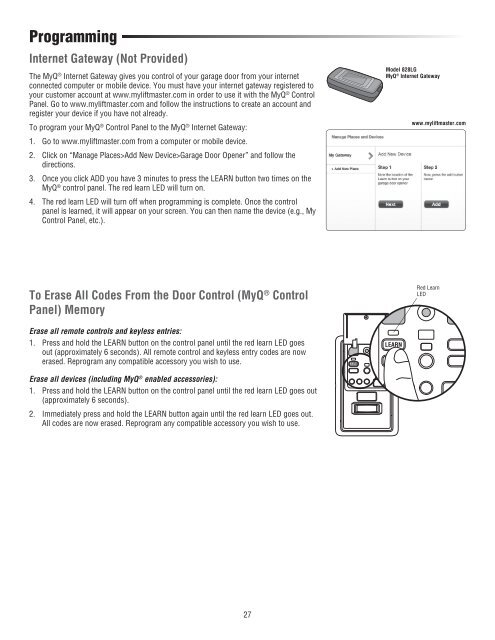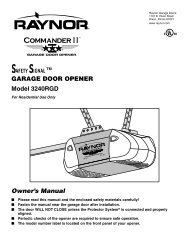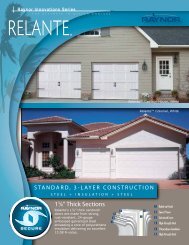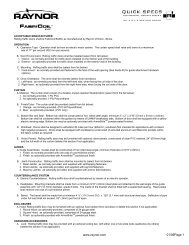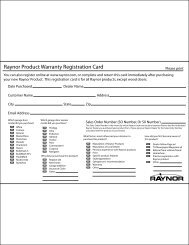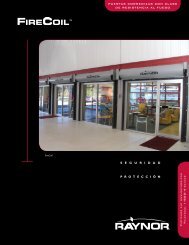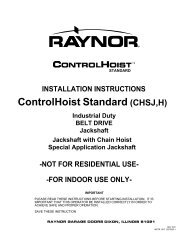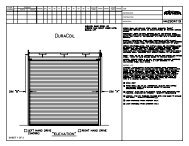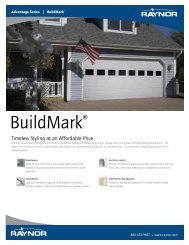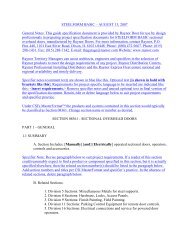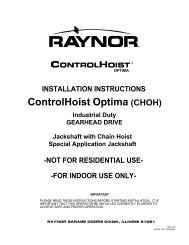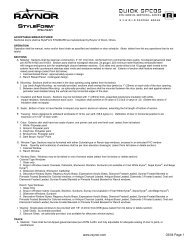Download Prodigy Instruction Manual PDF file - Raynor Garage Doors
Download Prodigy Instruction Manual PDF file - Raynor Garage Doors
Download Prodigy Instruction Manual PDF file - Raynor Garage Doors
Create successful ePaper yourself
Turn your PDF publications into a flip-book with our unique Google optimized e-Paper software.
Programming<br />
Internet Gateway (Not Provided)<br />
The MyQ ® Internet Gateway gives you control of your garage door from your internet<br />
connected computer or mobile device. You must have your internet gateway registered to<br />
your customer account at www.myliftmaster.com in order to use it with the MyQ ® Control<br />
Panel. Go to www.myliftmaster.com and follow the instructions to create an account and<br />
register your device if you have not already.<br />
To program your MyQ ® Control Panel to the MyQ ® Internet Gateway:<br />
1. Go to www.myliftmaster.com from a computer or mobile device.<br />
2. Click on “Manage Places>Add New Device><strong>Garage</strong> Door Opener” and follow the<br />
directions.<br />
3. Once you click ADD you have 3 minutes to press the LEARN button two times on the<br />
MyQ ® control panel. The red learn LED will turn on.<br />
4. The red learn LED will turn off when programming is complete. Once the control<br />
panel is learned, it will appear on your screen. You can then name the device (e.g., My<br />
Control Panel, etc.).<br />
Model 828LG<br />
MyQ ® Internet Gateway<br />
www.myliftmaster.com<br />
To Erase All Codes From the Door Control (MyQ ® Control<br />
Panel) Memory<br />
Red Learn<br />
LED<br />
Erase all remote controls and keyless entries:<br />
1. Press and hold the LEARN button on the control panel until the red learn LED goes<br />
out (approximately 6 seconds). All remote control and keyless entry codes are now<br />
erased. Reprogram any compatible accessory you wish to use.<br />
Erase all devices (including MyQ ® enabled accessories):<br />
1. Press and hold the LEARN button on the control panel until the red learn LED goes out<br />
(approximately 6 seconds).<br />
2. Immediately press and hold the LEARN button again until the red learn LED goes out.<br />
All codes are now erased. Reprogram any compatible accessory you wish to use.<br />
27