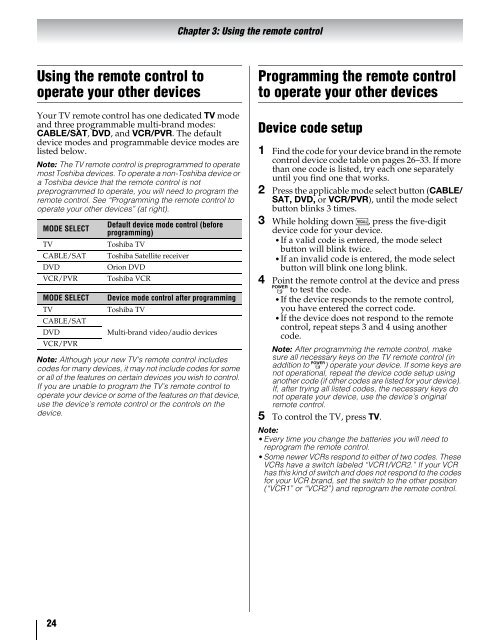42ZV650U 47ZV650U 55ZV650U Integrated High Definition LCD ...
42ZV650U 47ZV650U 55ZV650U Integrated High Definition LCD ...
42ZV650U 47ZV650U 55ZV650U Integrated High Definition LCD ...
You also want an ePaper? Increase the reach of your titles
YUMPU automatically turns print PDFs into web optimized ePapers that Google loves.
Using the remote control to<br />
operate your other devices<br />
Your TV remote control has one dedicated TV mode<br />
and three programmable multi-brand modes:<br />
CABLE/SAT, DVD, and VCR/PVR. The default<br />
device modes and programmable device modes are<br />
listed below.<br />
Note: The TV remote control is preprogrammed to operate<br />
most Toshiba devices. To operate a non-Toshiba device or<br />
a Toshiba device that the remote control is not<br />
preprogrammed to operate, you will need to program the<br />
remote control. See “Programming the remote control to<br />
operate your other devices” (at right).<br />
MODE SELECT<br />
Default device mode control (before<br />
programming)<br />
TV Toshiba TV<br />
CABLE/SAT Toshiba Satellite receiver<br />
DVD Orion DVD<br />
VCR/PVR Toshiba VCR<br />
MODE SELECT Device mode control after programming<br />
TV Toshiba TV<br />
CABLE/SAT<br />
DVD<br />
Multi-brand video/audio devices<br />
VCR/PVR<br />
Note: Although your new TV’s remote control includes<br />
codes for many devices, it may not include codes for some<br />
or all of the features on certain devices you wish to control.<br />
If you are unable to program the TV’s remote control to<br />
operate your device or some of the features on that device,<br />
use the device’s remote control or the controls on the<br />
device.<br />
24<br />
Chapter 3: Using the remote control<br />
Programming the remote control<br />
to operate your other devices<br />
Device code setup<br />
1 Find the code for your device brand in the remote<br />
control device code table on pages 26–33. If more<br />
than one code is listed, try each one separately<br />
until you find one that works.<br />
2 Press the applicable mode select button (CABLE/<br />
SAT, DVD, or VCR/PVR), until the mode select<br />
button blinks 3 times.<br />
3 While holding down E, press the five-digit<br />
device code for your device.<br />
•If a valid code is entered, the mode select<br />
button will blink twice.<br />
•If an invalid code is entered, the mode select<br />
button will blink one long blink.<br />
4 Point the remote control at the device and press<br />
p to test the code.<br />
•If the device responds to the remote control,<br />
you have entered the correct code.<br />
•If the device does not respond to the remote<br />
control, repeat steps 3 and 4 using another<br />
code.<br />
Note: After programming the remote control, make<br />
sure all necessary keys on the TV remote control (in<br />
addition to p) operate your device. If some keys are<br />
not operational, repeat the device code setup using<br />
another code (if other codes are listed for your device).<br />
If, after trying all listed codes, the necessary keys do<br />
not operate your device, use the device’s original<br />
remote control.<br />
5 To control the TV, press TV.<br />
Note:<br />
•Every time you change the batteries you will need to<br />
reprogram the remote control.<br />
•Some newer VCRs respond to either of two codes. These<br />
VCRs have a switch labeled “VCR1/VCR2.” If your VCR<br />
has this kind of switch and does not respond to the codes<br />
for your VCR brand, set the switch to the other position<br />
(“VCR1” or “VCR2”) and reprogram the remote control.