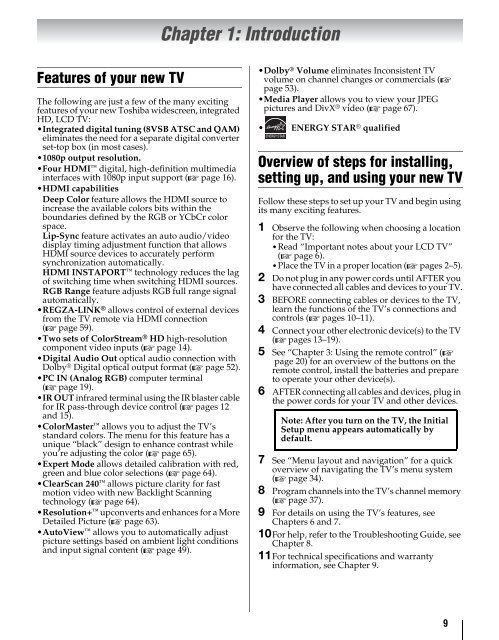42ZV650U 47ZV650U 55ZV650U Integrated High Definition LCD ...
42ZV650U 47ZV650U 55ZV650U Integrated High Definition LCD ...
42ZV650U 47ZV650U 55ZV650U Integrated High Definition LCD ...
Create successful ePaper yourself
Turn your PDF publications into a flip-book with our unique Google optimized e-Paper software.
Features of your new TV<br />
The following are just a few of the many exciting<br />
features of your new Toshiba widescreen, integrated<br />
HD, <strong>LCD</strong> TV:<br />
•<strong>Integrated</strong> digital tuning (8VSB ATSC and QAM)<br />
eliminates the need for a separate digital converter<br />
set-top box (in most cases).<br />
•1080p output resolution.<br />
•Four HDMI digital, high-definition multimedia<br />
interfaces with 1080p input support (- page 16).<br />
•HDMI capabilities<br />
Deep Color feature allows the HDMI source to<br />
increase the available colors bits within the<br />
boundaries defined by the RGB or YCbCr color<br />
space.<br />
Lip-Sync feature activates an auto audio/video<br />
display timing adjustment function that allows<br />
HDMI source devices to accurately perform<br />
synchronization automatically.<br />
HDMI INSTAPORT technology reduces the lag<br />
of switching time when switching HDMI sources.<br />
RGB Range feature adjusts RGB full range signal<br />
automatically.<br />
•REGZA-LINK ® allows control of external devices<br />
from the TV remote via HDMI connection<br />
(- page 59).<br />
•Two sets of ColorStream ® HD high-resolution<br />
component video inputs (- page 14).<br />
•Digital Audio Out optical audio connection with<br />
Dolby ® Digital optical output format (- page 52).<br />
•PC IN (Analog RGB) computer terminal<br />
(- page 19).<br />
•IR OUT infrared terminal using the IR blaster cable<br />
for IR pass-through device control (- pages 12<br />
and 15).<br />
•ColorMaster allows you to adjust the TV’s<br />
standard colors. The menu for this feature has a<br />
unique “black” design to enhance contrast while<br />
you’re adjusting the color (- page 65).<br />
•Expert Mode allows detailed calibration with red,<br />
green and blue color selections (- page 64).<br />
•ClearScan 240 allows picture clarity for fast<br />
motion video with new Backlight Scanning<br />
technology (- page 64).<br />
•Resolution+ upconverts and enhances for a More<br />
Detailed Picture (- page 63).<br />
•AutoView allows you to automatically adjust<br />
picture settings based on ambient light conditions<br />
and input signal content (- page 49).<br />
Chapter 1: Introduction<br />
•Dolby ® Volume eliminates Inconsistent TV<br />
volume on channel changes or commercials (-<br />
page 53).<br />
•Media Player allows you to view your JPEG<br />
pictures and DivX ® video (- page 67).<br />
• ENERGY STAR ® qualified<br />
Overview of steps for installing,<br />
setting up, and using your new TV<br />
Follow these steps to set up your TV and begin using<br />
its many exciting features.<br />
1 Observe the following when choosing a location<br />
for the TV:<br />
•Read “Important notes about your <strong>LCD</strong> TV”<br />
(- page 6).<br />
•Place the TV in a proper location (- pages 2–5).<br />
2 Do not plug in any power cords until AFTER you<br />
have connected all cables and devices to your TV.<br />
3 BEFORE connecting cables or devices to the TV,<br />
learn the functions of the TV’s connections and<br />
controls (- pages 10–11).<br />
4 Connect your other electronic device(s) to the TV<br />
(- pages 13–19).<br />
5 See “Chapter 3: Using the remote control” (page<br />
20) for an overview of the buttons on the<br />
remote control, install the batteries and prepare<br />
to operate your other device(s).<br />
6 AFTER connecting all cables and devices, plug in<br />
the power cords for your TV and other devices.<br />
Note: After you turn on the TV, the Initial<br />
Setup menu appears automatically by<br />
default.<br />
7 See “Menu layout and navigation” for a quick<br />
overview of navigating the TV’s menu system<br />
(- page 34).<br />
8 Program channels into the TV’s channel memory<br />
(- page 37).<br />
9 For details on using the TV’s features, see<br />
Chapters 6 and 7.<br />
10For help, refer to the Troubleshooting Guide, see<br />
Chapter 8.<br />
11For technical specifications and warranty<br />
information, see Chapter 9.<br />
9