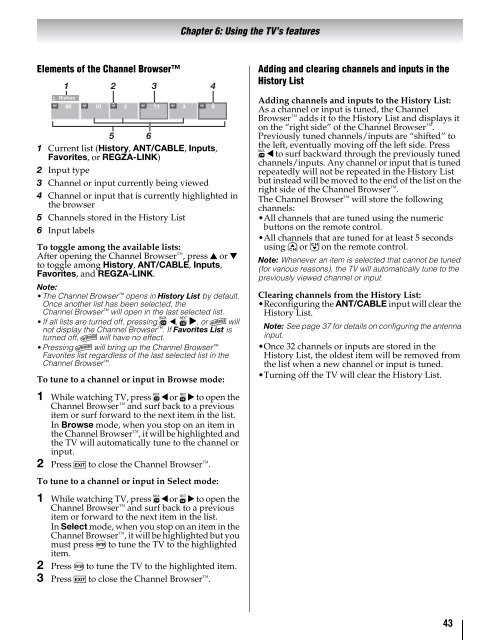42ZV650U 47ZV650U 55ZV650U Integrated High Definition LCD ...
42ZV650U 47ZV650U 55ZV650U Integrated High Definition LCD ...
42ZV650U 47ZV650U 55ZV650U Integrated High Definition LCD ...
You also want an ePaper? Increase the reach of your titles
YUMPU automatically turns print PDFs into web optimized ePapers that Google loves.
Elements of the Channel Browser<br />
1 2 3<br />
4<br />
History<br />
88<br />
10 2 11 3<br />
8<br />
5 6<br />
1 Current list (History, ANT/CABLE, Inputs,<br />
Favorites, or REGZA-LINK)<br />
2 Input type<br />
3 Channel or input currently being viewed<br />
4 Channel or input that is currently highlighted in<br />
the browser<br />
5 Channels stored in the History List<br />
6 Input labels<br />
To toggle among the available lists:<br />
After opening the Channel Browser , press B or b<br />
to toggle among History, ANT/CABLE, Inputs,<br />
Favorites, and REGZA-LINK.<br />
Note:<br />
•The Channel Browser opens in History List by default.<br />
Once another list has been selected, the<br />
Channel Browser will open in the last selected list.<br />
•If all lists are turned off, pressing 3 C, # c, or n will<br />
not display the Channel Browser . If Favorites List is<br />
turned off, n will have no effect.<br />
•Pressing n will bring up the Channel Browser <br />
Favorites list regardless of the last selected list in the<br />
Channel Browser .<br />
To tune to a channel or input in Browse mode:<br />
1 While watching TV, press 3 C or # c to open the<br />
Channel Browser and surf back to a previous<br />
item or surf forward to the next item in the list.<br />
In Browse mode, when you stop on an item in<br />
the Channel Browser, it will be highlighted and<br />
the TV will automatically tune to the channel or<br />
input.<br />
2 Press O to close the Channel Browser .<br />
To tune to a channel or input in Select mode:<br />
1 While watching TV, press 3 C or # c to open the<br />
Channel Browser and surf back to a previous<br />
item or forward to the next item in the list.<br />
In Select mode, when you stop on an item in the<br />
Channel Browser , it will be highlighted but you<br />
must press T to tune the TV to the highlighted<br />
item.<br />
2 Press T to tune the TV to the highlighted item.<br />
3 Press O to close the Channel Browser .<br />
Chapter 6: Using the TV’s features<br />
Adding and clearing channels and inputs in the<br />
History List<br />
Adding channels and inputs to the History List:<br />
As a channel or input is tuned, the Channel<br />
Browser adds it to the History List and displays it<br />
on the “right side” of the Channel Browser .<br />
Previously tuned channels/inputs are “shifted” to<br />
the left, eventually moving off the left side. Press<br />
3 C to surf backward through the previously tuned<br />
channels/inputs. Any channel or input that is tuned<br />
repeatedly will not be repeated in the History List<br />
but instead will be moved to the end of the list on the<br />
right side of the Channel Browser .<br />
The Channel Browser will store the following<br />
channels:<br />
•All channels that are tuned using the numeric<br />
buttons on the remote control.<br />
•All channels that are tuned for at least 5 seconds<br />
using < or , on the remote control.<br />
Note: Whenever an item is selected that cannot be tuned<br />
(for various reasons), the TV will automatically tune to the<br />
previously viewed channel or input.<br />
Clearing channels from the History List:<br />
•Reconfiguring the ANT/CABLE input will clear the<br />
History List.<br />
Note: See page 37 for details on configuring the antenna<br />
input.<br />
•Once 32 channels or inputs are stored in the<br />
History List, the oldest item will be removed from<br />
the list when a new channel or input is tuned.<br />
•Turning off the TV will clear the History List.<br />
43