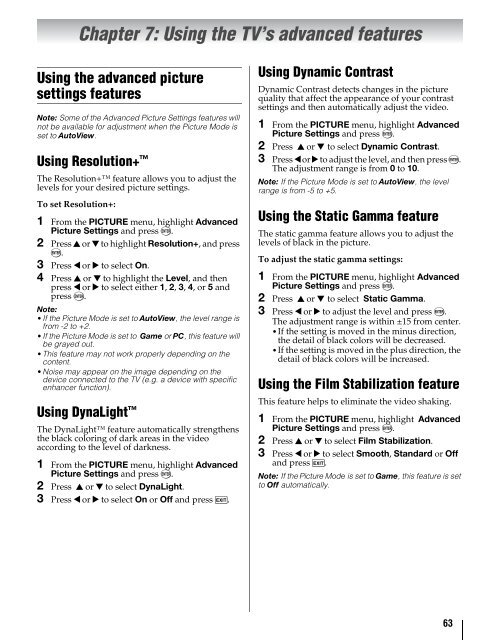42ZV650U 47ZV650U 55ZV650U Integrated High Definition LCD ...
42ZV650U 47ZV650U 55ZV650U Integrated High Definition LCD ...
42ZV650U 47ZV650U 55ZV650U Integrated High Definition LCD ...
You also want an ePaper? Increase the reach of your titles
YUMPU automatically turns print PDFs into web optimized ePapers that Google loves.
Chapter 7: Using the TV’s advanced features<br />
Using the advanced picture<br />
settings features<br />
Note: Some of the Advanced Picture Settings features will<br />
not be available for adjustment when the Picture Mode is<br />
set to AutoView.<br />
Using Resolution+ <br />
The Resolution+ feature allows you to adjust the<br />
levels for your desired picture settings.<br />
To set Resolution+:<br />
1 From the PICTURE menu, highlight Advanced<br />
Picture Settings and press T.<br />
2 Press B or b to highlight Resolution+, and press<br />
T.<br />
3 Press C or c to select On.<br />
4 Press B or b to highlight the Level, and then<br />
press C or c to select either 1, 2, 3, 4, or 5 and<br />
press T.<br />
Note:<br />
•If the Picture Mode is set to AutoView, the level range is<br />
from -2 to +2.<br />
•If the Picture Mode is set to Game or PC, this feature will<br />
be grayed out.<br />
•This feature may not work properly depending on the<br />
content.<br />
•Noise may appear on the image depending on the<br />
device connected to the TV (e.g. a device with specific<br />
enhancer function).<br />
Using DynaLight <br />
The DynaLight feature automatically strengthens<br />
the black coloring of dark areas in the video<br />
according to the level of darkness.<br />
1 From the PICTURE menu, highlight Advanced<br />
Picture Settings and press T.<br />
2 Press B or b to select DynaLight.<br />
3 Press C or c to select On or Off and press O.<br />
Using Dynamic Contrast<br />
Dynamic Contrast detects changes in the picture<br />
quality that affect the appearance of your contrast<br />
settings and then automatically adjust the video.<br />
1 From the PICTURE menu, highlight Advanced<br />
Picture Settings and press T.<br />
2 Press B or b to select Dynamic Contrast.<br />
3 Press C or c to adjust the level, and then press T.<br />
The adjustment range is from 0 to 10.<br />
Note: If the Picture Mode is set to AutoView, the level<br />
range is from -5 to +5.<br />
Using the Static Gamma feature<br />
The static gamma feature allows you to adjust the<br />
levels of black in the picture.<br />
To adjust the static gamma settings:<br />
1 From the PICTURE menu, highlight Advanced<br />
Picture Settings and press T.<br />
2 Press B or b to select Static Gamma.<br />
3 Press C or c to adjust the level and press T.<br />
The adjustment range is within ±15 from center.<br />
•If the setting is moved in the minus direction,<br />
the detail of black colors will be decreased.<br />
•If the setting is moved in the plus direction, the<br />
detail of black colors will be increased.<br />
Using the Film Stabilization feature<br />
This feature helps to eliminate the video shaking.<br />
1 From the PICTURE menu, highlight Advanced<br />
Picture Settings and press T.<br />
2 Press B or b to select Film Stabilization.<br />
3 Press C or c to select Smooth, Standard or Off<br />
and press O.<br />
Note: If the Picture Mode is set to Game, this feature is set<br />
to Off automatically.<br />
63