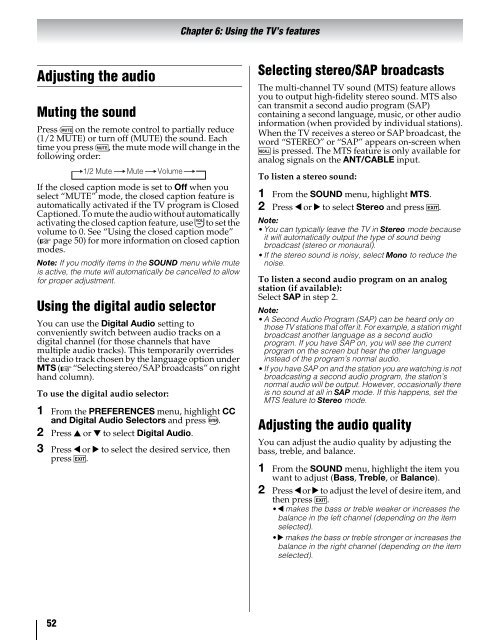42ZV650U 47ZV650U 55ZV650U Integrated High Definition LCD ...
42ZV650U 47ZV650U 55ZV650U Integrated High Definition LCD ...
42ZV650U 47ZV650U 55ZV650U Integrated High Definition LCD ...
Create successful ePaper yourself
Turn your PDF publications into a flip-book with our unique Google optimized e-Paper software.
Adjusting the audio<br />
Muting the sound<br />
Press W on the remote control to partially reduce<br />
(1/2 MUTE) or turn off (MUTE) the sound. Each<br />
time you press W, the mute mode will change in the<br />
following order:<br />
If the closed caption mode is set to Off when you<br />
select “MUTE” mode, the closed caption feature is<br />
automatically activated if the TV program is Closed<br />
Captioned. To mute the audio without automatically<br />
activating the closed caption feature, use Z to set the<br />
volume to 0. See “Using the closed caption mode”<br />
(- page 50) for more information on closed caption<br />
modes.<br />
Note: If you modify items in the SOUND menu while mute<br />
is active, the mute will automatically be cancelled to allow<br />
for proper adjustment.<br />
Using the digital audio selector<br />
You can use the Digital Audio setting to<br />
conveniently switch between audio tracks on a<br />
digital channel (for those channels that have<br />
multiple audio tracks). This temporarily overrides<br />
the audio track chosen by the language option under<br />
MTS (- “Selecting stereo/SAP broadcasts” on right<br />
hand column).<br />
To use the digital audio selector:<br />
1 From the PREFERENCES menu, highlight CC<br />
and Digital Audio Selectors and press T.<br />
2 Press B or b to select Digital Audio.<br />
3 Press C or c to select the desired service, then<br />
press O.<br />
52<br />
1/2 Mute Mute<br />
Volume<br />
Chapter 6: Using the TV’s features<br />
Selecting stereo/SAP broadcasts<br />
The multi-channel TV sound (MTS) feature allows<br />
you to output high-fidelity stereo sound. MTS also<br />
can transmit a second audio program (SAP)<br />
containing a second language, music, or other audio<br />
information (when provided by individual stations).<br />
When the TV receives a stereo or SAP broadcast, the<br />
word “STEREO” or “SAP” appears on-screen when<br />
E is pressed. The MTS feature is only available for<br />
analog signals on the ANT/CABLE input.<br />
To listen a stereo sound:<br />
1 From the SOUND menu, highlight MTS.<br />
2 Press C or c to select Stereo and press O.<br />
Note:<br />
•You can typically leave the TV in Stereo mode because<br />
it will automatically output the type of sound being<br />
broadcast (stereo or monaural).<br />
•If the stereo sound is noisy, select Mono to reduce the<br />
noise.<br />
To listen a second audio program on an analog<br />
station (if available):<br />
Select SAP in step 2.<br />
Note:<br />
•A Second Audio Program (SAP) can be heard only on<br />
those TV stations that offer it. For example, a station might<br />
broadcast another language as a second audio<br />
program. If you have SAP on, you will see the current<br />
program on the screen but hear the other language<br />
instead of the program’s normal audio.<br />
•If you have SAP on and the station you are watching is not<br />
broadcasting a second audio program, the station’s<br />
normal audio will be output. However, occasionally there<br />
is no sound at all in SAP mode. If this happens, set the<br />
MTS feature to Stereo mode.<br />
Adjusting the audio quality<br />
You can adjust the audio quality by adjusting the<br />
bass, treble, and balance.<br />
1 From the SOUND menu, highlight the item you<br />
want to adjust (Bass, Treble, or Balance).<br />
2 Press C or c to adjust the level of desire item, and<br />
then press O.<br />
•C makes the bass or treble weaker or increases the<br />
balance in the left channel (depending on the item<br />
selected).<br />
•c makes the bass or treble stronger or increases the<br />
balance in the right channel (depending on the item<br />
selected).