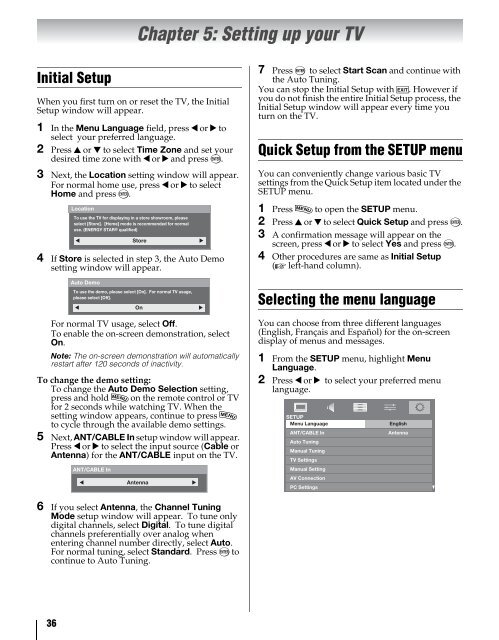42ZV650U 47ZV650U 55ZV650U Integrated High Definition LCD ...
42ZV650U 47ZV650U 55ZV650U Integrated High Definition LCD ...
42ZV650U 47ZV650U 55ZV650U Integrated High Definition LCD ...
Create successful ePaper yourself
Turn your PDF publications into a flip-book with our unique Google optimized e-Paper software.
Initial Setup<br />
36<br />
Chapter 5: Setting up your TV<br />
When you first turn on or reset the TV, the Initial<br />
Setup window will appear.<br />
1 In the Menu Language field, press C or c to<br />
select your preferred language.<br />
2 Press B or b to select Time Zone and set your<br />
desired time zone with C or c and press T.<br />
3 Next, the Location setting window will appear.<br />
For normal home use, press C or c to select<br />
Home and press T.<br />
Location<br />
To use the TV for displaying in a store showroom, please<br />
select [Store]. [Home] mode is recommended for normal<br />
use. (ENERGY STAR® qualified)<br />
Store<br />
4 If Store is selected in step 3, the Auto Demo<br />
setting window will appear.<br />
Auto Demo<br />
To use the demo, please select [On]. For normal TV usage,<br />
please select [Off].<br />
On<br />
For normal TV usage, select Off.<br />
To enable the on-screen demonstration, select<br />
On.<br />
Note: The on-screen demonstration will automatically<br />
restart after 120 seconds of inactivity.<br />
To change the demo setting:<br />
To change the Auto Demo Selection setting,<br />
press and hold Y on the remote control or TV<br />
for 2 seconds while watching TV. When the<br />
setting window appears, continue to press Y<br />
to cycle through the available demo settings.<br />
5 Next, ANT/CABLE In setup window will appear.<br />
Press C or c to select the input source (Cable or<br />
Antenna) for the ANT/CABLE input on the TV.<br />
ANT/CABLE In<br />
Antenna<br />
6 If you select Antenna, the Channel Tuning<br />
Mode setup window will appear. To tune only<br />
digital channels, select Digital. To tune digital<br />
channels preferentially over analog when<br />
entering channel number directly, select Auto.<br />
For normal tuning, select Standard. Press T to<br />
continue to Auto Tuning.<br />
7 Press T to select Start Scan and continue with<br />
the Auto Tuning.<br />
You can stop the Initial Setup with O. However if<br />
you do not finish the entire Initial Setup process, the<br />
Initial Setup window will appear every time you<br />
turn on the TV.<br />
Quick Setup from the SETUP menu<br />
You can conveniently change various basic TV<br />
settings from the Quick Setup item located under the<br />
SETUP menu.<br />
1 Press Y to open the SETUP menu.<br />
2 Press B or b to select Quick Setup and press T.<br />
3 A confirmation message will appear on the<br />
screen, press C or c to select Yes and press T.<br />
4 Other procedures are same as Initial Setup<br />
(- left-hand column).<br />
Selecting the menu language<br />
You can choose from three different languages<br />
(English, Français and Español) for the on-screen<br />
display of menus and messages.<br />
1 From the SETUP menu, highlight Menu<br />
Language.<br />
2 Press C or c to select your preferred menu<br />
language.<br />
SETUP<br />
Menu Language<br />
ANT/CABLE In<br />
Auto Tuning<br />
Manual Tuning<br />
TV Settings<br />
Manual Setting<br />
AV Connection<br />
PC Settings<br />
English<br />
Antenna