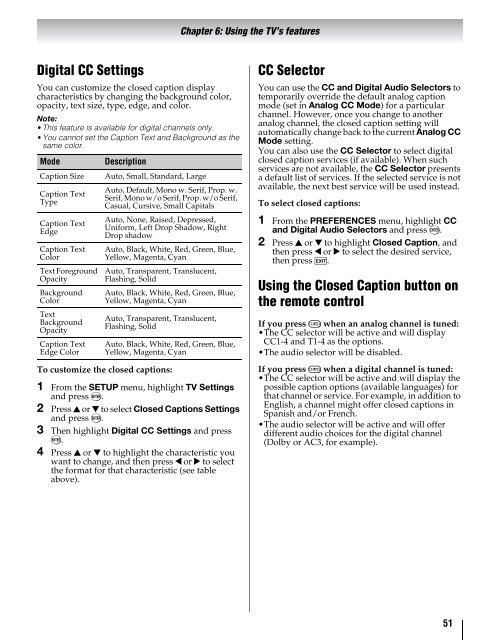42ZV650U 47ZV650U 55ZV650U Integrated High Definition LCD ...
42ZV650U 47ZV650U 55ZV650U Integrated High Definition LCD ...
42ZV650U 47ZV650U 55ZV650U Integrated High Definition LCD ...
You also want an ePaper? Increase the reach of your titles
YUMPU automatically turns print PDFs into web optimized ePapers that Google loves.
Digital CC Settings<br />
You can customize the closed caption display<br />
characteristics by changing the background color,<br />
opacity, text size, type, edge, and color.<br />
Note:<br />
•This feature is available for digital channels only.<br />
•You cannot set the Caption Text and Background as the<br />
same color.<br />
Mode Description<br />
Caption Size Auto, Small, Standard, Large<br />
Caption Text<br />
Type<br />
Caption Text<br />
Edge<br />
Caption Text<br />
Color<br />
Text Foreground<br />
Opacity<br />
Background<br />
Color<br />
Text<br />
Background<br />
Opacity<br />
Caption Text<br />
Edge Color<br />
Auto, Default, Mono w. Serif, Prop. w.<br />
Serif, Mono w/o Serif, Prop. w/o Serif,<br />
Casual, Cursive, Small Capitals<br />
Auto, None, Raised, Depressed,<br />
Uniform, Left Drop Shadow, Right<br />
Drop shadow<br />
Auto, Black, White, Red, Green, Blue,<br />
Yellow, Magenta, Cyan<br />
Auto, Transparent, Translucent,<br />
Flashing, Solid<br />
Auto, Black, White, Red, Green, Blue,<br />
Yellow, Magenta, Cyan<br />
Auto, Transparent, Translucent,<br />
Flashing, Solid<br />
Auto, Black, White, Red, Green, Blue,<br />
Yellow, Magenta, Cyan<br />
To customize the closed captions:<br />
1 From the SETUP menu, highlight TV Settings<br />
and press T.<br />
2 Press B or b to select Closed Captions Settings<br />
and press T.<br />
3 Then highlight Digital CC Settings and press<br />
T.<br />
4 Press B or b to highlight the characteristic you<br />
want to change, and then press C or c to select<br />
the format for that characteristic (see table<br />
above).<br />
Chapter 6: Using the TV’s features<br />
CC Selector<br />
You can use the CC and Digital Audio Selectors to<br />
temporarily override the default analog caption<br />
mode (set in Analog CC Mode) for a particular<br />
channel. However, once you change to another<br />
analog channel, the closed caption setting will<br />
automatically change back to the current Analog CC<br />
Mode setting.<br />
You can also use the CC Selector to select digital<br />
closed caption services (if available). When such<br />
services are not available, the CC Selector presents<br />
a default list of services. If the selected service is not<br />
available, the next best service will be used instead.<br />
To select closed captions:<br />
1 From the PREFERENCES menu, highlight CC<br />
and Digital Audio Selectors and press T.<br />
2 Press B or b to highlight Closed Caption, and<br />
then press C or c to select the desired service,<br />
then press O.<br />
Using the Closed Caption button on<br />
the remote control<br />
If you press ; when an analog channel is tuned:<br />
•The CC selector will be active and will display<br />
CC1-4 and T1-4 as the options.<br />
•The audio selector will be disabled.<br />
If you press ; when a digital channel is tuned:<br />
•The CC selector will be active and will display the<br />
possible caption options (available languages) for<br />
that channel or service. For example, in addition to<br />
English, a channel might offer closed captions in<br />
Spanish and/or French.<br />
•The audio selector will be active and will offer<br />
different audio choices for the digital channel<br />
(Dolby or AC3, for example).<br />
51