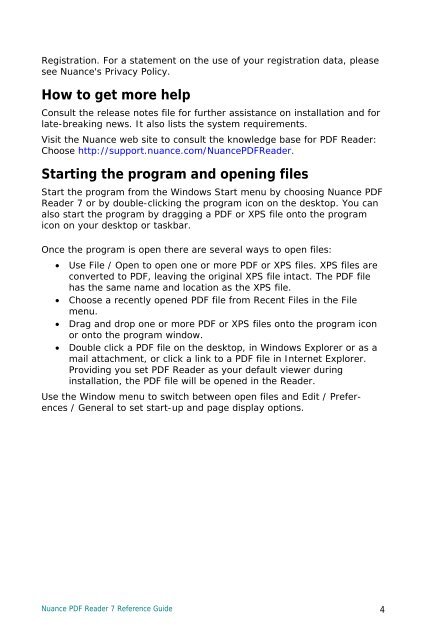PDF Reader 7 Quick Reference Guide - Nuance
PDF Reader 7 Quick Reference Guide - Nuance
PDF Reader 7 Quick Reference Guide - Nuance
You also want an ePaper? Increase the reach of your titles
YUMPU automatically turns print PDFs into web optimized ePapers that Google loves.
Registration. For a statement on the use of your registration data, please<br />
see <strong>Nuance</strong>'s Privacy Policy.<br />
How to get more help<br />
Consult the release notes file for further assistance on installation and for<br />
late-breaking news. It also lists the system requirements.<br />
Visit the <strong>Nuance</strong> web site to consult the knowledge base for <strong>PDF</strong> <strong>Reader</strong>:<br />
Choose http://support.nuance.com/<strong>Nuance</strong><strong>PDF</strong><strong>Reader</strong>.<br />
Starting the program and opening files<br />
Start the program from the Windows Start menu by choosing <strong>Nuance</strong> <strong>PDF</strong><br />
<strong>Reader</strong> 7 or by double-clicking the program icon on the desktop. You can<br />
also start the program by dragging a <strong>PDF</strong> or XPS file onto the program<br />
icon on your desktop or taskbar.<br />
Once the program is open there are several ways to open files:<br />
• Use File / Open to open one or more <strong>PDF</strong> or XPS files. XPS files are<br />
converted to <strong>PDF</strong>, leaving the original XPS file intact. The <strong>PDF</strong> file<br />
has the same name and location as the XPS file.<br />
• Choose a recently opened <strong>PDF</strong> file from Recent Files in the File<br />
menu.<br />
• Drag and drop one or more <strong>PDF</strong> or XPS files onto the program icon<br />
or onto the program window.<br />
• Double click a <strong>PDF</strong> file on the desktop, in Windows Explorer or as a<br />
mail attachment, or click a link to a <strong>PDF</strong> file in Internet Explorer.<br />
Providing you set <strong>PDF</strong> <strong>Reader</strong> as your default viewer during<br />
installation, the <strong>PDF</strong> file will be opened in the <strong>Reader</strong>.<br />
Use the Window menu to switch between open files and Edit / Preferences<br />
/ General to set start-up and page display options.<br />
<strong>Nuance</strong> <strong>PDF</strong> <strong>Reader</strong> 7 <strong>Reference</strong> <strong>Guide</strong> 4