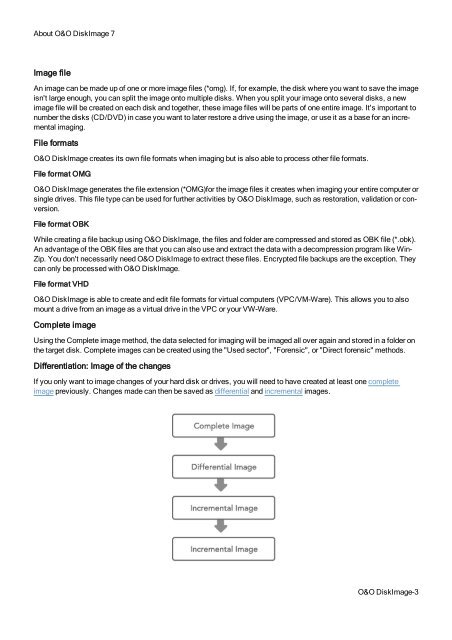O&O DiskImage 7 User's Guide - O&O Software
O&O DiskImage 7 User's Guide - O&O Software
O&O DiskImage 7 User's Guide - O&O Software
Create successful ePaper yourself
Turn your PDF publications into a flip-book with our unique Google optimized e-Paper software.
About O&O <strong>DiskImage</strong> 7<br />
Image file<br />
An image can be made up of one or more image files (*omg). If, for example, the disk where you want to save the image<br />
isn't large enough, you can split the image onto multiple disks. When you split your image onto several disks, a new<br />
image file will be created on each disk and together, these image files will be parts of one entire image. It's important to<br />
number the disks (CD/DVD) in case you want to later restore a drive using the image, or use it as a base for an incremental<br />
imaging.<br />
File formats<br />
O&O <strong>DiskImage</strong> creates its own file formats when imaging but is also able to process other file formats.<br />
File format OMG<br />
O&O <strong>DiskImage</strong> generates the file extension (*OMG)for the image files it creates when imaging your entire computer or<br />
single drives. This file type can be used for further activities by O&O <strong>DiskImage</strong>, such as restoration, validation or conversion.<br />
File format OBK<br />
While creating a file backup using O&O <strong>DiskImage</strong>, the files and folder are compressed and stored as OBK file (*.obk).<br />
An advantage of the OBK files are that you can also use and extract the data with a decompression program like Win-<br />
Zip. You don't necessarily need O&O <strong>DiskImage</strong> to extract these files. Encrypted file backups are the exception. They<br />
can only be processed with O&O <strong>DiskImage</strong>.<br />
File format VHD<br />
O&O <strong>DiskImage</strong> is able to create and edit file formats for virtual computers (VPC/VM-Ware). This allows you to also<br />
mount a drive from an image as a virtual drive in the VPC or your VW-Ware.<br />
Complete image<br />
Using the Complete image method, the data selected for imaging will be imaged all over again and stored in a folder on<br />
the target disk. Complete images can be created using the "Used sector", "Forensic", or "Direct forensic" methods.<br />
Differentiation: Image of the changes<br />
If you only want to image changes of your hard disk or drives, you will need to have created at least one complete<br />
image previously. Changes made can then be saved as differential and incremental images.<br />
O&O <strong>DiskImage</strong>-3