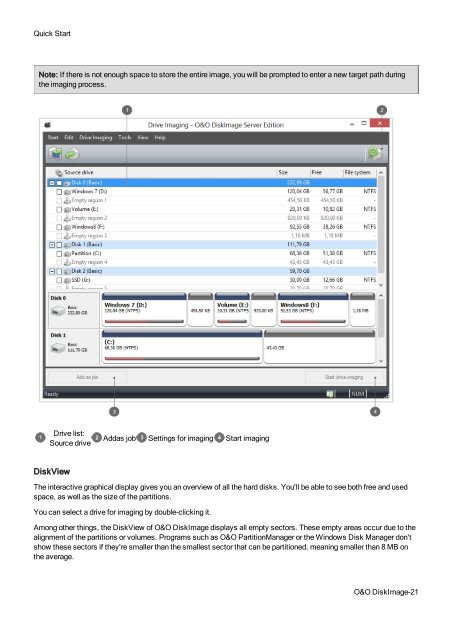O&O DiskImage 7 User's Guide - O&O Software
O&O DiskImage 7 User's Guide - O&O Software
O&O DiskImage 7 User's Guide - O&O Software
You also want an ePaper? Increase the reach of your titles
YUMPU automatically turns print PDFs into web optimized ePapers that Google loves.
Quick Start<br />
Note: If there is not enough space to store the entire image, you will be prompted to enter a new target path during<br />
the imaging process.<br />
Drive list:<br />
Source drive<br />
Addas job Settings for imaging Start imaging<br />
DiskView<br />
The interactive graphical display gives you an overview of all the hard disks. You'll be able to see both free and used<br />
space, as well as the size of the partitions.<br />
You can select a drive for imaging by double-clicking it.<br />
Among other things, the DiskView of O&O <strong>DiskImage</strong> displays all empty sectors. These empty areas occur due to the<br />
alignment of the partitions or volumes. Programs such as O&O PartitionManager or the Windows Disk Manager don't<br />
show these sectors if they're smaller than the smallest sector that can be partitioned, meaning smaller than 8 MB on<br />
the average.<br />
O&O <strong>DiskImage</strong>-21