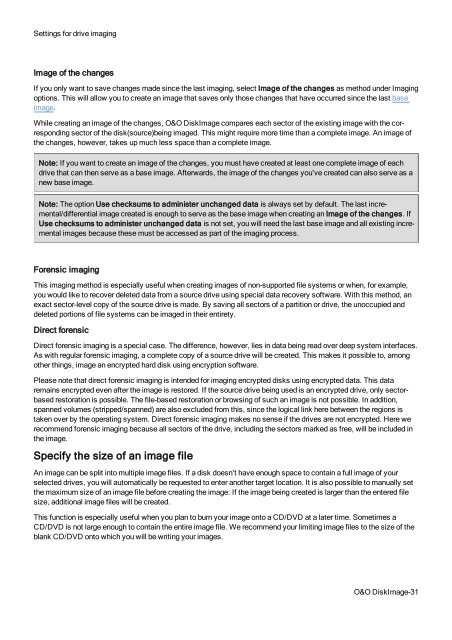O&O DiskImage 7 User's Guide - O&O Software
O&O DiskImage 7 User's Guide - O&O Software
O&O DiskImage 7 User's Guide - O&O Software
You also want an ePaper? Increase the reach of your titles
YUMPU automatically turns print PDFs into web optimized ePapers that Google loves.
Settings for drive imaging<br />
Image of the changes<br />
If you only want to save changes made since the last imaging, select Image of the changes as method under Imaging<br />
options. This will allow you to create an image that saves only those changes that have occurred since the last base<br />
image.<br />
While creating an image of the changes, O&O <strong>DiskImage</strong> compares each sector of the existing image with the corresponding<br />
sector of the disk(source)being imaged. This might require more time than a complete image. An image of<br />
the changes, however, takes up much less space than a complete image.<br />
Note: If you want to create an image of the changes, you must have created at least one complete image of each<br />
drive that can then serve as a base image. Afterwards, the image of the changes you've created can also serve as a<br />
new base image.<br />
Note: The option Use checksums to administer unchanged data is always set by default. The last incremental/differential<br />
image created is enough to serve as the base image when creating an Image of the changes. If<br />
Use checksums to administer unchanged data is not set, you will need the last base image and all existing incremental<br />
images because these must be accessed as part of the imaging process.<br />
Forensic imaging<br />
This imaging method is especially useful when creating images of non-supported file systems or when, for example,<br />
you would like to recover deleted data from a source drive using special data recovery software. With this method, an<br />
exact sector-level copy of the source drive is made. By saving all sectors of a partition or drive, the unoccupied and<br />
deleted portions of file systems can be imaged in their entirety.<br />
Direct forensic<br />
Direct forensic imaging is a special case. The difference, however, lies in data being read over deep system interfaces.<br />
As with regular forensic imaging, a complete copy of a source drive will be created. This makes it possible to, among<br />
other things, image an encrypted hard disk using encryption software.<br />
Please note that direct forensic imaging is intended for imaging encrypted disks using encrypted data. This data<br />
remains encrypted even after the image is restored. If the source drive being used is an encrypted drive, only sectorbased<br />
restoration is possible. The file-based restoration or browsing of such an image is not possible. In addition,<br />
spanned volumes (stripped/spanned) are also excluded from this, since the logical link here between the regions is<br />
taken over by the operating system. Direct forensic imaging makes no sense if the drives are not encrypted. Here we<br />
recommend forensic imaging because all sectors of the drive, including the sectors marked as free, will be included in<br />
the image.<br />
Specify the size of an image file<br />
An image can be split into multiple image files. If a disk doesn't have enough space to contain a full image of your<br />
selected drives, you will automatically be requested to enter another target location. It is also possible to manually set<br />
the maximum size of an image file before creating the image. If the image being created is larger than the entered file<br />
size, additional image files will be created.<br />
This function is especially useful when you plan to burn your image onto a CD/DVD at a later time. Sometimes a<br />
CD/DVD is not large enough to contain the entire image file. We recommend your limiting image files to the size of the<br />
blank CD/DVD onto which you will be writing your images.<br />
O&O <strong>DiskImage</strong>-31