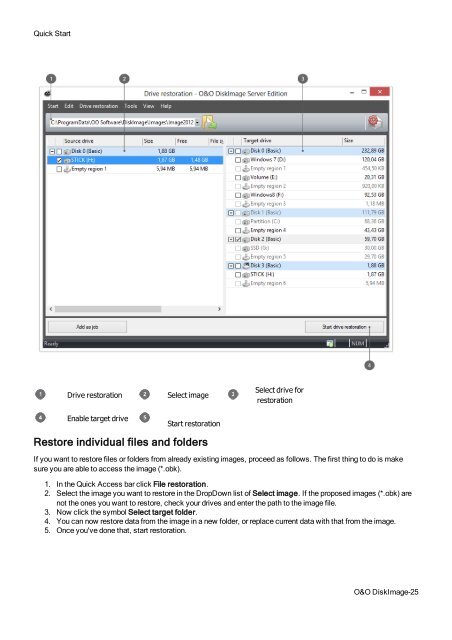O&O DiskImage 7 User's Guide - O&O Software
O&O DiskImage 7 User's Guide - O&O Software
O&O DiskImage 7 User's Guide - O&O Software
You also want an ePaper? Increase the reach of your titles
YUMPU automatically turns print PDFs into web optimized ePapers that Google loves.
Quick Start<br />
Drive restoration<br />
Enable target drive<br />
Select image<br />
Start restoration<br />
Select drive for<br />
restoration<br />
Restore individual files and folders<br />
If you want to restore files or folders from already existing images, proceed as follows. The first thing to do is make<br />
sure you are able to access the image (*.obk).<br />
1. In the Quick Access bar click File restoration.<br />
2. Select the image you want to restore in the DropDown list of Select image. If the proposed images (*.obk) are<br />
not the ones you want to restore, check your drives and enter the path to the image file.<br />
3. Now click the symbol Select target folder.<br />
4. You can now restore data from the image in a new folder, or replace current data with that from the image.<br />
5. Once you've done that, start restoration.<br />
O&O <strong>DiskImage</strong>-25