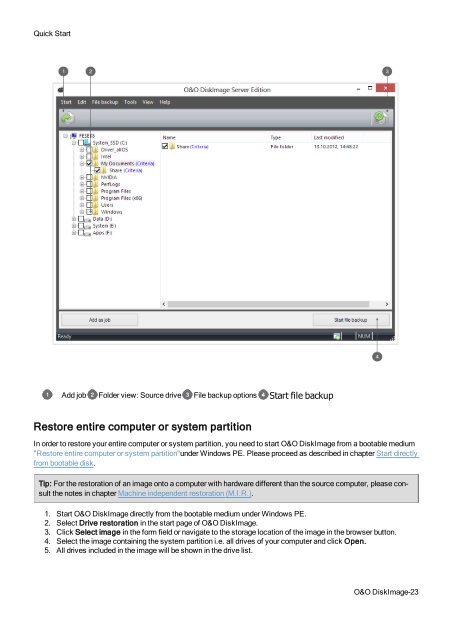O&O DiskImage 7 User's Guide - O&O Software
O&O DiskImage 7 User's Guide - O&O Software
O&O DiskImage 7 User's Guide - O&O Software
You also want an ePaper? Increase the reach of your titles
YUMPU automatically turns print PDFs into web optimized ePapers that Google loves.
Quick Start<br />
Add job Folder view: Source drive File backup options Start file backup<br />
Restore entire computer or system partition<br />
In order to restore your entire computer or system partition, you need to start O&O <strong>DiskImage</strong> from a bootable medium<br />
"Restore entire computer or system partition"under Windows PE. Please proceed as described in chapter Start directly<br />
from bootable disk.<br />
Tip: For the restoration of an image onto a computer with hardware different than the source computer, please consult<br />
the notes in chapter Machine independent restoration (M.I.R.).<br />
1. Start O&O <strong>DiskImage</strong> directly from the bootable medium under Windows PE.<br />
2. Select Drive restoration in the start page of O&O <strong>DiskImage</strong>.<br />
3. Click Select image in the form field or navigate to the storage location of the image in the browser button.<br />
4. Select the image containing the system partition i.e. all drives of your computer and click Open.<br />
5. All drives included in the image will be shown in the drive list.<br />
O&O <strong>DiskImage</strong>-23