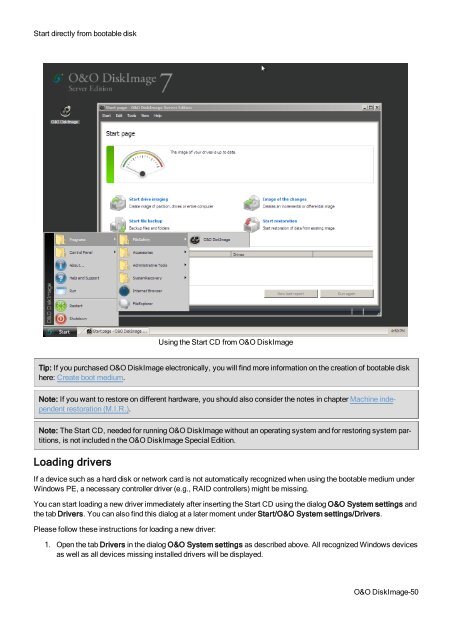O&O DiskImage 7 User's Guide - O&O Software
O&O DiskImage 7 User's Guide - O&O Software
O&O DiskImage 7 User's Guide - O&O Software
You also want an ePaper? Increase the reach of your titles
YUMPU automatically turns print PDFs into web optimized ePapers that Google loves.
Start directly from bootable disk<br />
Using the Start CD from O&O <strong>DiskImage</strong><br />
Tip: If you purchased O&O <strong>DiskImage</strong> electronically, you will find more information on the creation of bootable disk<br />
here: Create boot medium.<br />
Note: If you want to restore on different hardware, you should also consider the notes in chapter Machine independent<br />
restoration (M.I.R.).<br />
Note: The Start CD, needed for running O&O <strong>DiskImage</strong> without an operating system and for restoring system partitions,<br />
is not included n the O&O <strong>DiskImage</strong> Special Edition.<br />
Loading drivers<br />
If a device such as a hard disk or network card is not automatically recognized when using the bootable medium under<br />
Windows PE, a necessary controller driver (e.g., RAID controllers) might be missing.<br />
You can start loading a new driver immediately after inserting the Start CD using the dialog O&O System settings and<br />
the tab Drivers. You can also find this dialog at a later moment under Start/O&O System settings/Drivers.<br />
Please follow these instructions for loading a new driver:<br />
1. Open the tab Drivers in the dialog O&O System settings as described above. All recognized Windows devices<br />
as well as all devices missing installed drivers will be displayed.<br />
O&O <strong>DiskImage</strong>-50