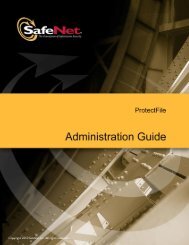You also want an ePaper? Increase the reach of your titles
YUMPU automatically turns print PDFs into web optimized ePapers that Google loves.
20 Protect Once<br />
6. In the right pane of the Sentinel HASP Batch Code window, select<br />
the Use Vendor Code from file option.<br />
Browse to the location of the Batch Code. By default, Batch Codes<br />
are stored in:<br />
…\Documents and Settings\[logged_in_user_name]\My Documents\<br />
Aladdin\HASP SRM [version]\VendorCodes<br />
Note:<br />
Your Batch Code file is named according to the Batch Code<br />
labeled on your Sentinel HASP keys. For example, if your keys are<br />
labeled with the Batch Code ABCDE, your Batch Code file is called<br />
ABCDE.hvc.<br />
7. Select your Batch Code file and click Open. The path and file are<br />
displayed in the Use Batch Code from file field.<br />
To protect the Bouncing Ball program:<br />
1. In the Sentinel HASP Envelope Project pane, select Programs.<br />
2. Click Add Programs in the top right of the Programs pane.<br />
The Add Programs window is displayed, showing the contents of<br />
the VendorSuite\samples folder.<br />
3. Select Win32_Bounce.exe and click Open. Win32_Bounce is now listed<br />
in the Programs pane.<br />
4. In the Project pane, under Programs, select Win32_Bounce. The<br />
Display pane lists the Protection Details.<br />
5. In the Feature ID field, type 50 (the Feature defined for the Bounce<br />
program in Lesson 2—Defining Features).<br />
Note:<br />
If you are using a HASP HL Basic key, select 0 in the Feature ID field.<br />
6. In the Project pane, under Default Protection Settings, select Win32. The<br />
Display pane now displays Win32 - Default Protection Settings.<br />
7. In the Win32 ‐ Default Protection Settings pane, decrease the<br />
number of Periodic background checks from the default value to<br />
5 seconds. This means that during run‐time, the protected<br />
program will check every 5 seconds to ensure that the required<br />
HASP HL key is connected.