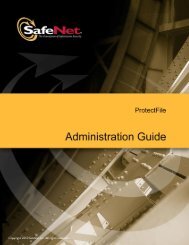Create successful ePaper yourself
Turn your PDF publications into a flip-book with our unique Google optimized e-Paper software.
42 Creating and Distributing a HASP HL-protected Software Order<br />
The orders you define are based on the Products that you defined in<br />
Lesson 4—Defining Products, and include:<br />
• An order for the “Bounce_Lite” Product.<br />
• An order for the “Bounce_Full” Product. This order will be used<br />
to update the license on the HASP HL key provided to the<br />
end user with the “Bounce_Lite” Product. You will learn how to<br />
convert its functionality from Bounce_Lite to Bounce_Full in the<br />
field.<br />
When you defined the Products, you specified the license terms for<br />
the Features included within those Products at that time. Note that<br />
instead of specifying the license terms when you defined the Product,<br />
you could have enabled the functionality for specifying the license<br />
terms at this stage as part of order processing.<br />
Defining a “Rental” Product Order With HASP HL<br />
Locking<br />
In this section, you define an order for the “Bounce_Lite” Product,<br />
with its license locked to a HASP HL key.<br />
To produce a HASP HL key-based order for a customer:<br />
1. In the Function pane of the Business Studio window, under<br />
Production, select Manage Orders. The Manage Orders window is<br />
displayed in the Main pane.<br />
2. In the Batch Code field, ensure that your Batch Code is selected.<br />
3. In the Task pane, click New. The New Production Order window is<br />
displayed.<br />
4. In the Customer area, click Create New. The New Customer window is<br />
displayed.<br />
5. In the Name field, type John Smith Ltd.<br />
6. Click OK. The New Customer window closes and John Smith Ltd.<br />
is displayed in the Customer Name field of the New Production<br />
Order window.<br />
7. Click Add. The Products window is displayed.<br />
8. Select Bounce_Lite and click Add. The Bounce_Lite Product is added<br />
to the Order Items list.