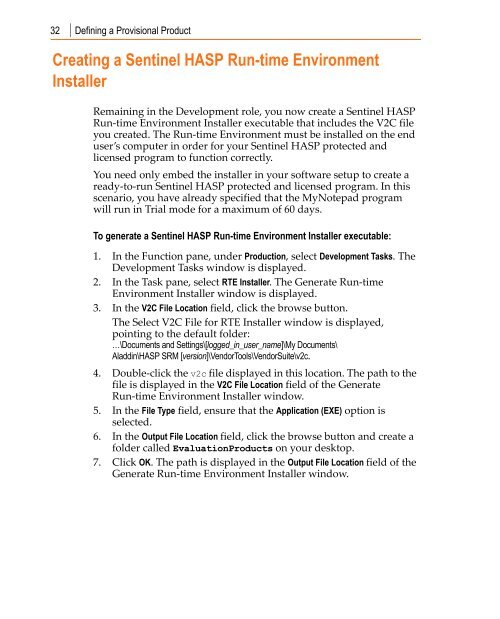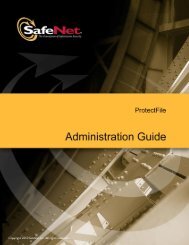Create successful ePaper yourself
Turn your PDF publications into a flip-book with our unique Google optimized e-Paper software.
32 Defining a Provisional Product<br />
Creating a Sentinel HASP Run-time Environment<br />
Installer<br />
Remaining in the Development role, you now create a Sentinel HASP<br />
Run‐time Environment Installer executable that includes the V2C file<br />
you created. The Run‐time Environment must be installed on the end<br />
user’s computer in order for your Sentinel HASP protected and<br />
licensed program to function correctly.<br />
You need only embed the installer in your software setup to create a<br />
ready‐to‐run Sentinel HASP protected and licensed program. In this<br />
scenario, you have already specified that the MyNotepad program<br />
will run in Trial mode for a maximum of 60 days.<br />
To generate a Sentinel HASP Run-time Environment Installer executable:<br />
1. In the Function pane, under Production, select Development Tasks. The<br />
Development Tasks window is displayed.<br />
2. In the Task pane, select RTE Installer. The Generate Run‐time<br />
Environment Installer window is displayed.<br />
3. In the V2C File Location field, click the browse button.<br />
The Select V2C File for RTE Installer window is displayed,<br />
pointing to the default folder:<br />
…\Documents and Settings\[logged_in_user_name]\My Documents\<br />
Aladdin\HASP SRM [version]\VendorTools\VendorSuite\v2c.<br />
4. Double‐click the v2c file displayed in this location. The path to the<br />
file is displayed in the V2C File Location field of the Generate<br />
Run‐time Environment Installer window.<br />
5. In the File Type field, ensure that the Application (EXE) option is<br />
selected.<br />
6. In the Output File Location field, click the browse button and create a<br />
folder called EvaluationProducts on your desktop.<br />
7. Click OK. The path is displayed in the Output File Location field of the<br />
Generate Run‐time Environment Installer window.