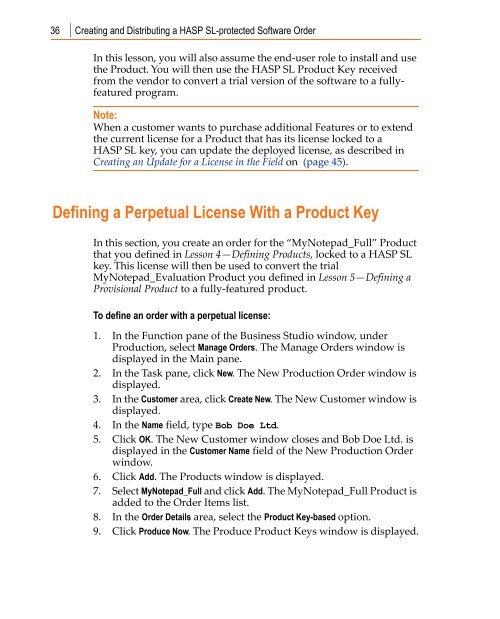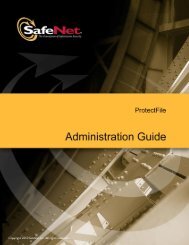You also want an ePaper? Increase the reach of your titles
YUMPU automatically turns print PDFs into web optimized ePapers that Google loves.
36 Creating and Distributing a HASP SL-protected Software Order<br />
In this lesson, you will also assume the end‐user role to install and use<br />
the Product. You will then use the HASP SL Product Key received<br />
from the vendor to convert a trial version of the software to a fullyfeatured<br />
program.<br />
Note:<br />
When a customer wants to purchase additional Features or to extend<br />
the current license for a Product that has its license locked to a<br />
HASP SL key, you can update the deployed license, as described in<br />
Creating an Update for a License in the Field on (page 45).<br />
Defining a Perpetual License With a Product Key<br />
In this section, you create an order for the “MyNotepad_Full” Product<br />
that you defined in Lesson 4—Defining Products, locked to a HASP SL<br />
key. This license will then be used to convert the trial<br />
MyNotepad_Evaluation Product you defined in Lesson 5—Defining a<br />
Provisional Product to a fully‐featured product.<br />
To define an order with a perpetual license:<br />
1. In the Function pane of the Business Studio window, under<br />
Production, select Manage Orders. The Manage Orders window is<br />
displayed in the Main pane.<br />
2. In the Task pane, click New. The New Production Order window is<br />
displayed.<br />
3. In the Customer area, click Create New. The New Customer window is<br />
displayed.<br />
4. In the Name field, type Bob Doe Ltd.<br />
5. Click OK. The New Customer window closes and Bob Doe Ltd. is<br />
displayed in the Customer Name field of the New Production Order<br />
window.<br />
6. Click Add. The Products window is displayed.<br />
7. Select MyNotepad_Full and click Add. The MyNotepad_Full Product is<br />
added to the Order Items list.<br />
8. In the Order Details area, select the Product Key-based option.<br />
9. Click Produce Now. The Produce Product Keys window is displayed.