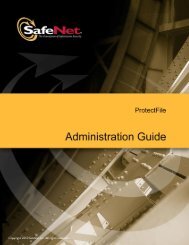You also want an ePaper? Increase the reach of your titles
YUMPU automatically turns print PDFs into web optimized ePapers that Google loves.
30 Defining a Provisional Product<br />
Defining a Provisional Product<br />
In this section, in the Production Management role, you define the<br />
“MyNotepad_Evaluation” Product—a Provisional Product that is a<br />
trial version of the “MyNotepad_Full” Product, with a license that<br />
expires 60 days after the application is first used.<br />
To define a Provisional Product:<br />
1. In the Function pane, under Licensing Plan, select Manage Products.<br />
The Manage Products window is displayed.<br />
2. Select the MyNotepad_Full Product, and in the Task pane, click New<br />
Provisional. The Provisional Product for MyNotepad_Full window<br />
is displayed.<br />
3. In the General area, in the Product Name field, type<br />
MyNotepad_Evaluation. Note that:<br />
The Base Product field displays MyNotepad_Full.<br />
The Description field displays Provisional Product for<br />
MyNotepad_Full.<br />
The MyNotepad Feature you defined in Lesson 2—Defining<br />
Features is included in the Product with a license for 30 days.<br />
This is the default number of days for a license for a<br />
Provisional Product.<br />
4. In the Features In Product list, select MyNotepad and click Define. The<br />
Define License Terms window is displayed.<br />
5. In the Days until expiration field, type 60.<br />
6. Click OK. The Define License Terms window closes and the<br />
updated license terms are displayed in the License Terms field in the<br />
Features In Product list.<br />
7. Click OK. The status of MyNotepad_Evaluation is displayed in the<br />
Manage Products window as Ready.