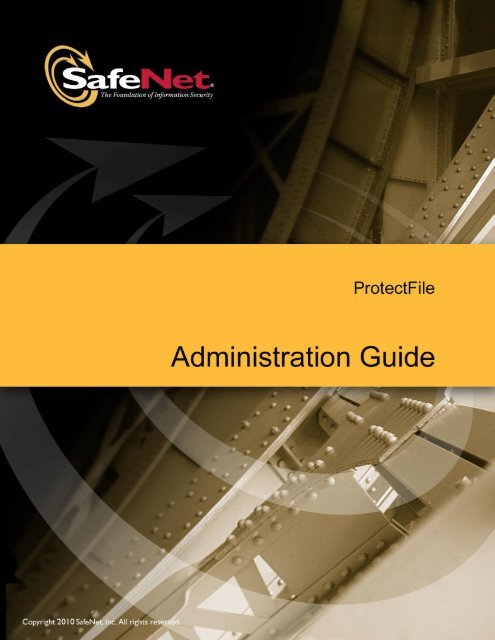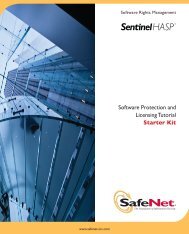to download - Secure Support - SafeNet
to download - Secure Support - SafeNet
to download - Secure Support - SafeNet
- No tags were found...
Create successful ePaper yourself
Turn your PDF publications into a flip-book with our unique Google optimized e-Paper software.
Table of ContentsChapter 7 Registry Settings ....................................................................................................... 59Disclaimer .................................................................................................................................. 59How <strong>to</strong> Use This Chapter ....................................................................................................... 59Sample Registry Key Table ....................................................................................................... 60Miscellaneous Registry Keys .................................................................................................... 60CSP Registry Keys .................................................................................................................... 62GINA Registry Keys ................................................................................................................. 66Migration Registry Keys ........................................................................................................... 68PKI Registry Keys ..................................................................................................................... 68Script Registry Keys .................................................................................................................. 69MS PKI Configuration Registry Keys ....................................................................................... 70Policy Registry Keys ................................................................................................................. 78Driver Registry Keys ................................................................................................................. 88Envelope Administration Registry Keys ................................................................................... 91Example—Modify the Registry Settings That Control the Default Excluded Extensions ...... 100Chapter 8 Server Extension ..................................................................................................... 101ScrCtrl.exe Utility .................................................................................................................... 101Chapter 9 Silent Installation .................................................................................................... 103Using the Silent Install Feature ............................................................................................... 103Default Values ......................................................................................................................... 104Example ................................................................................................................................... 104Reference ................................................................................................................................. 105Installation Settings .............................................................................................................. 105Glossary ..................................................................................................................................... 111Appendix A ProtectFile Scripting Example ........................................................................... 115© <strong>SafeNet</strong>, Inc. iii
Chapter 1IntroductionChapter 1IntroductionProtectFile is a high strength data security solution for network applications. Theproduct operates transparently <strong>to</strong> the user, but performs encryption for all data filesthat are found on:the secured networkfile servers attached <strong>to</strong> the secured networklocal hard disks on workstations connected <strong>to</strong> the secured networklocal removable media (such as floppy disks) for workstations connected<strong>to</strong> the secured networkThe principle behind ProtectFile is <strong>to</strong> allow users <strong>to</strong> safely s<strong>to</strong>re or transmitsensitive data within a network environment. Files are encrypted locally at theworkstation before s<strong>to</strong>rage or transmission via the network. <strong>Secure</strong> files can only beviewed by those users who have access <strong>to</strong> the correct cipher keys. In this way,ProtectFile not only protects s<strong>to</strong>red data, but also ensures that an unauthorizedentity cannot gain access <strong>to</strong> the contents of sensitive files by using techniques suchas wire-tapping.Figure 1: ProtectFile functional overviewProtectFile is designed <strong>to</strong> be installed on individual workstations and servercomputers.The ProtectFile Management Console is an application that provides central userand envelope management, file-based user profiles, <strong>to</strong>ken and smart cardinitialization, and user key recovery for ProtectFile Business clients. ProtectFileManagement Console is installed on a central computer, which is part of anorganization‘s IT management infrastructure.© <strong>SafeNet</strong>, Inc. 1
Chapter 1IntroductionSecurity OverviewThere are a number of simple cryp<strong>to</strong>graphic terms mentioned throughout thismanual which the reader is required <strong>to</strong> understand. This section is intended as abrief overview of what these terms mean in the context of the ProtectFile product.In the field of cryp<strong>to</strong>graphy, the term key refers <strong>to</strong> a value which is used <strong>to</strong> encryptdata using an algorithm. There are many different types of keys and algorithms.The term algorithm refers <strong>to</strong> a defined mathematical calculation that is used <strong>to</strong>encrypt, decrypt, or verify data using a key.Key ManagementKeys are used <strong>to</strong> protect or unlock data. It is important <strong>to</strong> correctly manage yourkeys in order <strong>to</strong> minimize the risk of compromise <strong>to</strong> your protected files. InProtectFile, key management is performed in software and, for the most part, anadministra<strong>to</strong>r or user of ProtectFile does not need <strong>to</strong> know or perform any specialactions <strong>to</strong> manage their keys.ProtectFile Premium can be configured <strong>to</strong> operate in two different modes, eachusing a different type of key management. These are:Domain mode, which uses symmetric key managementPKI mode, which uses asymmetric key managementProtectFile Business uses symmetric key management.The following sections are presented as an overview <strong>to</strong> help explain the benefitsand disadvantages within each of the discussed key management environments. It isup <strong>to</strong> the individual <strong>to</strong> select which type of key management is considered best for aparticular application, or contact <strong>SafeNet</strong> <strong>Support</strong> for assistance.Symmetric Key ManagementSymmetric encryption systems (for example, DES) have been used in governmentand business applications for a long time. The encryption algorithm is published <strong>to</strong>allow independent and widespread analysis of the algorithms. The security of thesesystems depends on the security and strength of a secret key shared by sender andrecipient.2 © <strong>SafeNet</strong>, Inc.
Chapter 1IntroductionFigure 2 illustrates an example of two users who wish <strong>to</strong> access the same encrypteddata file under a symmetric key management system. For each pair of users, asecret key needs <strong>to</strong> be exchanged. Problems can arise within this environmentbecause the key must be present on each workstation in order for a user <strong>to</strong> accessencrypted data. This increases the probability of compromising the encryption key,and hence compromising all data secured by that key.An administra<strong>to</strong>r has the responsibility for safeguarding the key and securelyinstalling the key on each system. Under a symmetric key management scheme,larger scale deployments are often inflexible and unworkable.Figure 2: Example of file encryption/decryption using symmetric keysAsymmetric Key Management (PKI Mode)An alternative solution <strong>to</strong> working with a symmetric system is <strong>to</strong> implement aPublic Key Infrastructure (PKI) system. The PKI system is based on asymmetrickey and cipher technology. Unlike its counterpart, the PKI system can be scaled <strong>to</strong>cover a large number of computer users with relative ease. Since PKI systems tend<strong>to</strong> be implemented on a larger scale, it is imperative <strong>to</strong> implement software thatenables key distribution <strong>to</strong> be efficiently managed.Figure 3 illustrates an example of two users who wish <strong>to</strong> access the same encrypteddata file under an asymmetric key management system. The general principleutilized in this system is that each user has two key values:A private value, which is never disclosed but used <strong>to</strong> decipher dataA public value, which is distributed <strong>to</strong> others and used <strong>to</strong> encipher data© <strong>SafeNet</strong>, Inc. 3
Chapter 1IntroductionFigure 3: Example of file encryption/decryption using asymmetric keys within aPKIProtectFile Premium incorporates asymmetric key technology in<strong>to</strong> its keymanagement using third-party PKI products (for example, Entrust). This makesProtectFile administration as simple as possible, while maintaining a high level ofsecurity.Algorithm <strong>Support</strong>Algorithms supported by this version include:DES 12 Key Triple DESIDEA 2AES (128 Bit)AES (192 Bit)AES (256 Bit)1 Legacy files encrypted with DES are still accessible.2 The IDEA algorithm is only supported when an IDEA license is installed and the FIPS option isnot selected.4 © <strong>SafeNet</strong>, Inc.
NOTEIt is recommended that while you have a mixed environment (Clients andManagement Console of differing versions) that you do not use AESencryption for anything you wish <strong>to</strong> share with clients running earlier versions.Chapter 1IntroductionIntegration with Third-Party Authentication ProductsProtectFile PremiumProtectFile Premium integrates seamlessly with the Entrust TM , RSA Keon TM, , andMicrosoft TM PKI environment.The ProtectFile Premium—Entrust TM Version interfaces <strong>to</strong> the Entrust CertificateAuthority (CA) via the Entrust TM proprietary API.The ProtectFile Premium—Microsoft TM PKI Version utilizes the Microsoft TMCryp<strong>to</strong>graphic Service Provider (CSP) API and integrates with the RSA Keon TM andMicrosoft TM PKI environments.The use of hardware <strong>to</strong>kens or smart cards with CSP interfaces is achieved via thePKI CA. These devices do not directly interface <strong>to</strong> ProtectFile Premium.ProtectFile BusinessProtectFile Business log on authentication may be achieved via the use of CSP<strong>to</strong>kens or passwords.© <strong>SafeNet</strong>, Inc. 5
Chapter 1IntroductionTHIS PAGE INTENTIONALLY LEFT BLANK6 © <strong>SafeNet</strong>, Inc.
Chapter 2InstallationChapter 2InstallationProtectFile Premium DependenciesProtectFile Premium performs public key cryp<strong>to</strong>graphic functions via calls <strong>to</strong> a PKIAPI. It is required that the underlying PKI environment has been installed, correctlyconfigured and is in an operational state prior <strong>to</strong> the installation of ProtectFile.The PKI environment can be cus<strong>to</strong>mized and configured <strong>to</strong> suit many differen<strong>to</strong>perational requirements. It is strongly recommended that these services are testedand confirmed as working correctly prior <strong>to</strong> commencing a ProtectFile installation.Please refer <strong>to</strong> your PKI‘s documentation for details on how <strong>to</strong> check its operationalstate.As a guideline, the following should be confirmed:LDAP/X.500 direc<strong>to</strong>ry services should be accessible and available.Public key encryption should perform correctly without errors.ProtectFile Premium - Entrust VersionProtectFile requires access <strong>to</strong> the following files:Entrust initialization file (Entrust.ini)—This file contains essentialinformation such as the IP address of the Entrust CA and other system-criticalinformation.User profile files (*.epf)—These files are used <strong>to</strong> perform authentication andpublic key cryp<strong>to</strong>graphy, and <strong>to</strong> s<strong>to</strong>re public key certificates and private keys.When starting, ProtectFile attempts <strong>to</strong> find the location of these files in the Entrustdefined default direc<strong>to</strong>ries. If the files cannot be found, the ProtectFile installationwill request the user <strong>to</strong> specify their location. Before starting ProtectFile, it isrecommended that you note the location of these files should they be required.The detailed configuration, installation, and operation of the Entrust environmentare beyond the scope of this document. This manual assumes that the user iscompetent with the use of Entrust.© <strong>SafeNet</strong>, Inc. 7
Chapter 2InstallationProtectFile Premium - Microsoft PKI VersionThe required configuration requires technical know-how on how a Microsoft PKI isset up. The registry entries required by ProtectFile are described in Chapter 7.ProtectFile Business DependenciesSetupIt is strongly recommended that when ProtectFile Business is used in conjunctionwith CSP <strong>to</strong>kens, that these services are tested and confirmed as working correctlyprior <strong>to</strong> commencing a ProtectFile installation.If you intend <strong>to</strong> use ProtectFile in conjunction with the Management Console, it isrecommended that the Management Console be installed prior <strong>to</strong> installingProtectFile on either the administra<strong>to</strong>r‘s workstation or any clients‘ workstations.Before you begin the ProtectFile installation, please ensure the following:Uninstall any previous version of ProtectFile you have on your system and thenreboot your computer. ProtectFile does not delete the user‘s profile during theuninstall process. Therefore, if you want <strong>to</strong> reuse the old configuration, use thesame keyphrase that was used in the prior installation(s). If you do not want <strong>to</strong>reuse the old configuration, manually delete the .prof file s<strong>to</strong>red inthe ProtectFile Management Console Profiles folder prior <strong>to</strong> installing the newversion of ProtectFile.If you have anti-virus software (AVS) installed, deactivate it prior <strong>to</strong> startingthe installation.If installing on a Windows 2000/XP system, please ensure that you are loggedin as a user belonging <strong>to</strong> the ―administra<strong>to</strong>rs‖ group.When installing ProtectFile <strong>to</strong> operate with the Management Console, have therelevant details of your system setup at hand. These details are:‣ Where (on the computer running the Management Console) the ProtectFileclient can find the configuration information (profiles).‣ The location of the Transport IN and Transport OUT direc<strong>to</strong>ries on thecomputer running the Management Console.‣ A profile should exist for the user authenticating <strong>to</strong> ProtectFile. For detailsof Management Console installation and usage, refer <strong>to</strong> the ProtectFileManagement Console User Guide or the Management Console Tu<strong>to</strong>rial.8 © <strong>SafeNet</strong>, Inc.
ProtectFile InstallationChapter 2Installation1. Insert your ProtectFile installation CD in<strong>to</strong> the workstation CD-ROM drive.2. Go <strong>to</strong> the root direc<strong>to</strong>ry of the installation CD and double-click on setup.exe.The install application will start. Click Next.3. Accept the License Agreement and click Next.© <strong>SafeNet</strong>, Inc. 9
Chapter 2Installation4. Fill in the appropriate Cus<strong>to</strong>mer Information—User Name, Organization,Serial Number, and select the appropriate options as described below, andthen click Next.The Serial Number is the license code which determines whether you areinstalling ProtectFile Business, or ProtectFile Premium.Note: If you enter an invalid Serial Number (license code), or if you do notenter a number at all, the following message will display.Click Back and re-enter the correct Serial Number, or click Next <strong>to</strong> install the30-day trial version of ProtectFile Business (Demo Mode).10 © <strong>SafeNet</strong>, Inc.
Select any of the following options as needed:Chapter 2InstallationHide tag files—If this option is selected, the ProtectFile driver will hideDomain tag files (ENVELOPE.SYS) from all other applications.Use GINA for user authentication—(GINA functionality is notsupported if Windows Vista is installed.) If this option is selected, theProtectFile GINA component is installed, which facilitates the SingleSign-On capability. Additionally, if this option is selected, the followingcheck boxes are au<strong>to</strong>matically selected:o Allow Password Sync—If this option is selected, the ProtectFilepassword will always be synchronized with the Windows loginpassword (Single Sign-On).o Suppress Login Dialog—If Single Sign-On is used and this optionis selected, the ProtectFile login dialog is disabled (hidden) whenlogging in <strong>to</strong> Windows.NOTEDo not select the Use GINA for user authentication option if you opted<strong>to</strong> install the trial (Demo Mode) version of ProtectFile, as this willprevent the user from launching ProtectFile from the system tray.Start ProtectFile au<strong>to</strong>matically on login—If this option is selected,ProtectFile will start au<strong>to</strong>matically. It is advisable <strong>to</strong> select this option sothat ProtectFile starts au<strong>to</strong>matically following a re-boot of your computer.If you select No, ProtectFile will have <strong>to</strong> be launched manually via theStart menu.Mark encrypted folders with a red key—If this option is selected, a ―redkey‖ icon is placed over encrypted folders and shortcuts whendisplayed in Windows Explorer or on the Desk<strong>to</strong>p.Install SecLan migration <strong>to</strong>ols—This feature is only available inProtectFile Business. If this option is selected, the migration <strong>to</strong>ols requiredfor migrating SecLan Profiles are installed. This will also enable theSecLan profile edit box, which allows you <strong>to</strong> enter the path <strong>to</strong> the SecLanProfiles <strong>to</strong> be migrated. This feature is only available when the GINAcomponent is installed. Ensure that the Use GINA for userauthentication check box is selected (described above).Show Domain/Envelope Access Warning—If this option is selected, anaccess warning will display when attempting <strong>to</strong> access a registered remotedomain/envelope. If this option is not selected, the warning does notdisplay. Mobile users may want <strong>to</strong> disable this feature.© <strong>SafeNet</strong>, Inc. 11
Chapter 2Installation5. Select your CSP Provider and then click Next. Refer <strong>to</strong> Chapter 7 and theregistry key entry labeled CSPProvider for further details.6. If you are installing ProtectFile Premium (MS PKI), which is determined bythe Serial Number you entered in step 4, four dialogs are displayedconsecutively, and allow you <strong>to</strong> configure LDAP parameters, certificateparameters, and Au<strong>to</strong> Registration configuration details.If you are authenticating <strong>to</strong> Active Direc<strong>to</strong>ry, you can accept the defaults forthe LDAP settings.Detailed descriptions of the LDAP Settings are provided in Chapter 7.Refer <strong>to</strong> the descriptions for the Registry Key Entries listed in the followingtables.LDAP Settings Page 112 © <strong>SafeNet</strong>, Inc.
Chapter 2InstallationDialog EntryThe name of the LDAP hostThe name of the attribute containing the user'sdistinguished name (DN)The name of the attribute identifying the user'scertificateThe name of the attribute identifying the user’sdisplay nameThe first alternate search base entry SearchBase0The distinguished name of a certificate issuer <strong>to</strong>narrow down certificate selectionRegistry Key EntryLdapHostAttributeDNAttributeCertificateAttributeDisplayNameSearchBaseXRequiredIssuerLDAP Settings Page 2Dialog EntryThe name of the attribute containing the user'scommon name (CN)An alternative naming context <strong>to</strong> use in direc<strong>to</strong>rysearchesThe distinguished name of the recovery agentThe intended certificate usage identifierThe first enhanced key usage entry(CertificateEnhancedKeyUsage0)A default LDAP filterRegistry Key EntryCommonNameNamingContextRecoverAgentCertificateIntendedKeyUsageCertificateEnhancedKeyUsageXLdapDefaultFilter© <strong>SafeNet</strong>, Inc. 13
Chapter 2Installation7. If you are installing ProtectFile Premium (MS PKI) with certificates s<strong>to</strong>redon a cryp<strong>to</strong>graphic <strong>to</strong>ken, which is determined by the Serial Number youentered in step 4, follow this procedure:Set up an Active Direc<strong>to</strong>ry domain controller with Certificate Authority(CA) service configured <strong>to</strong> issue certificates s<strong>to</strong>red on a cryp<strong>to</strong>graphic<strong>to</strong>ken. To do this:‣ Run the Microsoft Management Console (MMC) and select File >Add/Remove Snap-in.‣ Select the Certificate Authority and the Certificate Template snapins.‣ Click Add for each one, click Finish, and then click OK.‣ Select the Certificate Templates item from the tree in the left windowpane.‣ Scroll down <strong>to</strong> Smartcard User template.‣ Right-click and select Duplicate Template.• Under the General tab, provide the new template name (forexample, Cus<strong>to</strong>m Smartcard User).• Verify that the Publish Certificate in Active Direc<strong>to</strong>ry optionis selected.• Do not change the default value set under the RequestHandling tab (all CSPs).• Under the Subject Name tab, select the Build Info. FromActive Direc<strong>to</strong>ry radio but<strong>to</strong>n. Clear the Include E-MailName in Subject Name and the E-Mail Name settings.• Under the Security tab, assign the Authenticated Users groupthe Enroll permission, otherwise only domain administra<strong>to</strong>rswill be able <strong>to</strong> enroll with this template.• Click OK. The new template is created.‣ Select the Certification Authority item from the tree in the left pane.‣ In the tree at Certification Authority > [Your CA Name] >Certificate Templates, right-click on the panel on the right side andselect New > Certificate Template <strong>to</strong> Issue from the context menu.‣ Select the Certificate Template just copied and click OK.14 © <strong>SafeNet</strong>, Inc.
Chapter 2InstallationThe <strong>to</strong>ken or smart card must contain a valid certificate for ProtectFile <strong>to</strong>use before ProtectFile starts. Perform the following procedure on theClient as the user that you want <strong>to</strong> run ProtectFile with:‣ Run the Microsoft Management Console (MMC) and select File >Add/Remove Snap-in.‣ Select the Certificate snap-in, choose the certificate, and click Add.You may also need <strong>to</strong> select ―for this user account‖ if the user is anAdministra<strong>to</strong>r.‣ Click Finish, then Close, and then click OK.‣ The Certificate snap-in should display under Console Root. Open thistree item.‣ Right-click on Personal and select All Tasks > Request NewCertificate from the context menu.‣ Select the Cus<strong>to</strong>m Smartcard User certificate template created earlierand select Advanced, then click Next.‣ Select the CSP that your <strong>to</strong>ken vendor uses. For example, if you have aRainbow iKey, select Datakey RSA CSP.‣ Select the Key Length of 1024 bits.‣ Accept the defaults for the rest of the certificate request process.ProtectFile must now be installed on the client system. Perform thefollowing procedure on the Client as the Administra<strong>to</strong>r:CSP - Settings‣ Select your CSP Provider and then click Next.‣ All other settings on the subsequent LDAP Settings pages should beconfigured per your particular operating environment. Refer <strong>to</strong> theprevious pages for LDAP settings.‣ Reboot the system.© <strong>SafeNet</strong>, Inc. 15
Chapter 2Installation‣ Log in as the same user as in the above steps. ProtectFile will startimmediately after logging in. A blue key will display in the systemicon notification area.Certificate HandlingThis screen provides options for handling certificate chain checking. TheVerify Certificate Chain default value isCERT_CHAIN_REVOCATION_CHECK_END_CERT, whichenables certificate chain checking.When this option is selected, individual errors can be selected or cleared inthe check boxes located below the Verify Certificate Chain box.To disable certificate chain checking, set Verify Certificate Chain <strong>to</strong>CERT_CHAIN_REVOCATION_CHECK_DISABLE, and select theIGNORE_ALL option.Au<strong>to</strong> Registration Configuration16 © <strong>SafeNet</strong>, Inc.
Chapter 2InstallationThis only applies <strong>to</strong> ProtectFile Premium MSPKI. If Au<strong>to</strong> Registration isenabled, ProtectFile will au<strong>to</strong>matically attempt <strong>to</strong> register all unregisteredenvelopes upon their first access attempt. Although this feature is convenientin a small or medium sized network environment, there can be performanceissues in a large-scale enterprise environment.This dialog allows you <strong>to</strong> enable/disable au<strong>to</strong> registration and configuretimeouts (in seconds) for de-registration his<strong>to</strong>ry and initial access. SeeAu<strong>to</strong>RegisterTimeout and PendingCreateTimeout in Chapter 7 for moredetails.8. Select your preferred language and then click Next.9. (This step only applies <strong>to</strong> ProtectFile Business.) Enter the details ofProtectFile and Management Console interaction. Select the UseManagement Console features check box <strong>to</strong> activate the input fields.© <strong>SafeNet</strong>, Inc. 17
Chapter 2InstallationEnter the location on the Management Console computer of the user profilesand the folders which are used as transport folders <strong>to</strong> exchange informationbetween ProtectFile client(s) and the Management Console and then clickNext.Refer <strong>to</strong> the section, ―Policy Registry Keys‖ for details on the formats of theprimary and secondary user profiles (ConfigFilePrimary,ConfigFileSecondary) and the transport folders (TransportIn andTransportOut).10. Accept the default direc<strong>to</strong>ry where ProtectFile will be installed and click Nex<strong>to</strong>r change the location by clicking on the Change but<strong>to</strong>n.11. If you are installing ProtectFile Business and you are configuring it <strong>to</strong> useCSP <strong>to</strong>kens, you will be prompted <strong>to</strong> supply the following details:Algorithm (currently, CALG_RC4 is the default)Provider Type (currently, only PROV_RSA_FULL is supported)Provider—Select your CSP Provider. (See supported CSPProviders)12. Click Next <strong>to</strong> continue.13. Click Install. The wizard will install the required files and make necessarychanges <strong>to</strong> the Windows registry. For details of what is changed in theregistry, please refer <strong>to</strong> Chapter 7.14. To finalize installation, reboot your computer. Please follow the instructions atthe end of the installation.18 © <strong>SafeNet</strong>, Inc.
NOTEShould the installation fail, check that you have logged in as a member of theadministra<strong>to</strong>rs group. Most installation failures are related <strong>to</strong> insufficient systempermission or access rights. If the problem persists, please contact <strong>SafeNet</strong> <strong>Support</strong>for assistance.The au<strong>to</strong>matic start is not required if the ProtectFile GINA component wasselected.For information on silent installation, see Chapter 9.Chapter 2InstallationComponents of ProtectFileProtectFile has five (5) active components:PROTECTF.SYS for Windows 2000/XP is the driver that performs the selectiveand transparent encryption/decryption of files.PROTECTF.DLL is the control panel for the ProtectFile driver, and must residein the ProtectFile installation direc<strong>to</strong>ry. Each user can define a personalconfiguration for ProtectFile, either by registering <strong>to</strong> at least one envelope(PKI mode), or by defining at least one domain (Domain mode).PROTECTF.EXE is the startup executable that is used if the user chose <strong>to</strong> startProtectFile without the help of the GINA.PFGINA.DLL is the Windows GINA startup .dll used <strong>to</strong> start ProtectFile rightafter the Windows‘ user authentication, and must reside in the ProtectFileinstallation direc<strong>to</strong>ry.BSHELLICON.DLL is the Shell Extension that displays red keys over envelopesin Windows Explorer and on the desk<strong>to</strong>p.NOTEThe shell extension requires Windows 2000 or later.Invoking ProtectFileSelect Start > Programs > <strong>SafeNet</strong> > ProtectFile > ProtectFile <strong>to</strong> point <strong>to</strong>PROTECTF.EXE <strong>to</strong> allow manual execution of ProtectFile.Alternatively, if ProtectFile was placed in<strong>to</strong> the Startup menu during the install, itwill au<strong>to</strong>matically execute following system reboot.After ProtectFile starts, the ProtectFile Login dialog displays.© <strong>SafeNet</strong>, Inc. 19
Chapter 2InstallationStarting ProtectFile for the First TimeDuring the installation, you were asked <strong>to</strong> enter a license number. There are twotypes of valid licenses available for the operation of ProtectFile. After ProtectFilestarts, depending on the type of license you selected, the following dialog applies:Invalid License NumberIf you entered an invalid license number, a dialog is shown, requesting you <strong>to</strong>update your license. Click OK <strong>to</strong> continue.You will be prompted <strong>to</strong> enter a new license number. Refer <strong>to</strong> Chapter 4 for detailsregarding license updates.Evaluation License NumberIf you entered an evaluation license number, the number of days remaining forevaluation will be shown in a dialog box.Click OK <strong>to</strong> continue in the same manner as if using a full license. (See below).Full License NumberIf you have entered a full license number, you will be directed <strong>to</strong> the appropriatelogon screen depending on which mode ProtectFile is running.The user will be presented with the standard ProtectFile login. The first time this isrun, the login will prompt for a new password.Enter and confirm your new user password. The OK but<strong>to</strong>n is not enabled until youhave entered correct and matching values.NOTEA user password must have at least 10 characters and may consist of arbitraryvalues. User passwords are case-sensitive, i.e., upper- and lowercase letters aredifferent.20 © <strong>SafeNet</strong>, Inc.
Chapter 2InstallationStarting ProtectFile with the Management ConsoleWhen using ProtectFile with the Management Console, a primary and a secondaryuser profile may be specified at installation time. This allows for a primary userprofile <strong>to</strong> be s<strong>to</strong>red on a network drive (usually the computer where theManagement Console resides) and a secondary user profile <strong>to</strong> be s<strong>to</strong>red on theProtectFile user‘s computer, which is a backup of the primary user profile.ProtectFile creates a backup of the primary user profile <strong>to</strong> the secondary userprofile on logon with the primary user profile.On startup, ProtectFile will attempt <strong>to</strong> access the primary user profile specified oninstallation. This can fail if the primary user profile resides on a remote computer—a network connection <strong>to</strong> that computer cannot be established and a secondary userprofile is not available locally. It may also fail if a user profile has not been createdfor the ProtectFile user yet. In either case, ProtectFile displays an error message andterminates.If a network connection cannot be established, but a secondary user profile exists,ProtectFile can use a secondary copy of the profile and will start up.If a profile is read successfully, ProtectFile starts up and executes any pendingoperations.Refer <strong>to</strong> Policy Registry Keys in Chapter 7 for further details regarding userprofiles.Refer <strong>to</strong> the ProtectFile Management Console User Guide for detailed informationregarding its functionality.© <strong>SafeNet</strong>, Inc. 21
Chapter 2InstallationUninstalling/Upgrading ProtectFileNOTETo upgrade ProtectFile, you must uninstall the current version first. After you haverebooted the computer, you can install the new version of ProtectFile.Prior <strong>to</strong> uninstalling ProtectFile, make sure that you have removed and decrypted alldomains for data that no longer requires protection. Refer <strong>to</strong> Chapter 5 for details onremoving domains. Any domains/envelopes not removed will remain encrypted afteruninstalling ProtectFile.ProtectFile does not delete the user‘s profile during the uninstall process. Therefore, ifyou are planning <strong>to</strong> upgrade ProtectFile and you want <strong>to</strong> reuse the old configuration, usethe same keyphrase that was used in the prior installation(s). If you do not want <strong>to</strong> reusethe old configuration, manually delete the .prof file s<strong>to</strong>red in theProtectFile Management Console Profiles folder prior <strong>to</strong> installing the new version ofProtectFile.Manual Uninstall1. Open Windows Control Panel and select the Add/Remove Programs icon.2. Choose ProtectFile from the list of installed software and click Add/Remove.Follow the on-screen prompts <strong>to</strong> complete the un-installation.3. All software, all files, and all entries in the registry that were installed will beremoved. Please note that files or registry entries, which were added after theinstallation procedure, will remain. This also applies <strong>to</strong> the user profile and thelog file. For details of which keys are installed in the registry, please refer <strong>to</strong>Chapter 7.4. Reboot your computer <strong>to</strong> complete the uninstall procedure.Silent Uninstall1. Log in <strong>to</strong> Windows as the Administra<strong>to</strong>r.2. Open the Windows Registry with REGEDIT.3. Click on HKEY_LOCAL_MACHINE\Software\Microsoft\Windows\CurrentVersion\Uninstall\.4. From the REGEDIT Edit > Find menu, search for ―ProtectFile,‖ and selectthe Values and Data options.The first entry you find will point you <strong>to</strong> the ProtectFile GUID Subkey. Forexample, this Subkey may be: {A256E68C-4873-4C47-9546-51F6F0E903E4}22 © <strong>SafeNet</strong>, Inc.
Chapter 2Installation5. Locate the UninstallString REG_EXPAND_SZ value inside this ProtectFileGUID Subkey. For example, this value may be: “MsiExec.exe/X{A256E68C-4873-4C47-9546-51F6F0E903E4}”6. Copy this value <strong>to</strong> the Command Prompt (CMD) and add the following <strong>to</strong> itso the entire command line looks like the following example. Please note thatthe log file is optional, but highly recommended.C > MsiExec.exe /qn /forcestart /log c:\temp\pf_uninstall.log/X{A256E68C-4873-4C47-9546-51F6F0E903E4}7. Run the above command <strong>to</strong> uninstall ProtectFile.8. Reboot your computer <strong>to</strong> complete the uninstall procedure.© <strong>SafeNet</strong>, Inc. 23
Chapter 2InstallationTHIS PAGE INTENTIONALLY LEFT BLANK24 © <strong>SafeNet</strong>, Inc.
Chapter 3Authentication MethodsChapter 3Authentication MethodsInvoking ProtectFileFrom the Programs or All Programs menu, select <strong>SafeNet</strong> > ProtectFile >ProtectFile. If, during installation, it was specified that ProtectFile should beplaced in the startup menu, it will au<strong>to</strong>matically be executed following a reboot ofyour computer system. The ProtectFile login dialog displays.ProtectFile Log OnProtectFile Business supports three methods <strong>to</strong> authenticate a user at log on:Password Log OnProtectFile/Windows Single Sign-OnCSP Token Log OnProtectFile supports a single method <strong>to</strong> authenticate a user at log on:Third-Party AuthenticationStarting ProtectFile will result in authentication by the third-party product installedon the system. The method used <strong>to</strong> authenticate maybe transparent <strong>to</strong> the user.Entrust TM installations use Entrust TM authentication. MSPKI installations use the CSPconfigured during installation <strong>to</strong> authenticate. Refer <strong>to</strong> the documentation suppliedwith the appropriate third-party product for further details.NOTEThe authentication mode is determined by the license code entered on installation.© <strong>SafeNet</strong>, Inc. 25
Chapter 3Authentication MethodsPassword Log OnNOTEIf you are upgrading from ProtectFile versions prior <strong>to</strong> v2.01.0, the followingpassword-related considerations need <strong>to</strong> be made:ooProtectFile prior <strong>to</strong> v2.01.0 - Passwords are not case-sensitive. If specialcharacters such as Space, ―#,‖ etc. were used, they are au<strong>to</strong>matically removed.ProtectFile v 3.x - Passwords are case-sensitive. When using passwords createdduring the use of ProtectFile prior <strong>to</strong> v2.01.0, the users should type theirpasswords in ALL CAPS. Furthermore, the users need <strong>to</strong> be instructed not <strong>to</strong>enter any of the special characters.1. Enter your user password.2. If the Save User Password check box is selected, your user password will beshown au<strong>to</strong>matically in a non-readable form the next time you log on.3. The Hide check box can be cleared if you want <strong>to</strong> use the ProtectFile menufeatures immediately. Alternatively, the main menu can be invoked later byclicking the icon in the Windows System Tray.A correct login will minimize the dialog and place a key folder icon in the taskbar,which can be used <strong>to</strong> gain access <strong>to</strong> the ProtectFile main menu screen.An unsuccessful login attempt will clear the password entry field and prompt for anew password. The login will allow for three unsuccessful attempts, after which thedialog will close and leave ProtectFile inactive.NOTERecovery will start au<strong>to</strong>matically, if the Management Console was used <strong>to</strong> generatethe user‘s configuration. Refer <strong>to</strong> the section, Recovering After Losing the UserPassword for further details.26 © <strong>SafeNet</strong>, Inc.
ProtectFile/Windows Single Sign-OnChapter 3Authentication MethodsProtectFile/Windows Single Sign-On (also referred <strong>to</strong> as GINA authentication) issimilar <strong>to</strong> the password authentication method as described above. The maindifference is that ProtectFile authentication happens simultaneously with theWindows login. Single Sign-On has two advantages:The user authenticates only once.More importantly, this early authentication allows for encryption of data thatmay be required immediately after the Windows login and before the user isable <strong>to</strong> invoke ProtectFile, i.e., data required by au<strong>to</strong>-start applications (forexample, Outlook mailbox).NOTEGINA is not supported if Windows Vista is installed.NOTERecovery will start au<strong>to</strong>matically, if the Management Console was used <strong>to</strong> generatethe user‘s configuration. Refer <strong>to</strong> section Recovering After Losing the User Passwordfor further details.CSP Token Log OnWhen authenticating <strong>to</strong> ProtectFile for the first time, the user can specify the keyson the <strong>to</strong>ken <strong>to</strong> be used. The default for ProtectFile is <strong>to</strong> use the most recent.However, if the registry setting, OlderCertificateBehaviour, is not set <strong>to</strong> 0, andthere is more than one key pair on the card, ProtectFile displays a dialog <strong>to</strong> allowthe user <strong>to</strong> select the required key pair. The key pair selected is s<strong>to</strong>red byProtectFile and subsequent authentication will use this selection.The user is then prompted <strong>to</strong> authenticate <strong>to</strong> the <strong>to</strong>ken (for example, with a PIN).The dialog displayed will depend on the type of security <strong>to</strong>ken used.ProtectFile supports <strong>to</strong>kens that follow the Microsoft CSP definition. Installation,configuration, and initialization of a <strong>to</strong>ken are <strong>to</strong>ken-dependent, and are outside thescope of this manual. Quick installation guides are available for selected <strong>to</strong>kentypes from <strong>SafeNet</strong>. For detailed information, contact your <strong>to</strong>ken issuer.Specific ProtectFile configuration is described in Chapter 7.© <strong>SafeNet</strong>, Inc. 27
Chapter 3Authentication MethodsWorkstation SecurityTo safeguard against unauthorized users gaining access <strong>to</strong> an unattendedworkstation, it is strongly recommended that some type of timed lock-outworkstation functionality be implemented as a minimum precaution. This couldinclude a password protected screensaver feature or Entrust TM 's Single Sign-Onsolution.28 © <strong>SafeNet</strong>, Inc.
Chapter 4AdministrationChapter 4AdministrationAdministration TasksChanging the User PasswordBy default, ProtectFile is configured in such a manner that the user login passwordmust be changed periodically. The administra<strong>to</strong>r can configure the period of timebetween required password changes.It is also possible for users <strong>to</strong> change their password at any time via the main menu.1. From the Keyphrase menu, select Set New Password, or click the ChangePassword but<strong>to</strong>n on the <strong>to</strong>olbar. The new user password dialog displays.2. Enter and confirm the new user password. Following correct entry, the new userpassword takes effect immediately.Hashing a KeyphraseThe term hashing refers <strong>to</strong> a cryp<strong>to</strong>graphic operation, which can be used <strong>to</strong> derive avalue from a specific input. The ProtectFile cipher keys are generated from thekeyphrase using a hashing algorithm. Each different keyphrase generates a uniquecipher key.At times, it may be necessary <strong>to</strong> know the actual cipher key value that corresponds<strong>to</strong> a particular keyphrase (for example, <strong>to</strong> comply with local regulations on the useof ciphers, or <strong>to</strong> comply with a company policy). The Hash Keyphrase option isavailable from the main menu for such a requirement.Follow these steps <strong>to</strong> view the key derived from a keyphrase:1. From the Keyphrase menu, select Hash Keyphrase. The hash keyphrasedialog displays.2. Enter and confirm the particular keyphrase for which you want <strong>to</strong> derive thekey.3. Select the required algorithm <strong>to</strong> use with the key.4. Press the Show but<strong>to</strong>n. A string of hex digits will be displayed. This is thederived Key for the selected algorithm. Hyphens are inserted <strong>to</strong> assist you whenreading and copying down this value, but do not form part of the key itself.© <strong>SafeNet</strong>, Inc. 29
Chapter 4AdministrationNOTEThe Show but<strong>to</strong>n is not enabled until you have entered correct and matching valuesas a keyphrase.Cipher key values must be guarded as carefully as your keyphrases since knowledgeof these values can compromise your data.Recovering After Losing the User PasswordPassword recovery is possible if ProtectFile is configured in conjunction theManagement Console.If you have forgotten your user password and are presented with a dialog requestingan Unlock Key, you will need <strong>to</strong> take the following actions:Contact your ProtectFile Administra<strong>to</strong>r and supply the Lock Code pairdisplayed (Lock Code 1, Lock Code 2).Your ProtectFile Administra<strong>to</strong>r will supply you with an Unlock Key. Enter thesupplied Unlock Key.If the Unlock Key is correct, you will be required <strong>to</strong> enter a new password, afterwhich you will be able <strong>to</strong> continue using ProtectFile as normal.NOTEIf you are not asked <strong>to</strong> enter a new password and ProtectFile closes, the Unlock Keyentered is incorrect. This could be due <strong>to</strong> a number of fac<strong>to</strong>rs:The Unlock Key was entered incorrectly.The Unlock Codes you supplied <strong>to</strong> the ProtectFile Administra<strong>to</strong>r were incorrect.The Unlock Key supplied by your ProtectFile Administra<strong>to</strong>r was incorrect.Dealing With Lost User PasswordsIf you have forgotten your user password and you are not presented with a dialogrequesting an Unlock Key, it may be possible <strong>to</strong> recover data, provided that one ofthe following conditions is met:The domain/envelope keyphrases are known.An old configuration with your current user password was previously saved.Contact your system administra<strong>to</strong>r for assistance.30 © <strong>SafeNet</strong>, Inc.
Temporarily Disabling ProtectionYou can temporarily disable the ProtectFile driver when required. WhileProtectFile is disabled:A check mark is shown next <strong>to</strong> the Disable option in the File menu.The text ―(Disabled)‖also appears in the status bar.The icon in the system tray will change <strong>to</strong> a key with a s<strong>to</strong>p sign.You can safely backup and res<strong>to</strong>re folders within domains/envelopes.Chapter 4AdministrationWhen ProtectFile is disabled, your protected files are not readable but can becopied and transferred in their protected form. This feature is especially helpfulwhen you need <strong>to</strong> transfer the files in an encrypted format (for example, when youbackup the files).Before performing a Windows Backup or Res<strong>to</strong>re procedure, always make sure youdisable the ProtectFile driver first:To disable ProtectFile, from the main menu, select File > Disable.To re-enable ProtectFile, from the main menu, select File > Disable. Theoperation is reversed and all the ―disabled‖ indica<strong>to</strong>rs are removed.NOTEThis feature has been designed with great care <strong>to</strong> avoid loss of data. However, neverforget that disabling ProtectFile influences access <strong>to</strong> all files located in the defineddomains/envelopes. Therefore, do not forget <strong>to</strong> re-enable ProtectFile immediatelyafter you have completed the operation for which it was disabled.Defragmenting FAT/FAT32 PartitionsWhen running the Windows Defragmentation utility on FAT/FAT32 partitions, it isnecessary <strong>to</strong> temporarily disable the ProtectFile driver <strong>to</strong> avoid data corruption. Reenablethe ProtectFile driver when defragmentation is complete.Configuring the ScreenThe <strong>to</strong>olbar component of the main menu can be turned on or off via the viewmenu. To hide or display the <strong>to</strong>olbar from view, from the View menu, selectToolbar.© <strong>SafeNet</strong>, Inc. 31
Chapter 4AdministrationUpdating Your LicenseThere are two types of license numbers available:those without any time limitation for professional usethose with 90 days time limitation for evaluationIf your ProtectFile license is a trial (evaluation) license, upgrade <strong>to</strong> a full license bychanging the license code. You can upgrade your license any time.1. From the main menu, select Help > About ProtectFile. The About ProtectFiledialog displays.2. Click the License but<strong>to</strong>n next <strong>to</strong> the License Number.3. Enter the new license number in<strong>to</strong> the fields provided and click OK.4. Click OK again <strong>to</strong> close the window.NOTETo upgrade from one version <strong>to</strong> another (for example, BUSINESS PASSWORD <strong>to</strong>BUSINESS CSP), you need <strong>to</strong> uninstall ProtectFile and then reinstall with the newlicense number. Your personal configuration will not be affected.Configuring User Profile DetailsFor ProtectFile Premium and ProtectFile Business operating without theManagement Console, the ProtectFile user profile is s<strong>to</strong>red in the Windows Profilefolder:For example, in the file C:\Documents and Settings\\.prof(where is replaced by the Windows user name).When ProtectFile Business is operating with the Management Console, theProtectFile user Profile is s<strong>to</strong>red in a primary user profile and a backup is made <strong>to</strong> asecondary user profile. The primary user profile and secondary user profile arespecified at installation time. Refer <strong>to</strong> Policy Registry Keys in Chapter 7 for furtherdetails.Viewing the Event (Log) FileAll security-related actions performed within ProtectFile are recorded in thePFLOG.SYS event log file. This log file is s<strong>to</strong>red in the following locations:Windows 2000/XP - [User Folder]\Application Data(For example, C:\WINNT\Profiles\Username\Application Data.)C:\Documents and Settings\Username\Application Data32 © <strong>SafeNet</strong>, Inc.
Chapter 4AdministrationThe PFLOG.SYS log file never exceeds the maximum size indicated by the policysettings found in the Windows registry. When the current PFLOG.SYS file reachesthe maximum size, it is renamed <strong>to</strong> PFLOG.OLD and a new PFLOG.SYS file iscreated au<strong>to</strong>matically. Any existing PFLOG.OLD file will be overwritten. You canview the PFLOG.OLD file with any text edi<strong>to</strong>r.The event log contains a scrollable list of all security related events. Events areshown in chronological order with the most recent event at the bot<strong>to</strong>m of the list.To view the event log:1. From the main menu, select View > Log file or click the View log file iconon the <strong>to</strong>olbar.2. Click OK <strong>to</strong> close the dialog box.Defining a PolicyProtectFile allows administra<strong>to</strong>rs <strong>to</strong> set a range of permissions (policy settings) thatrestrict the features of ProtectFile available <strong>to</strong> typical users. This feature can helpprevent accidental data loss, for example, resulting from misuse of some advancedfeatures. Members of the Windows Administra<strong>to</strong>rs group are not affected by theProtectFile policy settings.1. From the main menu, select Help >About.2. Click Properties. The Settings dialog displays.The ProtectFile policy is defined by selecting or clearing the appropriate checkbox(es). Select a check box <strong>to</strong> allow the corresponding function, or clear thecheck box <strong>to</strong> disable its function. Refer <strong>to</strong> the descriptions on page 35 <strong>to</strong>determine the settings of your ProtectFile policy.© <strong>SafeNet</strong>, Inc. 33
Chapter 4Administration3. Click Save <strong>to</strong> save the settings.NOTEBy default, this feature is only available <strong>to</strong> members of the Windows Administra<strong>to</strong>rs Groupand Windows Power Users Group. This may be disabled for each group by turning off theAdministra<strong>to</strong>r and PowerUser settings, respectively, in the Policy Registry Key.Before a non-administra<strong>to</strong>r can use ProtectFile, the policy has <strong>to</strong> be defined by theadministra<strong>to</strong>r either directly via the registry, or using the policy dialog.Administra<strong>to</strong>rs are not affected by the policy settings and can continue <strong>to</strong> use all ProtectFilefeatures (except if the Administra<strong>to</strong>r or PowerUser registry settings are set <strong>to</strong> 0).A normal user trying <strong>to</strong> access the policy will be prompted for the keyphrase. If the correctkeyphrase is presented, a user will be permitted <strong>to</strong> change all aspects of the policy except forthe keyphrase. Policy settings changed in this way will only remain valid for the period ofthe current logged in session, after which all values will be reset <strong>to</strong> the standard policysettings as defined in the registry. This feature is available <strong>to</strong> temporarily allowadministra<strong>to</strong>rs <strong>to</strong> perform a certain action, which would normally not be permitted via theuser‘s machine.When increasing the minimum keyphrase length, existing, shorter keyphrases will not beaccepted any longer.34 © <strong>SafeNet</strong>, Inc.
Chapter 4AdministrationPolicy SettingsPolicy KeyphraseSettingEnter KeyphraseReenter KeyphraseEnvelope Policy (PF Premium only)Envelope AddEnvelope RemoveUpdate ProtectedAu<strong>to</strong>matic RegisterDisable PolicyAllow DisableLog File PolicyLog File ViewLog File Size___ k ByteEncryption ModeAllow change modeDefault ModeDefault FIPS ModeLogOff PolicyAllow LogOffDescriptionEnter and confirm a policy keyphrase in these fields. A keyphrase isused <strong>to</strong> ensure that only authorized users will have access <strong>to</strong> alter thepolicy settings. The default password is set <strong>to</strong> DONOTENTER.Allow the user <strong>to</strong> create a new envelope.Allow the user <strong>to</strong> remove an envelope.Allow the Access Control check box on the Add Domain and AddEnvelope dialogs <strong>to</strong> display.Allows an envelope <strong>to</strong> be au<strong>to</strong>matically registered when it is added.Allow the user <strong>to</strong> temporarily disable ProtectFile.Allow the user <strong>to</strong> view the event log.Change the event log size.Allow the user <strong>to</strong> change encryption mode of a domain.Choose the default encryption mode.Enable FIPS-compliant CGX Cryp<strong>to</strong>graphic module. The setting ofthis option affects the default setting of the FIPS Mode check box inthe Add Domain/Add Envelope dialogs.Allow the user <strong>to</strong> shut down ProtectFile <strong>to</strong> s<strong>to</strong>p cipher operations.Extension PolicyExtension AddExtension RemoveAllow the user <strong>to</strong> create a new extension.Allow the user <strong>to</strong> remove an extension.Exclusion PolicyExclusion AddExclusion RemoveAllow the user <strong>to</strong> create a new exclusion.Allow the user <strong>to</strong> remove an exclusion.Domain Policy (PF Business only)Domain AddDomain RemoveShare DomainKeyphrase Change PeriodDaysKeyphrase PolicyUser Password SetDomain Keyphrase SetHash KeyphraseMinimum LengthAllow the user <strong>to</strong> create a new domain.Allow the user <strong>to</strong> remove an domain.Allow the user <strong>to</strong> share a domain.Specify the maximum time interval between user passwordchanges.Allow the user <strong>to</strong> change their password.Allow the user <strong>to</strong> set the domain keyphrase.Allow the user <strong>to</strong> hash a keyphrase (from PF main menu).Define the minimum length of all ProtectFile keyphrases.© <strong>SafeNet</strong>, Inc. 35
Chapter 4AdministrationBacking Up FilesEncrypted data on a disk commonly needs <strong>to</strong> be backed up. When using au<strong>to</strong>mated<strong>to</strong>ols <strong>to</strong> perform backup operations, it would be inefficient for you <strong>to</strong> disableProtectFile and then re-enable ProtectFile after the backup is completed. ProtectFileoffers a feature called Encrypted Access, which allows you <strong>to</strong> designate whichapplications will always be presented with encrypted data in a domain, regardlessof whether you are logged in<strong>to</strong> ProtectFile or not. Backups made with the help ofthis feature ensure sensitive data can not be read by an unauthorized person after itis moved on<strong>to</strong> a tape or other archival format.To give an application encrypted access:1. From the Windows Start menu, select Run.2. Type regedit.exe and press Enter.3. Use the tree on the left <strong>to</strong> navigate <strong>to</strong> the registry keyHKEY_LOCAL_MACHINE\SYSTEM\CurrentControlSet\Services\ProtectF\Parameters.4. Right-click on the EncryptedAccess value and select Modify.5. Type the executable file name of the application that you want <strong>to</strong> haveencrypted access (for example, backup.exe).6. Click OK.7. From the Registry menu, select Exit <strong>to</strong> close the Registry Edi<strong>to</strong>r.8. Restart your computer for the changes <strong>to</strong> take effect.NOTEAdding an executable filename <strong>to</strong> the encrypted access list means that allapplications with that executable filename will only be able <strong>to</strong> read data in encryptedform from domains.To decrypt data that has been backed up separate from the domain, you must ensurethat the envelope.sys file is backed up as well. Without the envelope.sys file, datarecovery is not possible.NOTEWindows Vista only: Do not use the standard Vista Backup and Res<strong>to</strong>re Center <strong>to</strong>backup and res<strong>to</strong>re ProtectFile envelope.sys files, as encrypted files will be filtered out(skipped). Use an alternate backup/res<strong>to</strong>re utility <strong>to</strong> avoid possible data corruption.36 © <strong>SafeNet</strong>, Inc.
Creating an Encrypted CDChapter 4AdministrationYou can create a CD that contains an encrypted domain <strong>to</strong> securely share files overphysical media. The procedure for creating a CD containing a domain is similar <strong>to</strong>creating a CD without a domain and may vary depending on your preferred CDwriting software. When encrypted files are written <strong>to</strong> a CD, accessing these filesand decrypting them again is only a matter of registering the domain on the CD.To create a CD containing encrypted files:1. Choose a domain that you want <strong>to</strong> copy <strong>to</strong> a CD (for example, C:\CDFILES).2. Copy all files that you want <strong>to</strong> be encrypted on the CD in<strong>to</strong> that domain.3. Disable ProtectFile.4. Using your CD writing software, copy the entire domain folder <strong>to</strong> the CD.5. Write the files <strong>to</strong> the CD.6. Re-enable ProtectFile.NOTEThe envelope.sys file contains important information for decrypting files in the domain.Make sure this hidden file is copied <strong>to</strong> the CD or the encrypted files may not be able <strong>to</strong>be decrypted.To access files in a domain on a CD, simply insert the CD and register the domain.RestrictionsUsing NetBIOS vs. Fully Qualified Name Paths for EnvelopesIf an envelope for a particular share was created using the NetBIOS path (i.e.,\\server\share) and later the files in that share are accessed using the share‘s FullyQualified Path (i.e., \\server.domain.com\share\file), then the ProtectFile driver willnot recognize that these files are inside a domain.As a consequence, encrypted files may appear encrypted, while newly created fileswill not be encrypted. The solution is <strong>to</strong> register this envelope using the share‘sFully Qualified Path. This will solve the problem, and all files located in that share(when pointed <strong>to</strong> by the Fully Qualified Path) will be encrypted.© <strong>SafeNet</strong>, Inc. 37
Chapter 4AdministrationSleeping Domains/EnvelopesDuring startup, ProtectFile reads the tag file of all registered domains/envelopes.Sometimes this is not possible (for example, the CD with the domain/envelope isnot inserted or the server hosting a domain/envelope is not available). Suchdomains/envelopes are called ―sleeping domains/envelopes.‖ They are marked asAsleep in the View Domains/Envelopes dialog.Typically, their existence is of no importance, as the corresponding files are notavailable. However, it may happen that a sleeping domain/envelope becomesavailable later on (for example, the CD is inserted or the network server isrestarted). In this case, ProtectFile offers the possibility of waking thesedomains/envelopes. In order <strong>to</strong> do so, the user has <strong>to</strong> click on the ProtectFile icon inthe task bar.Nested Domains/EnvelopesIt is not possible <strong>to</strong> define a domain/envelope inside an existing domain/envelope.NTFS CompressionThe NTFS compression attribute and the encryption are not compatible with oneanother. Compressed files should not be encrypted, and encrypted files shouldtherefore not be compressed in order <strong>to</strong> avoid file corruption.Renaming Envelope Root FolderEnvelope folder structure consists of a root (<strong>to</strong>p-level) folder and all of itssubfolders. Renaming an envelope‘s root folder is not supported by ProtectFile, butrenaming all subsequent subfolders is permitted.Using a New Token with a Newly Issued CertificateLogging on <strong>to</strong> ProtectFile Premium MSPKI using a new <strong>to</strong>ken/smartcard with anew certificate on it may result in an error. This is due <strong>to</strong> the fact that ProtectFilewill still be looking for the private key associated with the previously used (―old‖)certificate located on the previously used (―old‖) <strong>to</strong>ken/smartcard.To circumvent this scenario, the user must initially log on <strong>to</strong> ProtectFile with the―old‖ <strong>to</strong>ken <strong>to</strong> allow ProtectFile <strong>to</strong> query the server for the new certificate anddecrypt the existing configuration (and then re-encrypt it) using the new certificate.Incidentally, the user may experience a log on error while using this method. Theuser must then log on again using the new <strong>to</strong>ken/smartcard. The user will not beable <strong>to</strong> access registered envelopes (or get their content in plain text form) untilthese envelopes get administered and, therefore, encrypted with the new public key.38 © <strong>SafeNet</strong>, Inc.
Adding/Deleting EnvelopesChapter 4AdministrationThe proper method of adding or deleting envelopes is <strong>to</strong> do it while they are online.Adding or deleting offline envelopes may lead <strong>to</strong> unpredictable or erroneousresults.Deregistering Assigned DomainsProtectFile does not currently distinguish between assigned domains with a randomkey created on the client side and domains from a transport operation. There is noway <strong>to</strong> re-register an assigned domain once it has been de-registered.PATH Length LimitationAny path entered at any time in<strong>to</strong> ProtectFile must be less than 260 characters.<strong>Support</strong>ed DFS ConfigurationsIn Version 3.3.2 and higher, ProtectFile domains and envelopes can now belogically grouped for easy access within a DFS (Distributed File System) networkenvironment.With DFS, administra<strong>to</strong>rs can create a virtual organization, called a DFS tree ornamespace, which consists of shared direc<strong>to</strong>ries and folders that are physicallylocated on different computers on the network. For example, an administra<strong>to</strong>r cancreate a single namespace for commonly accessed corporate documents called\\myCompany.com\2006\Sales that maps <strong>to</strong> physical resources residing on multipleservers.To connect <strong>to</strong> a DFS tree, the server and client computers must be configured <strong>to</strong>support DFS. Users connect <strong>to</strong> the root of the tree using any standard method ofaccessing shared folders and then browse it <strong>to</strong> find the child node they want <strong>to</strong>access. Once connected, from a user‘s point of view, the DFS tree will appear <strong>to</strong> bea single hierarchy of folders, located on a single server.DFS does not add any additional access control <strong>to</strong> the shared folders it manages. Ifa user has suitable permission <strong>to</strong> access a shared folder on the network, he canaccess it through a DFS tree.© <strong>SafeNet</strong>, Inc. 39
Chapter 4AdministrationReference MaterialsTo configure DFS for your system, you must already be familiar with the DFSconcept. Refer <strong>to</strong> Microsoft‘s Web site (www.microsoft.com) for the followinginformation:A detailed description of DFS (Simplifying Infrastructure Complexity withWindows Distributed File System)A detailed description of the Windows DFS Administra<strong>to</strong>r Tool (Step-by-StepGuide <strong>to</strong> Distributed File System)The following terms should provide you with a basic understanding of thecomponents in a DFS hierarchy. For more detail, please review the referencematerials mentioned above.DFS tree or DFS namespace—A hierarchical collection of shared resources,including a DFS root and DFS links (targets). Administra<strong>to</strong>rs can group sharedfolders located on different servers and then present them <strong>to</strong> users as a virtualtree of folders known as a ―namespace.‖DFS root—The starting point for a DFS tree or namespace. Each DFS root ismapped <strong>to</strong> a DFS target (link). Clients can locate and access shared resourcesin DFS trees by browsing the root. When you first set up DFS, configure astarting point for the DFS tree (the DFS root). There are two types of DFSRoots—Stand Alone (SA) and Domain-based.DFS link or DFS target—The point beneath the root in a DFS tree ornamespace. This link points <strong>to</strong> one or more shared folders on the network <strong>to</strong>which a DFS root is mapped. Folders must be shared before they can be addedas DFS links. Domains and envelopes must be created on a DFS link (not aDFS root, or a DFS Link <strong>to</strong> a DFS root) that maps directly <strong>to</strong> a DFS target.In summary, the namespace starts with a root which maps <strong>to</strong> one or more links(targets). The root is often used <strong>to</strong> refer <strong>to</strong> the namespace as a whole. Below theroot are links that can map <strong>to</strong> one or more shared folders on different servers. ADFS root uses one of the following formats: \\servername\rootname or\\domainname\rootname.40 © <strong>SafeNet</strong>, Inc.
Chapter 4AdministrationConfigure DFSBefore you configure DFS, keep the following in mind:DFS must be set up on the servers and clients.Domains/envelopes must be created on a DFS link (not a DFS root or a DFSlink <strong>to</strong> a DFS root). They must also be created on a DFS link which mapsdirectly <strong>to</strong> a target.DFS links on both Domain-based DFS roots and Standalone DFS roots aresupported.Cascading DFS links (DFS link <strong>to</strong> another DFS link) are supported. Be careful<strong>to</strong> avoid circular DFS links (LinkA LinkB LinkA).Replication is supported. This may require the File Replication Service on allservers within the replication scheme <strong>to</strong> be s<strong>to</strong>pped and restarted.Use the Windows DFS Administra<strong>to</strong>r Tool <strong>to</strong> configure DFS for your system. Toperform these steps, you must be logged in as a user with administrative privileges.The following generic configurations outline the minimum requirements that mustbe met in order for domains and envelopes <strong>to</strong> be accessible in a DFS environment.Domains and envelopes must be created in a DFS folder that maps directly <strong>to</strong>, or isparented by, a physical share. A more detailed graphic is shown on the followingpage.Domain DFS Root(DFS Namespace Physical Share)\\Domain\Root \\DC\DFS-Root-Share|+ Link-1 \\S1\DFS-Link, \\S2\DFS-Link|+ Link-2 \\SA\Root\Link-1 (used as a cascaded link in the SADFSconfiguration, below)|+ Link-3\SubLink \\S3\DFS-Link© <strong>SafeNet</strong>, Inc. 41
Chapter 4AdministrationStand Alone (SA) DFS Root(DFS Namespace Physical Share)\\SA\Root \\SA\DFS-Root-Share|+ Link-1 \\S4\DFS-Link|+ Link-2\SubLink ---> \\S5\DFS-LinkGiven the above configurations, an envelope can reside at any of the followinglocations:Domain DFS\\Domain\Root\Link-1[\Folder\...\]\\Domain\Root\Link-2[\Folder\...\]\\Domain\Root\Link-3\SubLink\\Domain\Root\Link-3\SubLink[\Folder\...\]Stand Alone DFS\\SA\Root\Link-1[\Folder\...\]\\SA\Root\Link-2\SubLink[\Folder\...\]NOTEThe following locations are not supported because these links do not reference aphysical share:oo\\Domain\Root\Link-3[\Folder\...\]\\SA\Root\Link-2[\Folder\...\]If you register a DFS share (or a mapped drive <strong>to</strong> a DFS share) then access will bedenied <strong>to</strong> the actual server through its UNC or IP address, but will be accessible viathe DFS share. That is, if you register a path using DFS (\\DFS\Share), access willonly be granted through the DFS path.ooIf you register the actual UNC (\\Server\Share), access will only be availablethrough the UNC.If you register a path through the IP address (for example,\\192.172.201.76\Share), then access will only be granted through the IPaddress.42 © <strong>SafeNet</strong>, Inc.
Chapter 4AdministrationSample ConfigurationCompatibility IssuesDr. Solomon’s WinGuard for Windows 2000/XPWhen using Windows 2000/XP as an operating system, ProtectFile is compatiblewith Dr. Solomon‘s WinGuard for Windows 2000/XP but requires specialconfiguration.For complete details on how <strong>to</strong> configure ProtectFile <strong>to</strong> operate in conjunction withDr. Solomon‘s WinGuard, please contact <strong>SafeNet</strong> <strong>Support</strong> for assistance.© <strong>SafeNet</strong>, Inc. 43
Chapter 4AdministrationTHIS PAGE INTENTIONALLY LEFT BLANK44 © <strong>SafeNet</strong>, Inc.
Chapter 5Advanced Domain ConfigurationsChapter 5Advanced Domain ConfigurationsReplicated DomainsThis feature is tied <strong>to</strong> the user roaming profiles, and is designed <strong>to</strong> allow users whofrequently use different computers <strong>to</strong> find the same encrypted environment onevery system they log on<strong>to</strong>.Setting up ProtectFile for roaming profiles and assigning the value of three (3) <strong>to</strong>the AllowIdenticalLocalDomains policy setting causes au<strong>to</strong>matic domainreplication <strong>to</strong> the local machine. Alternatively, the policy setting of one (1) causesau<strong>to</strong>mated domain replication, but with user approval (a dialog box displays <strong>to</strong>prompt for user approval). The default setting of zero (0) suppresses all localdomain replication.As soon as a user logs on<strong>to</strong> ProtectFile, and ProtectFile detects that a registeredlocal domain is asleep (or doesn't exist), it will au<strong>to</strong>matically create the missingdomain without asking the user <strong>to</strong> enter a keyphrase. ProtectFile will use the sameenvelope encryption key it used for the other (registered) domain and use a randomdata encryption key (DEK) <strong>to</strong> encrypt the files.ProtectFile keeps track of all replicated domains by s<strong>to</strong>ring the computer‘sNetBIOS name in the user profile. ProtectFile allows a user <strong>to</strong> remove a replicateddomain, just as any other domain. ProtectFile will decrypt the domain and removethe envelope file and mark that particular entry in the user profile as ‗removed‘.ProtectFile will not remove the envelope encryption key from the cipher key entryuntil the last replicated domain is removed.When a replicated domain has been removed, ProtectFile will not attempt <strong>to</strong>recreate that domain the next time the user logs on, unless the NetBIOS name isremoved from the user profile.When adding a local domain, ProtectFile will check if it was just marked asremoved. If this is the case, ProtectFile will not use the supplied keyphrase andalgorithm <strong>to</strong> create the domain, but rather replicate it.As long as a domain is just marked as ―removed,‖ you can res<strong>to</strong>re the domain byregistering it.© <strong>SafeNet</strong>, Inc. 45
Chapter 5Advanced Domain ConfigurationsShare Encrypted Direc<strong>to</strong>riesFrom a security point of view, it is sometimes required <strong>to</strong> have shared temporarydirec<strong>to</strong>ries encrypted. In contrast <strong>to</strong> normal domains, the files s<strong>to</strong>red in thesetemporary direc<strong>to</strong>ries should not be accessible by other users. This can be achievedby making a domain a ―legacy domain,‖ which does not use envelope files, andallows each user <strong>to</strong> have their own encryption key.These shared encrypted domains need <strong>to</strong> be set up for each user separately.Add a Shared Legacy Domain1. From the Domain menu, select Add, or click on the Add domain but<strong>to</strong>non the <strong>to</strong>olbar.2. Click the Browse but<strong>to</strong>n <strong>to</strong> display a Folder Selection dialog.3. Select the folder (for example, C:\temp) <strong>to</strong> add as a ProtectFile domain.Ensure that the Path Selected field in the Add Domain dialog matches thefolder that you want <strong>to</strong> protect. Any subfolders contained within the selectedfolder will also be secured.4. In the Add Domain dialog, click the Advanced but<strong>to</strong>n.5. Provide the key-phrase <strong>to</strong> be used for generating the individual user dataencryption key.6. Select the Legacy domain option.Files added, created, or moved in<strong>to</strong> or out of the temp direc<strong>to</strong>ry will be encrypted ordecrypted transparently using a unique key for each user.Create Domains on Remote MachinesIf a domain on a remote machine is created with Access Control in a state of ON,and the owner of that machine wishes <strong>to</strong> view the unencrypted data, they arerequired <strong>to</strong> register the domain and restart their machines. This will cause othermachines accessing the domain <strong>to</strong> no longer have access <strong>to</strong> the domain.If other users require access, then the owner of the remote machine is required <strong>to</strong>use the Administration functionality of the domain and turn Access Control OFF.They are then required <strong>to</strong> restart their machine. This will allow other users access <strong>to</strong>the domain.46 © <strong>SafeNet</strong>, Inc.
Chapter 6Envelope Control Via ScriptingChapter 6Envelope Control Via ScriptingThis chapter applies <strong>to</strong> ProtectFile Premium installations only.ProtectFile offers scripting support <strong>to</strong> provide a timesaving and error-freealternative in managing the normal user and envelope setup procedure. Scripts candefine a range of user and envelope configuration settings.The scripting support for ProtectFile was designed with the following goals inmind:SecurityRobustnessCus<strong>to</strong>mizable feedback mechanismExtensibilityFlexibilityWith the benefits of script-based instructions <strong>to</strong> set up users, it is possible that endusers never need <strong>to</strong> access the ProtectFile Graphical User Interface (GUI), and theymay not even know they are using the encryption functionality of ProtectFile. Thisalso reduces administration and Help Desk support for end users.How Scripting WorksA ProtectFile script file is a simple text file with instructions for ProtectFile <strong>to</strong>perform user setup operations. These operations are normally executed through theapplication‘s GUI.NOTETo use scripting with ProtectFile, make sure the following registry entryis set <strong>to</strong> 1: HKLM\Software\<strong>SafeNet</strong>\ProtectFile\Script<strong>Support</strong>.For more information about this registry entry, refer <strong>to</strong> Script RegistryKeys in Chapter 7.A script file can be authored and edited with any text file edi<strong>to</strong>r, and the syntax issimple and straightforward. These instructions are typically used <strong>to</strong> register or deregisteran envelope on behalf of a user. Another option is <strong>to</strong> create an envelope,with optional Exclusions, on behalf of a logged on user so that only that specificuser can have access <strong>to</strong> the protected envelope.© <strong>SafeNet</strong>, Inc. 47
Chapter 6Envelope Control Via ScriptingScript files are passed <strong>to</strong> a script engine when ProtectFile is launched in the form ofcommand line parameters, such as .There is no limit <strong>to</strong> the number of script files for processing and script files can belocated on any accessible network path. For example, a user‘s Windows logonscript can execute ProtectFile scripts s<strong>to</strong>red on several server machines across thebusiness enterprise. Using this approach, an administra<strong>to</strong>r can determine which setsof envelopes a user group or a single user should have access <strong>to</strong>, by simply editingthe relevant logon script, without the need for any user communication.All script files have a file extension of *.env, and can be arranged in a hierarchicalstructure. This means a ―master script‖ (discussed on page 49) contains other scriptfiles. This provides a structured approach <strong>to</strong> managing envelopes, and allows for anunlimited number of script files <strong>to</strong> be passed <strong>to</strong> the script engine, also bypassing theoperating system‘s command line maximum length restriction.Another feature is that an instruction in one script file can be overridden by asubsequent instruction if it relates <strong>to</strong> the same envelope. For example, a ―registerEnvelope‖ instruction is ‗overruled‘ by a subsequent ―de-register Envelope‖instruction (in the same or another script file). The script engine in this case will notexecute a register and then a de-register operation, but rather will determine thesum or final instruction status and perform one operation only. Appropriatewarning messages (Level 1) will report such occurrence as ‗conflicting‘instructions. An administra<strong>to</strong>r can then audit if such ‗conflicting‘ instructions areintentional or otherwise.The ability <strong>to</strong> update or override previous instructions, as described above, allowsfor a very flexible and structured method <strong>to</strong> manage users in a large organization orbusiness enterprise. For instance, the head office of an organization can instruct <strong>to</strong>register all protected envelopes for all regional offices or departments in a ‗<strong>to</strong>plevel‘script file. For regional offices, a second level script might override someinstructions in the <strong>to</strong>p-level script <strong>to</strong> enforce an access policy appropriate <strong>to</strong> thelocal requirements, by not registering users <strong>to</strong> access envelopes belonging <strong>to</strong> otherregional offices.As demonstrated, the model is extremely flexible, and allows for the design of animplementation that can easily meet an organization‘s needs.The script engine provides a configurable multi-level feedback <strong>to</strong> a user in the formof error message warnings, <strong>to</strong> cover the full range of script operation results. Itreports from non-critical minor scripting syntax errors <strong>to</strong> serious errors such as theinstruction <strong>to</strong> register a non-existing envelope.48 © <strong>SafeNet</strong>, Inc.
Chapter 6Envelope Control Via ScriptingScript File SyntaxThis section introduces two new terms which can be defined as follows. The termdirective needs <strong>to</strong> be interpreted as causing the script engine <strong>to</strong> perform someactions internally. The term instruction refers <strong>to</strong> an operation <strong>to</strong> register, deregister,or create an envelope.A script file is identified by a filename with an extension of . For all scriptfiles, a comment line begins with a ‗//‘ sign. Directives are prefaced by a ‗#‘ signwith no blank space between the sign, and the directive key word. Blank lines areignored during processing.All script commands have a long and a short syntax that can be usedinterchangeably. Please see the examples later in this chapter of the actualcommand Long and Short command syntax.Please also refer <strong>to</strong> Appendix 1 for an example of an actual script which illustratesthe use of all available commands.Master ScriptA master script file is the first filename parameter being passed in the applicationlaunch command line (for example, ). Nospecial identifier is necessary for a master script file.To maintain and implement a structured approach <strong>to</strong> scripting, it is recommendedthat the master script is only used <strong>to</strong> introduce or include other script files and <strong>to</strong> setwarning levels. This, however, is not manda<strong>to</strong>ry, and you may choose not <strong>to</strong> use amaster script at all. For all intents and purposes, a master script is processed as astandard script file.The syntax <strong>to</strong> introduce other script files is as follows:#include The following directives are all valid examples of how <strong>to</strong> include script files forprocessing. In this example, the scripts would be run in the same order as they arelisted.#include i:\All_script\CH.env#include j:\script\Zurich.env#include k:\dept_script\Marketing.env#include p:\userhome\UserGroupA.env© <strong>SafeNet</strong>, Inc. 49
Chapter 6Envelope Control Via ScriptingNOTEIt is important that the full path information <strong>to</strong> the script file must be valid and isaccessible from the machine on which ProtectFile executes. Attention should be paid<strong>to</strong> situations where script files are s<strong>to</strong>red on network share drives that are mapped <strong>to</strong>a user machine.Warning Message DirectiveThere are two levels of warning messages, and they can be defined anywhere in ascript file. The warning levels are as follows:Level 0—No message is displayed <strong>to</strong> notify the user of errors/warnings whileprocessing the script.Level 1—A message is displayed <strong>to</strong> notify the user of errors/warnings whileprocessing the script.A warning level directive takes immediate effect until superseded by the nextwarning level directive. This only affects the message displayed <strong>to</strong> the user. Allerrors/warnings are written <strong>to</strong> the log file, which can be viewed by ProtectFileadministra<strong>to</strong>rs for further investigation, if required.The syntax for the warning level directive is as follows:#WarningLevel = n (where n defines the warning level 0 or 1)NOTEAll following commands do not use the # sign. It is not necessary <strong>to</strong> specifyenvelope exclusions on the instruction line. The script engine registers allexclusions, if any, au<strong>to</strong>matically.All paths can be specified as a UNC (\\server\share\…) or a drive mapping(c:\path\…). All paths are resolved <strong>to</strong> a UNC name (\\server\share\…) whencomparing paths on other commands.When specifying an envelope the filename ―ENVELOPE.SYS‖ is optional.50 © <strong>SafeNet</strong>, Inc.
Chapter 6Envelope Control Via ScriptingRegister an EnvelopeThis instruction is used <strong>to</strong> register an envelope for a user. The syntax for theregister envelope instruction is as follows:Legacy Format+FULL_PATH[\ENVELOPE.SYS]Long FormatRegisterEnvelope FULL_PATH[\ENVELOPE.SYS]Short FormatRE FULL_PATH[\ENVELOPE.SYS]Example+d:\MarketData\envelope.sysDe-Register an EnvelopeThis instruction is used <strong>to</strong> de-register an envelope for a user so that they cannotaccess data in that envelope. Note that the user will still remain as a legal userunless an envelope administra<strong>to</strong>r explicitly removes them from the user list. Thesyntax for the de-register envelope instruction is as follows:Legacy Format-FULL_PATH[\ENVELOPE.SYS]Long FormatUnregisterEnvelope FULL_PATH[\ENVELOPE.SYS]Short FormatUE FULL_PATH[\ENVELOPE.SYS]Example-d:\MarketData\envelope.sys-d:\MarketData\envelope.sys© <strong>SafeNet</strong>, Inc. 51
Chapter 6Envelope Control Via ScriptingAccess ControlWhen executing the Create Envelope and Migrate Domain instructions, theaccess control applied <strong>to</strong> the envelope can be controlled by inserting a ―+‖ or a ―-‖character after the instruction <strong>to</strong>ken. Specification of the access control <strong>to</strong>ken isoptional when using these instructions. By default, access control is enabled.Create an EnvelopeThis instruction is used <strong>to</strong> create or define a new envelope that only the logged usercan access, with optional exclusions.NOTEIf the Default FIPS Mode option is selected in Help > About > Properties, or theDefaultFipsMode policy registry value is set <strong>to</strong> 1, then FIPS-compliant envelopesor domains will be created via the CreateEnvelope or CE script command.The syntax for the create envelope instruction is as follows:Legacy Format*[+ | -] FULL_PATH[\ENVELOPE.SYS][!FULL_PATH][…]Long FormatCreateEnvelope [+|-] FULL_PATH\ENVELOPE.SYS[!FULL_PATH][…]Short FormatCE [+|-] FULL_PATH\ENVELOPE.SYS [!FULL_PATH][…]ExampleTo create a new envelope at C:\User with no exclusions, the following can be used:*C:\User\envelope.sysExampleThe following command would create an envelope called C:\Personal, with accesscontrol enabled and one exclusion in C:\Personal\AllShare:*+C:\Personal\envelope.sys ! C:\Personal\AllShare52 © <strong>SafeNet</strong>, Inc.
Chapter 6Envelope Control Via ScriptingRemove an Envelope InstructionThis command is used <strong>to</strong> remove an envelope from the system. The envelopelocation is pointed <strong>to</strong> by FULL_PATH\ENVELOPE.SYS.Legacy FormatN/ALong FormatDeleteEnvelope FULL_PATH[\ENVELOPE.SYS]Short FormatDE FULL_PATH[\ENVELOPE.SYS]Add a User <strong>to</strong> an EnvelopeThis command is used <strong>to</strong> add users <strong>to</strong> an envelope. The ProtectFile @Admin tagpromotes this user <strong>to</strong> the envelope administra<strong>to</strong>r. The @ tag indicates an envelopeuser. This command must be executed by the envelope administra<strong>to</strong>r.Legacy FormatN/ALong FormatAddUser FULL_PATH[\ENVELOPE.SYS] @[Admin] DNShort FormatAU FULL_PATH[\ENVELOPE.SYS] @[Admin] DNExampleThe following command adds John Johnson as an envelope administra<strong>to</strong>r <strong>to</strong>C:\TEST\SECURE\ENVELOPE.SYS:AU "C:\test\secure\envelope.sys" @admin "CN=JohnJohnson, CN=Users, DC=protectf1, DC=et, DC=com"ExampleThe following command adds John Johnson as an envelope user <strong>to</strong>C:\TEST\SECURE\ENVELOPE.SYS:AU "C:\test\secure\envelope.sys" @ "CN=John Johnson,CN=Users, DC=protectf1, DC=et, DC=com"© <strong>SafeNet</strong>, Inc. 53
Chapter 6Envelope Control Via ScriptingExampleThe following command adds John Johnson as an envelope user <strong>to</strong>C:\TEST\SECURE\ENVELOPE.SYS:AU "C:\test\secure\envelope.sys" @ "CN=John Johnson,CN=Users, DC=protectf1, DC=et, DC=comRemove a User from an EnvelopeThis command is used <strong>to</strong> remove users from an envelope. This commandmust be executed by the envelope administra<strong>to</strong>r.Legacy FormatN/ALong FormatRemoveUser FULL_PATH[\ENVELOPE.SYS] @ DNShort FormatRU FULL_PATH[\ENVELOPE.SYS] @ DNExampleThe following command removes John Johnson fromC:\TEST\SECURE\ENVELOPE.SYS:RU "C:\test\secure\envelope.sys" @ "CN=John Johnson,CN=Users, DC=protectf1, DC=et, DC=com"54 © <strong>SafeNet</strong>, Inc.
Chapter 6Envelope Control Via ScriptingMigrate a DomainThis instruction is used <strong>to</strong> migrate legacy domains and new style envelopesfrom a previous ProtectFile Business installation <strong>to</strong> PKI envelopes.Legacy Format&[+ | -]FULL_PATH[\ENVELOPE.SYS]Long FormatMigrateDomain [+ | -] FULL_PATH[\ENVELOPE.SYS]Short FormatExampleME [+ | -] FULL_PATH[\ENVELOPE.SYS]To migrate an existing legacy domain at C:\User, the following instructions can beused:Example&C:\User\envelope.sysThe following command would migrate a new style Business domain <strong>to</strong> a PKIenvelope called C:\Personal, with access control enabled C:\Personal:&+C:\Personal\envelope.sys© <strong>SafeNet</strong>, Inc. 55
Chapter 6Envelope Control Via ScriptingUse of Windows Environment VariablesAll script command lines are examined for environment variables. If the variable isset, it is replaced by its corresponding value. Environment variables are denoted bya string enclosed by % symbols (i.e., %ENVIRONMENT_VARIABLE%).If the environment variable is not set, it is not replaced. Similarly, if there areunmatched % in the string or a %%-sequence, they are not replaced, and thecorresponding scripting operation will most likely fail.The following example assumes that the user‘s log on name is AUser. Thefollowing command...CreateEnvelope %USERPROFILE%\desk<strong>to</strong>p\myEnvelope… would create an envelope in:C:\Documents and Settings\AUser\desk<strong>to</strong>p\myEnvelopeSecurity Considerations and Recommendations on UseScripting, by its very nature, performs security-sensitive action in a silent mannerand therefore demands special attention with regards <strong>to</strong> security implications.While the ProtectFile script engine is robust and can handle a reasonable amount ofabnormal and unexpected situations, an administra<strong>to</strong>r must work on the assumptionthat no system, however secure, is infallible.Scripting provides significant benefits and ease for envelope administration anduser setup. However, this also comes at a cost since it opens opportunity for abuse,and exposes certain vulnerabilities that an administra<strong>to</strong>r must be aware of.Adequate counter-measures, examples of which are discussed below, can beimplemented <strong>to</strong> ensure security is not compromised.It is strongly recommended that all script files have at least the Read-Only fileattribute set <strong>to</strong> s<strong>to</strong>p unrestricted editing of these files. Restriction <strong>to</strong> access can befurther enhanced by employing Windows NTFS security features that limit accesspermission. One suggested strategy is <strong>to</strong> set up appropriate file access permission inthe NTFS ACL, and designate ownership of the script files <strong>to</strong> a special EnvelopeAdministra<strong>to</strong>r Group so that only members of this group are allowed <strong>to</strong> haveChange privilege.Default ProtectFile installation disables scripting. This is done <strong>to</strong> minimize the riskof unauthorized script execution. If scripting support is required, the correspondingRegistry Key must be changed. This also enables the ProtectFile Security Officer(or Administra<strong>to</strong>r) <strong>to</strong> enable script execution on the workstation level. This registrykey must be access controlled at Read-Only.56 © <strong>SafeNet</strong>, Inc.
Chapter 6Envelope Control Via ScriptingProtectFile is also set up by default <strong>to</strong> process script files that are Read-Only.However, in some situations, such restriction may not be practical or necessary. Itis, therefore, possible <strong>to</strong> override the default setting by changing a registry entry. Ifmore stringent access control is required, please contact <strong>SafeNet</strong> for a cus<strong>to</strong>mizedsolution.For full details with regard <strong>to</strong> ProtectFile registry values, please refer <strong>to</strong> Chapter 7.Scripting Guidelines and TipsTo gain the full advantage of the scripting facility, the following suggestions shouldbe observed:As a good security practice, use only a master script <strong>to</strong> introduce other scriptfiles for processing.The master script file should always be the first file parameter that is passed inon the application launch command line.If possible, use NTFS or other measures <strong>to</strong> restrict access <strong>to</strong> script files. Thedefault minimum-security setting for a script file is the Read-Only attributeenabled and this should only be overridden if necessary. A security officer or anadministra<strong>to</strong>r must understand the security implications of disabling the defaultminimum protection option.Set the highest warning level in order <strong>to</strong> moni<strong>to</strong>r results of script operations,especially when the system is first installed.Since script-based instructions such as Register/De-register and Create NewEnvelope are not subjected <strong>to</strong> the restrictions imposed by the policy settings setfrom the main menu, it is strongly recommended that the administra<strong>to</strong>rimplements the above security policy as a minimum precaution.© <strong>SafeNet</strong>, Inc. 57
Chapter 6Envelope Control Via ScriptingTHIS PAGE INTENTIONALLY LEFT BLANK58 © <strong>SafeNet</strong>, Inc.
Chapter 7Registry SettingsChapter 7Registry SettingsThe following sections explain the registry keys that ProtectFile uses asconfiguration inputs. This chapter discusses methods of changing the Windowsregistry <strong>to</strong> cus<strong>to</strong>mize the ProtectFile configuration.DisclaimerThe <strong>to</strong>pics and procedures discussed herein are administration-specific tasks. Thereader is required <strong>to</strong> be familiar with the Windows registry and the regedit utility.Incorrect interaction with the registry can leave your system in an unstable orunrecoverable state.<strong>SafeNet</strong> cannot be held responsible for incorrect changes <strong>to</strong> the registry due <strong>to</strong>negligent action. If you are unfamiliar with editing the registry, it is stronglyadvised <strong>to</strong> refer <strong>to</strong> your Windows documentation or seek help from a qualifiedsystems administra<strong>to</strong>r prior <strong>to</strong> making any changes <strong>to</strong> the Windows registry.NOTEIt is prudent <strong>to</strong> backup the registry before applying any changes.How <strong>to</strong> Use This ChapterEach registry group will be contained with in its own section consisting of thefollowing elements:A group titleThe registry key in questionA table of available values under the registry keyA brief description of the values found in the tableMost registry values can be set during silent installation. The last column in thetable shows the silent installation property corresponding <strong>to</strong> the registry value.Refer <strong>to</strong> Chapter 9 for more details on silent installations.© <strong>SafeNet</strong>, Inc. 59
Chapter 7Registry SettingsSample Registry Key TableKey: Value Data Type: Possible Values Silent Installation PropertyRegistry ValueData Type:Default ValueOther Possible ValuesMSI Property used for silentinstallationDescriptionThis is a brief description of the registry values listed in the above table.Miscellaneous Registry KeysKey: HKLM\Software\<strong>SafeNet</strong>\ProtectFileValue Data Type: Possible Values Silent Installation PropertyCompanyInstallDirREG_SZ:REG_SZ:COMPANYINSTALLDIRKeepKeysAfterShutDownKeyChangePeriodLicenseNumberNameStartedTraceFileREG_DWORD1, 0REG_DWORD:90REG_SZ:REG_SZ:REG_DWORD:0, 1, 2REG_SZ:For example,C:\Logs\PFTrace.logKEYCHANGEPERIODLIZENZNUMMERUSERNAME60 © <strong>SafeNet</strong>, Inc.
Chapter 7Registry SettingsDescriptionCompany—The company name entered during installation dialog.InstallDir—The target installation direc<strong>to</strong>ry that is created during the installationprocess. The default is C:\Program Files\<strong>SafeNet</strong>\Protectfile\, but can be changedby the user during the installation process. The ProtectF.dll and PFGina.dll filesmust reside in this direc<strong>to</strong>ry.KeepKeysAfterShutdown—If set <strong>to</strong> 0 (disabled), cipher keys are cleared from thedriver when ProtectFile is shut down. The driver will not be able <strong>to</strong> decrypt filestransparently.KeyChangePeriod—The number of days a user password will remain active ifGINA and Password synchronization are not in use. Setting this value <strong>to</strong> 0 willcause the login keyphrase <strong>to</strong> never expire.LicenseNumber—The license number entered during installation dialog.Name—The user name entered during installation dialog.Started—Determines the status of ProtectFile and is for ProtectFile system useonly. Do not modify.TraceFile—<strong>SafeNet</strong> may provide a ProtectF.dll file with logging enabled <strong>to</strong>diagnose support incidents. By default, the output of the log is written <strong>to</strong> a filenamed trace.log in the root of the system drive, for example, C:\. The location ofthe log file may be changed via this registry entry. It should contain the absolutepath of the trace file, for example, C:\Logs\PFTrace.log. This registry entry has noeffect in ProtectF.dll files without trace logging enabled.© <strong>SafeNet</strong>, Inc. 61
Chapter 7Registry SettingsCSP Registry KeysKey: HKLM\Software\<strong>SafeNet</strong>\ProtectFile\PolicyValue Data Type: Possible Values Silent Installation PropertyCSPAlgorithmCSPCertificateCSPCheckCSPDialogCSPEncryptCSPEnvelopeAlgorithmCSPEnvelopeProviderCSPEnvelopeProviderTypeCSPProviderCSPProviderTypeTokenContainerREG_DWORD:26625 (CALG_RC4)26115 (CALG_3DES)REG_DWORD:1, 0REG_DWORD:1, 0REG_DWORD:1, 0REG_DWORD:1, 0REG_DWORD:26625 (CALG_RC4)26115 (CALG_3DES)REG_SZ:For example,“Microsoft Base Cryp<strong>to</strong>graphic Provider v1.0”REG_DWORD:1 (PROV_RSA_FULL)REG_SZ:"Datakey RSA CSP""ActivCard Gold Cryp<strong>to</strong>graphic Service Provider""eToken Base Cryp<strong>to</strong>graphic Provider""Microsoft Base Cryp<strong>to</strong>graphic Provider 1.0""SPYRUS HARDWARE RSA CSP""Infineon TPM Cryp<strong>to</strong>graphic Provider""CardOS_CSP""A-Trust a-sign Client v1.0""Entrust Enhanced Cryp<strong>to</strong>graphic Provider""Passage Enhanced Cryp<strong>to</strong>graphic Provider""Schlumberger Cryp<strong>to</strong>graphic Service Provider"REG_DWORD:1 (PROV_RSA_FULL)REG_SZ:CSPALGCSPCERTCSPCHECKCSPDLGCSPENCRYPTCSPENVALGCSPENVALGCSPENVPROVCSPPROVIDERCSPTYPE62 © <strong>SafeNet</strong>, Inc.
Chapter 7Registry SettingsDescriptionProtectFile is designed <strong>to</strong> work with all authentication devices that followMicrosoft Cryp<strong>to</strong>graphic Service Provider (CSP) specification. In its default setup,ProtectFile assumes a fully compliant implementation.As not all authentication devices provide a fully compliant implementation,ProtectFile offers a number of settings that allow modification of this defaultbehavior so that ProtectFile will operate with devices supplied with an erroneous oronly partial implementation of the CSP specification. These entries describe theway in which ProtectFile interacts with a CSP <strong>to</strong>ken. They are only valid with aProtectFile Premium or ProtectFile Business CSP installation.CSPAlgorithm—Indicates the symmetric algorithm used for the hybrid encryptionof the user configuration. ProtectFile defaults <strong>to</strong> using the RC4 algorithm ifCSPAlgorithm is not specified, as it is the most common algorithm supported byCSP Providers (CSPs).However, some CSPs may not implement RC4 or a cus<strong>to</strong>mer specific requirementmay impose another algorithm. The value of CSPAlgorithm is a valuecorresponding <strong>to</strong> Microsoft‘s CSP specification as follows.AlgorithmDES3DES_1123DESRC2RC4Value0x66010x66090x66030x66020x6801CSPCertificate—(This registry value only applies <strong>to</strong> ProtectFile Business.)Determines the mechanism which ProtectFile uses <strong>to</strong> select a suitable key pair.Smart cards allow the user <strong>to</strong> s<strong>to</strong>re more than one RSA key pair.During startup and when CSPCertificate is set <strong>to</strong> 0 (default), ProtectFile scans thecard for available key pairs by using the enumeration facility of the card‘s CSP.However, some CSPs do not implement this facility or implement it in a way notuseable by ProtectFile.When CSPCertificate is set <strong>to</strong> 1, ProtectFile is forced <strong>to</strong> use another mechanism <strong>to</strong>determine a suitable key pair. In this case, ProtectFile uses the ―My‖ certificatess<strong>to</strong>re of the current user <strong>to</strong> enumerate all available certificates.© <strong>SafeNet</strong>, Inc. 63
Chapter 7Registry SettingsAs a second step, ProtectFile checks these certificates <strong>to</strong> see whether they have anassociated private key and whether the CSP provider defined in CSPProviderhandles them. This approach has the advantage that it is possible <strong>to</strong> work around aproblematic CSP implementation. The drawback of this solution is that it requiresan appropriate certificate for the key pair that should be used by ProtectFile.ProtectFile will not verify the certificate.CSPCheck—Set <strong>to</strong> 1 by default, which indicates <strong>to</strong> ProtectFile that on startup, itshould first check whether the key pair on the smart card is actually useable.ProtectFile does this by executing a ―dummy‖ encrypt/decrypt operation. This maylead <strong>to</strong> multiple pin entries if the CSP provider does not implement any pin cachingmechanisms. By setting CSPCheck key <strong>to</strong> 0, this check may be turned off.CSPDialog—Determines whether a ProtectFile dialog is displayed <strong>to</strong> prompt forthe card‘s PIN. CSPDialog should be set <strong>to</strong> the default value of 0 for most CSPs.When CSPDialog is set <strong>to</strong> 0, ProtectFile does not present a dialog prompting forthe card‘s PIN, but delegates this responsibility <strong>to</strong> the CSP. This setting is valid formost environments. With some cards, this may result in multiple subsequent PINrequests from the CSP. If this is the case, this may be overcome by settingCSPDialog <strong>to</strong> 1. In this scenario, ProtectFile opens up a dialog requesting the userPIN for the smart card or <strong>to</strong>ken. ProtectFile then caches this PIN for the duration ofthe current authentication/decryption process. Whenever required, ProtectFilesupplies the CSP with the user‘s PIN and thereby prevents multiple, subsequentPIN entries.CSPEncrypt—Set <strong>to</strong> 1 by default. The CSP specification defines decryption aswell as encryption functionality. By default, ProtectFile assumes a complete CSPimplementation (i.e., it delegates all CSP specific encryption <strong>to</strong> the CSP[CSPEncrypt = 1]). However, it is common that actual CSP implementations onlyimplement the decryption functionality (i.e., they do not offer any encryptionfacilities). In such a scenario, CSPEncrypt has <strong>to</strong> be set <strong>to</strong> 0. In this case,ProtectFile delegates all encryption activity <strong>to</strong> the so called ―envelope provider.‖This allows ProtectFile <strong>to</strong> work with virtually all CSPs.For details on the envelope provider, check the sections on the settings forCSPEnvelopeProvider and CSPEnvelopeAlgorithm.CSPEnvelopeAlgorithm—Defines the symmetric algorithm used by theCSPEnvelopeProvider during a hybrid encryption operation. This value has <strong>to</strong> bethe same as the value of CSPAlgorithm.CSPEnvelopeProvider—Defines the name of the CSP that should be used for thehybrid encryption process. Its value is only relevant if CSPEncrypt is set <strong>to</strong> 0.Typical values are the soft <strong>to</strong>ken CSPs from Microsoft.64 © <strong>SafeNet</strong>, Inc.
Chapter 7Registry SettingsCSPEnvelopeProviderType—Defines the type of the CSP that should be used forthe hybrid encryption process. ProtectFile currently supports only the ―RSA full‖type as specified by Microsoft. Therefore, this value should always be set <strong>to</strong> 1.CSPProvider—Defines the CSP <strong>to</strong> be used by ProtectFile for user authenticationand en-/decryption of the user‘s configuration. The content of this string has <strong>to</strong> bean exact copy of the name given by the chosen smart card vendor.CSPProviderType—Indicates the type of the CSP <strong>to</strong> be used by ProtectFile foruser authentication and en-/decryption of the user‘s configuration. ProtectFilecurrently supports only the ―RSA full‖ type as specified by Microsoft. Therefore,this value should always be set <strong>to</strong> 1.TokenContainer—Contains the name of the container that includes the key pairused by ProtectFile. This entry is au<strong>to</strong>matically generated during the first startup.As noted in the section on CSPCertificate, smart cards can contain several keypairs. To guarantee deterministic behavior, ProtectFile must know which of theavailable and valid key pairs it should use <strong>to</strong> encrypt the users configuration. Toachieve this, ProtectFile presents a list of available containers <strong>to</strong> the user (if morethan one is available) on the first startup.For a user, this information may be difficult <strong>to</strong> understand and may lead <strong>to</strong>erroneous input. Therefore, ProtectFile offers the administra<strong>to</strong>r the registry keyTokenContainer. If it exists, ProtectFile assumes that this key contains the nameof the key pair that should be chosen for its cryp<strong>to</strong>graphic operations and the user isnot prompted <strong>to</strong> make the selection.© <strong>SafeNet</strong>, Inc. 65
Chapter 7Registry SettingsGINA Registry KeysKey: HKLM\Software\<strong>SafeNet</strong>\ProtectFileValue Data Type: Possible Values Silent Installation PropertyGinaDLLREG_SZ:DescriptionThis entry is used by ProtectFile GINA <strong>to</strong> cascade <strong>to</strong> other GINA installations. Thiskey is only set if GINA is enabled during installation.Key: HKLM\Software\<strong>SafeNet</strong>\ProtectFile\PolicyValue Data Type: Possible Values Silent Installation PropertyGINALoginOnFaildGINAWinPasswordSyncUsingGINASuppressLoginDialogREG_DWORD:1,0REG_DWORD:1,0REG_DWORD:1,0REG_DWORD:1,0LOGINONFAILSYNCPSWSUPPRESSLOGINDLGDescriptionThese entries describe the way in which ProtectFile interacts with the GINA. Thesekeys are only set if GINA is enabled during installation.GINALoginOnFaild—If set <strong>to</strong> 0, prohibits the user from starting Windows ifProtectFile login fails. Otherwise allows the user <strong>to</strong> logon <strong>to</strong> Windows but does notgive the user access <strong>to</strong> encrypted data.GINAWinPasswordSync—If set <strong>to</strong> 0, prohibits au<strong>to</strong>matic synchronization ofWindows and ProtectFile logins. Otherwise if the Windows password is changed,ProtectFile password will be au<strong>to</strong>matically set <strong>to</strong> the new Windows password.UsingGINA— If not set <strong>to</strong> 0, ProtectFile application will not be loaded uponGINA authentication. Otherwise the ProtectFile application will be loaded.66 © <strong>SafeNet</strong>, Inc.
Chapter 7Registry SettingsSuppressLoginDialog— If set <strong>to</strong> 0, this option displays the ProtectFile Logindialog. If set <strong>to</strong> 1, the ProtectFile Login dialog is not displayed <strong>to</strong> the user.Additionally, if set <strong>to</strong> 1, all error messages that do not require user interaction(other than clicking the OK but<strong>to</strong>n) are suppressed and logged <strong>to</strong> the log file.NOTEChanging the ProtectFile login password will not au<strong>to</strong>matically change theWindows password.Key: HKLM\Software\Microsoft\Windows NT\CurrentVersion\WinLogonValue Data Type: Possible Values Silent Installation PropertyGinaDLLREG_SZ:DescriptionGINADLL—Replace the current GINA with the ProtectFile GINA. This key isonly set if GINA is enabled during installation.Key: HKLM\Software\Microsoft\Windows NT\CurrentVersion\RunValue Data Type: Possible Values Silent Installation PropertyProtectFileREG_SZ:\ProtectF.ExeDescriptionProtectFile—Run ProtectFile application on Windows start up. This key is only setif the ProtectFile application is <strong>to</strong> be started on Windows start up.© <strong>SafeNet</strong>, Inc. 67
Chapter 7Registry SettingsMigration Registry KeysKey: HKLM\Software\<strong>SafeNet</strong>\ProtectFileValue Data Type: Possible Values Silent Installation PropertySeclanProfileREG_SZ:SECLANPROFILE(this property must be used inconjunction withERA_MIGRATETOOLS=1)DescriptionSeclanProfile—The path <strong>to</strong> the Seclan Profile <strong>to</strong> be migrated. This key is only setif Seclan Migration is requested during installation.If SeclanProfile is specified for a silent installation, you must also include theproperty, ERA_MIGRATETOOLS=1, for the SeclanProfile value <strong>to</strong> take effect.PKI Registry KeysKey: HKLM\Software\<strong>SafeNet</strong>\ProtectFileValue Data Type: Possible Values Silent Installation PropertyPKIPKITimeoutBehaviourREG_DWORD:1, 0REG_DWORD:Lock Configuration on Timeout (0)On Timeout Ignore (1)Shutdown ProtectFile on Timeout (2)SystemLogLevelREG_DWORD:1, 068 © <strong>SafeNet</strong>, Inc.
Chapter 7Registry SettingsDescriptionPKI—Set <strong>to</strong> 1 by default, this option activates the use of the PKI. This optionshould not be modified by the user.PKITimeoutBehaviour—If set <strong>to</strong> 0, it disables all access <strong>to</strong> configuration changes.This prevents the user from changing their current ProtectFile configuration. This isthe default behavior. If set <strong>to</strong> 1, PKI Timeout is ignored by ProtectFile. Note thatsetting PKITimeoutBehaviour <strong>to</strong> TIMEOUT_IGNORE (1) is invalid when usedin conjunction with hardware <strong>to</strong>kens. If set <strong>to</strong> 2 ProtectFile will shut down as soonas PKI times out.SystemLogLevel—No longer used.Script Registry KeysKey: HKLM\Software\<strong>SafeNet</strong>\ProtectFileValue Data Type: Possible Values Silent Installation PropertyScriptReadOnlyScript<strong>Support</strong>REG_DWORD:1, 0REG_DWORD:1, 0DescriptionScriptReadOnly—If set <strong>to</strong> 1, this option ensures that only the scripts that have theRead-Only attribute set can be used. If set <strong>to</strong> 0, runtime checking of the Read-Onlyattribute is disabled.The default value is 1.Script<strong>Support</strong>—If set <strong>to</strong> 1, scripting support is enabled. If set <strong>to</strong> 0, scriptingsupport is disabled.The default value is 0.© <strong>SafeNet</strong>, Inc. 69
Chapter 7Registry SettingsMS PKI Configuration Registry KeysKey: HKLM\Software\<strong>SafeNet</strong>\ProtectFileValue Data Type: Possible Values Silent Installation PropertyAttributeCertificateAttributeDNAttributeDisplayNameCertificateChainPolicyREG_SZ:
Chapter 7Registry SettingsValue Data Type: Possible Values Silent Installation PropertyRequiredIssuerSearchBaseXSearchFilterREG_SZ:REG_SZ:REG_SZ:DescriptionThe Microsoft PKI edition of ProtectFile premium has two preconditions:A CSP provider handling the user‘s private keyAn LDAP environmentThis section describes all the settings relating <strong>to</strong> LDAP and Active Direc<strong>to</strong>ry (AD)lookups. For most installation environments, the following registry keys do nothave <strong>to</strong> be set. They are only necessary in either ―non-standard‖ environments or invery large installations with multiple LDAP search contexts or third-party LDAPservers.The following sections require at least a basic knowledge of LDAP, distinguishednames, and certificates.Some CAs use names for their schema objects, which are different from those usedby Microsoft‘s Active Direc<strong>to</strong>ry. The AttributeCertificate, AttributeDN andAttributeDisplayName values allow the administra<strong>to</strong>r <strong>to</strong> specify the schemaobject.AttributeCertificate—Defines the name of the LDAP attribute that contains theusers‘ certificates. By default, ProtectFile assumes ―userCertificate.‖AttributeDN—Defines the name of the LDAP attribute that contains the user‘sdistinguished name. By default, ProtectFile assumes ―distinguishedName.‖AttributeDisplayName—Defines the name of the LDAP attribute that contains theuser‘s name in an easily readable format. By default, ProtectFile assumes―displayName.‖ If no display name is found, ProtectFile uses the user‘sdistinguished name. This attribute is optional.© <strong>SafeNet</strong>, Inc. 71
Chapter 7Registry SettingsThe following example illustrates how these three attributes should be configured<strong>to</strong> operate with the RSA Keon CA:Registry SettingAttributeCertificateAttributeDNAttributeDisplayNameValuepem_x509cncertdnCertificateEnhancedKeyUsageX—Besides the key usage, certificates may alsocontain enhanced key usage information in the form of Object Identifiers (OIDs).An OID is a basic type of the ASN.1 syntax notation and is used in the encoding ofcertificates.By defining CertificateEnhancedKeyUsage0, CertificateEnhancedKeyUsage1,etc., administra<strong>to</strong>rs can restrict the set of certificates that are valid for ProtectFile.Typical values are shown in the table below:Registry Setting Value Typical UsageCertificateEnhancedKeyUsage0 1.3.6.1.4.1.311.20.2.2 SMARTCARD LOGONCertificateEnhancedKeyUsage1 1.3.6.1.5.5.7.2 AUTHORITY INFOACCESSFor details on further values please consult the appropriate Microsoftdocumentation or contact <strong>SafeNet</strong> <strong>Support</strong> for assistance.CertificateIntendedKeyUsage—As with the setting RequiredIssuer,CertificateIntendedKeyUsage restricts the set of certificates, which can be usedby ProtectFile. It contains a set of usage bits OR‘d <strong>to</strong>gether in<strong>to</strong> a REG_DWORDvalue. ProtectFile ignores all certificates that do not have at least those usagesdefined in CertificateIntendedKeyUsage.Typical values are:CERT_DIGITAL_SIGNATURE_KEY_USAGECERT_NON_REPUDIATION_KEY_USAGECERT_KEY_ENCIPHERMENT_KEY_USAGECERT_DATA_ENCIPHERMENT_KEY_USAGECERT_KEY_AGREEMENT_KEY_USAGECERT_KEY_CERT_SIGN_KEY_USAGECERT_OFFLINE_CRL_SIGN_KEY_USAGE0x800x400x200x100x080x040x0272 © <strong>SafeNet</strong>, Inc.
Chapter 7Registry SettingsThe value for this setting must be entered in decimal when configuring this settingvia the installer. For example, if the CertificateIntendedKeyUsage is <strong>to</strong> be set <strong>to</strong>the hex value of 0x20 (Key Encipherment), enter the decimal value 32 instead of0x20. Similarly, if Digital Signature (0x80) as well as Key Encipherment (0x20)certificates are <strong>to</strong> be used then CertificateIntendedKeyUsage should be set <strong>to</strong>0xA0 and if configured during installation, entered as the decimal value 160.For additional details on these values, please consult the appropriate Microsoftdocumentation or contact <strong>SafeNet</strong> <strong>Support</strong> for assistance.The following two values are used during CRL checking. CRL stands forCertificate Revocation List. It is a list of certificates that have been revoked. CRLchecking is used <strong>to</strong> verify the validity of a certificate. In most cases, these valuesshould not be defined. They are only required when either no CRL checking isrequired or when CRL checking cannot be done for all certificates (includingintermediates).To turn CRL checking completely off, set CertificateChainPolicy <strong>to</strong> 0x0 andCertificateVerificationPolicy <strong>to</strong> 0xFFFFFFFF.CertificateChainPolicy—If set <strong>to</strong> 1, ProtectFile will attempt <strong>to</strong> build a trust chain<strong>to</strong> the certificate issuer upon user authentication. Authentication will fail, if the trustchain cannot be established.CertificateVerificationPolicy—The exact values depend on the MicrosoftWindows functions CertVerifyCertificateChainPolicy() andCertGetCertificateChain().For additional details on these values, please consult the appropriate Microsoftdocumentation or contact <strong>SafeNet</strong> <strong>Support</strong> for assistance.CommonName—By default, ProtectFile assumes that user lookup is done bysearching for the attribute ―cn,‖ (for example, cn=Donald*). SettingCommonName <strong>to</strong> a different string value changes this behavior and ProtectFilewill search using the specified attribute name.LdapDefaultFilter—Filters the matching result set of an LDAP lookup with anadditional condition. For example, when LdapDefaultFilter on a standard activedirec<strong>to</strong>ry is set <strong>to</strong> ―(objectClass=user),‖ an LDAP lookup will return only thoseusers that are actually s<strong>to</strong>red as users on the Active Direc<strong>to</strong>ry (not computers orgroups). By default, this registry key does not exist.LdapHost—ProtectFile directs LDAP lookup <strong>to</strong> the Windows‘s default LDAPhost. This is typically the domain controller. By setting LdapHost <strong>to</strong> a differenthost name, the search requests can be diverted <strong>to</strong> an alternate LDAP host (forexample, LDAPServer:port number).© <strong>SafeNet</strong>, Inc. 73
Chapter 7Registry SettingsLdapUser—Some LDAP direc<strong>to</strong>ries require authentication before access isgranted. LdapUser (REG_BINARY) contains the encrypted User ID and Passwordfor this authentication. To s<strong>to</strong>re this information in the registry use theS<strong>to</strong>reLdapUser.exe utility using the following syntax:S<strong>to</strong>reLdapUser /NamingContext—ProtectFile by default searches LDAPs using Windows‘s defaultnaming context. Setting NamingContext <strong>to</strong> an alternative context changes thisbehavior.RequiredIssuer—In the case where multiple certificates are available, ProtectFilemust determine which of the user‘s certificates should be used. One possibility <strong>to</strong>restrict the set of possible certificates is <strong>to</strong> define a required issuer. ProtectFile willignore any certificates issued by a different issuer <strong>to</strong> that specified inRequiredIssuer. RequiredIssuer has <strong>to</strong> be set <strong>to</strong> the distinguished name of theissuer.SearchBaseX—In larger installations, it is common <strong>to</strong> have several namingcontexts. You can create multiple keys, beginning with SearchBase0,SearchBase1, SearchBase2, etc., <strong>to</strong> allow the definition of multiple namingcontexts. The search base must be fully qualified. This allows a user <strong>to</strong> explicitlydefine the context <strong>to</strong> be searched. This setting applies <strong>to</strong> all (not only the GUIbased)LDAP lookups.Windows AD supports the notion of a global catalog that allows searches coveringall contexts simultaneously. ProtectFile supports this mechanism by defining asearch base with the name ―GLOBAL CATALOGUE‖ (it is case-sensitive). Forexample, setting SearchBase0 <strong>to</strong> GLOBAL CATALOGUE will enable this feature.SearchFilter—In its advanced search dialog (GUI), ProtectFile allows theenvelope administra<strong>to</strong>r <strong>to</strong> search for alternative attributes in the users‘ distinguishednames. To activate this feature, the SearchFilter registry key must be set (in pairs)<strong>to</strong> the required attributes. The first value must be the LDAP‘s attribute name,followed by a user-defined display name. The actual attribute names must becomma-separated (for example, CN, Common Name, DN, Distinguished Name,userPrincipalName, e-mail). If not defined, ProtectFile only searches for cn.74 © <strong>SafeNet</strong>, Inc.
Chapter 7Registry SettingsKey: HKLM\Software\<strong>SafeNet</strong>\ProtectFile\PolicyValue Data Type: Possible Values Silent Installation PropertyCheckLDAPOnFirstLogin(DEBUG only)CheckLDAPForPersonalEncryption(DEBUG only)DNCertAttributesDNCerttTypeDNCertTypeParaRecoverAgentREG_DWORD:1, 0REG_DWORD:1, 0REG_SZ:REG_DWORD:REG_DWORD:REG_SZ:Note: The first two parameters listed below are only used for debugging purposes andshould not be created unless advised by <strong>SafeNet</strong> support personnel.CheckLDAPOnFirstLogin—If set <strong>to</strong> 1 or does not exist, the LDAP direc<strong>to</strong>ry ischecked when a new user logs in for the first time. Set this value <strong>to</strong> 0 <strong>to</strong> preventProtectFile <strong>to</strong> silently terminate during the first login.CheckLDAPFor PersonalEncryption—If set <strong>to</strong> 1 or does not exist, the LDAPdirec<strong>to</strong>ry is checked whenever the personal encryption key needs <strong>to</strong> be used (forexample, when adding an envelope). Set this key <strong>to</strong> 0 <strong>to</strong> ensure that besides the firstlogin, the adding of an envelope works as well, if the there are problems contactingthe direc<strong>to</strong>ry.DNCertAttributes—This value facilitates the translation of the user name from theformat used on certificates <strong>to</strong> a format suitable for LDAP lookup. The default valueis ALL, which means that the certificate‘s DN is used without translation duringLDAP lookup.The syntax <strong>to</strong> specify a value is:[/]{,[/]}ProtectFile searches for the and replaces it with the. The same attribute name can occur several times.The sequence of the attributes corresponds <strong>to</strong> the sequence in the string.© <strong>SafeNet</strong>, Inc. 75
Chapter 7Registry SettingsThe search for the attributes is case-sensitive. The search starts at ‗NamingContext‘including all sub-trees, if possible.For example:DNCertAttribute = CN/actualcn,DC,DC converts the attribute sequenceCN=XYZ 123456789,DC=NT,DC=NTG found in the certificate with the sequenceactualcn=XYZ 123456789,DC=NT,DC=NTG as search argument for the LDAPdirec<strong>to</strong>ry.NOTERather than using the DNCertAttirbute registry key <strong>to</strong> construct the user name,Active Direc<strong>to</strong>ry users can enable ProtectFile <strong>to</strong> au<strong>to</strong>matically retrieve the logged inuser object name from Active Direc<strong>to</strong>ry, by either manually deleting theDNCertAttribute registry key, or simply clearing its current value.DNCertType—This value can be used in conjunction with the DNCertAttributeskey (above). It defines the name type of the attribute <strong>to</strong> be returned. Typical valuesare:CERT_NAME_EMAIL_TYPECERT_NAME_RDN_TYPE (default)CERT_NAME_ATTR_TYPECERT_NAME_SIMPLE_DISPLAY_TYPE0x000000010x000000020x000000030x00000004For additional details on these values, please consult the appropriate Microsoftdocumentation or contact <strong>SafeNet</strong> <strong>Support</strong> for assistance.DNCertTypePara—This value can be used in conjunction with theDNCertAttributes key (above). It specifies the returned string type of the attribute.Typical values are:CERT_SIMPLE_NAME_STRCERT_OID_NAME_STRCERT_X500_NAME_STR (default)CERT_NAME_STR_REVERSE_FLAG (default)CERT_NAME_STR_CRLF_FLAGCERT_NAME_STR_NO_QUOTING_FLAGCERT_NAME_STR_NO_PLUS_FLAGCERT_NAME_STR_SEMICOLON_FLAG0x000000010x000000020x000000030x020000000x080000000x100000000x200000000x40000000For additional details on these values, please consult the appropriate Microsoftdocumentation or contact <strong>SafeNet</strong> <strong>Support</strong> for assistance.76 © <strong>SafeNet</strong>, Inc.
Chapter 7Registry SettingsRecoverAgent—By default, ProtectFile Premium does not offer the capability <strong>to</strong>recover encrypted data if all valid users no longer have access <strong>to</strong> their private key.Typically this situation does not arise, as the PKI offers key recovery possibilities.However, PKI key recovery is not always possible or a recover agent may berequired for internal reasons when access <strong>to</strong> all data is required for regula<strong>to</strong>ry orpolicy reasons.For such scenarios, ProtectFile offers the RecoverAgent feature. To introduce sucha feature the registry entry RecoverAgent has <strong>to</strong> be created prior <strong>to</strong> creating anyenvelopes. When this key is configured, the recovery capability is availableau<strong>to</strong>matically <strong>to</strong> all envelopes created by all users on the system in which theRecoveryAgent key is configured. This entry is a STRING value and must containthe Active Direc<strong>to</strong>ry (AD) user Distinguished Name (DN) of the recover agent.ProtectFile does not detect any changes <strong>to</strong> the required Recovery Agent (forexample, if the Distinguished Name of the recovery agent changes, this registry keyneeds <strong>to</strong> be updated accordingly). For existing envelopes, the change becomeseffective only after the envelope administration is exercised, i.e., a user is added orremoved, or the Refresh Tagfile option is selected, and the OK but<strong>to</strong>n is clicked inthe Envelope Administration dialog.© <strong>SafeNet</strong>, Inc. 77
Chapter 7Registry SettingsPolicy Registry KeysKey: HKLM\Software\<strong>SafeNet</strong>\ProtectFile\PolicyValue Data Type: Possible Values Silent Installation PropertyAddDomainAddEnvelopeAddExclusionAddExtensionAdministerAdministra<strong>to</strong>rAdvancedBut<strong>to</strong>nInAddDialogAllowIdenticalLocalDomainsAuthCertExpiryWarningPeriodAu<strong>to</strong>RegisterAu<strong>to</strong>RegisterTimeoutChangeCryptModeConfigFileConfigFilePrimaryConfigFileSecondaryREG_DWORD:1, 0REG_DWORD:1, 0REG_DWORD:1, 0REG_DWORD:1, 0REG_DWORD:1, 0REG_DWORD:1, 0REG_DWORD:1, 0REG_DWORD:3,1, 0REG_DWORD:0, 0 -REG_DWORD:1,0REG_DWORD3600, 5 – 2 32 - 1REG_DWORD:1, 0REG_DWORD:1, 0REG_SZREG_SZADDDOMAINADDENVELOPEADDEXCLUSIONADDEXTENSIONADMINISTERDOMAINPOLYADMINIDENTICALAUTHCERTEXPIRYWARNINGPERIODAUTOREGISTERAUTOREGISTERTIMEOUTCHANGECRYPTMODEUSECONFFILECONFFILE1CONFFILE278 © <strong>SafeNet</strong>, Inc.
Chapter 7Registry SettingsValue Data Type: Possible Values Silent Installation PropertyDefaultCryptModeDefaultFipsModeDeregisterDisableDNEmailAttributeEncryptionCheckExportHashKeyphraseKeyphraseDomainKeyphraseMasterLogFileSizeLogOffMinPasswordLengthOlderCertificateBehaviourOpenConfigWindowREG_DWORD:DES (0)Two Key Triple DES (1)IDEA (2)SecLAN IDEA (3)AES 128 (4)AES 192 (5)AES 256 (6)REG_DWORD:1, 0REG_DWORD:1, 0REG_DWORD:1, 0REG_SZ:REG_DWORD:1, 0REG_DWORD:1, 0REG_DWORD:1, 0REG_DWORD:1, 0REG_DWORD:1, 0REG_DWORD:Size of Log File in KB (50)REG_DWORD:1, 0REG_DWORD:Min Password Length (10)REG_DWORD:0, 1, 2REG_DWORD:1, 0DEFAULTCRYPTMODEDEREGISTERDOMAINDISABLEENCRYPTCHECKHASHKEYPHRASEKEYPHRASEDOMAINKEYPHRASEMASTERLOGFILESIZEALLOWLOGOFFMINPSWLEN© <strong>SafeNet</strong>, Inc. 79
Chapter 7Registry SettingsValue Data Type: Possible Values Silent Installation PropertyPolicyKey BYTE Array: POLICYKEYPowerUserRegisterRemoveDomainRemoveEnvelopeRemoveExclusionRemoveExtensionRestrictedFolderBrowseSaveKeyphraseSendTransportShowDomainAccessWarningSuppressCertSearchWarningSuppressConfigNotFoundErrorSuppressLoginDialogTransportInTransportOutUpdateLicenseNoUpdateProtectedEnvelopeREG_DWORD:1, 0REG_DWORD:1, 0REG_DWORD:1, 0REG_DWORD:1, 0REG_DWORD:1, 0REG_DWORD:1, 0REG_DWORD:1, 0REG_DWORD:1, 0REG_DWORD:1, 0REG_DWORD:1, 0REG_DWORD0, >0REG_DWORD:1, 0REG_DWORD:1, 0REG_SZREG_SZREG_DWORD:1, 0REG_DWORD:1, 0POLYPOWERREGISTERDOMAINREMOVEDOMAINREMOVEENVELOPEREMOVEEXCLUSIONREMOVEEXTENSIONSAVEKEYPHRASESENDTRANSPORTSHOWDOMAINACCESSWARNINGSUPPRESSCERTSEARCHWARNINGNOCONFERRORSUPPRESSLOGINDLGTRANSPORTINTRANSPORTOUTUPDATELICENSENOUPDATEPROTECTEDENVELOPE80 © <strong>SafeNet</strong>, Inc.
Chapter 7Registry SettingsValue Data Type: Possible Values Silent Installation PropertyViewLogFileREG_DWORD:1, 0VIEWLOGFILEDescriptionThese keys determine the user‘s rights <strong>to</strong> perform specific actions. Not all of thesesettings can be set via the Policy dialog.Keys that are marked with an asterisk (*) are only used when using ProtectFile inconjunction with the Management Console. These keys are ConfigFile,ConfigFilePrimary, ConfigFileSecondary, TransportIn, and TransportOut.AddDomain—Set <strong>to</strong> 0 by default, this option disables the Domain/Add menuitem. If set <strong>to</strong> 1, this option enables the Domain/Add menu item.AddEnvelope—Set <strong>to</strong> 0 by default, this option disables the Envelope/Add menuitem. If set <strong>to</strong> 1, this option enables the Envelope/Add menu item.AddExclusion—Set <strong>to</strong> 0 by default, this option disables the Exclusion/Add menuitem. If set <strong>to</strong> 1, this option enables the Exclusion/Add menu item.AddExtension—Set <strong>to</strong> 0 by default, this option disables the Extension/Add menuitem. If set <strong>to</strong> 1, this option enables the Extension/Add menu item.Administer—Set <strong>to</strong> 0 by default, it disables the Domain or EnvelopeAdministration menu item. If set <strong>to</strong> 1, this menu item is enabled.Administra<strong>to</strong>r—Set <strong>to</strong> 1 by default, this option enables all menu items members ofthe Windows Administra<strong>to</strong>rs Group. It effectively overrides all other restrictionimposed by options that control access rights <strong>to</strong> various ProtectFile features. Set <strong>to</strong>0, Windows Administra<strong>to</strong>rs are controlled by all applicable restriction policysettings.AdvancedBut<strong>to</strong>nInAddDialog—No longer used.AllowIdenticalLocalDomians—Controls local replication (<strong>to</strong> the computer theuser is logging in<strong>to</strong>) of the user profile defined domains and/or envelopes. Defaultsetting of 0 causes no domain (or envelope) replication <strong>to</strong> the local machine.One (1) combined with domain (or envelope) definition in the user profile, and nodomain (or envelope) existing on the local machine leads <strong>to</strong> a dialog displayprompting the user <strong>to</strong> decide whether <strong>to</strong> create a local domain (or envelope).© <strong>SafeNet</strong>, Inc. 81
Chapter 7Registry SettingsThree (3) combined with a domain (or envelope) definition in the user profile, andno domain (or envelope) existing on the local machine, leads <strong>to</strong> au<strong>to</strong>matic creationof the local domain (or envelope). User receives no notification in this case.AuthCertExpiryWarningPeriod—This value indicates the number of days a useris warned prior <strong>to</strong> the expiration of their ProtectFile authentication certificate.Default setting of 0 suppresses the warning display.Au<strong>to</strong>Register—This feature is available in ProtectFile Premium only. Defaultsetting of 0 turns this feature off. Alternatively, if set <strong>to</strong> 1, it will cause ProtectFile<strong>to</strong> au<strong>to</strong>matically attempt <strong>to</strong> register all unregistered envelopes upon their firstaccess attempt. An exception exists as follows:All envelopes with previously added exclusion(s) will not au<strong>to</strong> register. Thisis caused by adding an exclusion <strong>to</strong> an envelope (either before or after theenvelope creation) which turns the Access Control for that envelope <strong>to</strong> OFF.This never gets au<strong>to</strong>matically reset <strong>to</strong> ON, unless the user turns it onmanually. In general, every unsuccessful envelope registration attempt willau<strong>to</strong>matically time out and access <strong>to</strong> the relevant folder will be denied.Au<strong>to</strong>RegisterTimeout—The default value for this option is 3600 seconds (1 hour).This option determines the time-out period following a de-registration of anenvelope before it can be au<strong>to</strong>matically re-registered by ProtectFile. Once the userhas de-registered an envelope, ProtectFile will wait at least Au<strong>to</strong>RegisterTimeoutnumber of seconds before responding <strong>to</strong> any requests <strong>to</strong> register the relevantenvelope. This value ranges between 5 and 2 32 – 1 seconds. The timeout perioddoes not persist over sessions.ConfigFile *—Points <strong>to</strong> the location of the controls where user profiles are s<strong>to</strong>red.The default value is 0, which indicates a local profile, s<strong>to</strong>red in the Windows UserProfile folder. All ProtectFile users must have Read/Write permissions <strong>to</strong> thisfolder.In the following example, represents the Windows User Name:C:\DocumentsandSettings\\.profIn this case, ProtectFile will ignore the settings of ConfigFilePrimary,ConfigFileSecondary, TransportIn and TransportOut.An alternative value of 1 is used in conjunction with the use of the ManagementConsole. ProtectFile attempts <strong>to</strong> use the profile set by ConfigFilePrimary. It alsomakes a copy of the profile in<strong>to</strong> the path specified by the ConfigFileSecondary. Ifusing the ConfigFilePrimary profile fails, ProtectFile will attempt <strong>to</strong> use theprofile set by ConfigFileSecondary. In this case, the user cannot make anychanges <strong>to</strong> their personal configuration. Adding, removing, or registeringdomains/envelopes is impaired. If the attempt <strong>to</strong> use the ConfigFileSecondaryprofile fails, ProtectFile will terminate following the display of a warning message.82 © <strong>SafeNet</strong>, Inc.
Chapter 7Registry SettingsConfigFilePrimary *—A string specifying the primary user profile path andfilename. It can take the formats PATH\ FILENAME or PATH\ %s, where:PATH specifies the path <strong>to</strong> the folder containing the profile.FILENAME specifies the filename of the profile (including extension).%s specifies that the filename of the profile is of the form .prof(where is replaced by the Windows user name).For example, using the path\ filename format, a valid string is\\Mgmt-Console\ProtectFile\JohnSmith.profFor example, using the path\%s format, a valid string is\\Mgmt-Console\ProtectFile\ %sUsually the path is set <strong>to</strong> a network folder. All ProtectFile users must haveRead/Write permissions <strong>to</strong> this folder. When ProtectFile is used with theManagement Console, this will be a folder of the computer running theManagement Console.ConfigFileSecondary *—A string specifying the secondary configuration file pathand filename. It can take the same formats as the ConfigFilePrimary value.Usually the PATH is set <strong>to</strong> a local folder.If this value is not set, the ProtectFile will default <strong>to</strong> the Windows user profile(local) profile. In the following example represents the Windows username:C:\Documents and Settings\\.profDefaultCryptMode—Specifies the default algorithm used during envelope ordomain creation.DefaultFipsMode—If set <strong>to</strong> 0, FIPS mode is disabled, and the native cryp<strong>to</strong>graphicAPI is used. If set <strong>to</strong> 1, the FIPS-compliant cryp<strong>to</strong>graphic module is used (and theFIPS check box on the Add Domain and Add Envelope dialogs is au<strong>to</strong>maticallyenabled), and the use of the IDEA algorithm is disabled. The default value is 1.Deregister—By default, this option is set <strong>to</strong> 1, and it enables the Domain orEnvelope Deregister menu item.Disable—Set <strong>to</strong> 0 by default, this option disables the File > Disable menu item. Set<strong>to</strong> 1 <strong>to</strong> enable this menu item.© <strong>SafeNet</strong>, Inc. 83
Chapter 7Registry SettingsDNEmailAttribute—Depending on how the Direc<strong>to</strong>ry Service (DS) wasconfigured, it may not be possible <strong>to</strong> link a user‘s certificate with the user‘sDistinguished Name (DN). The DNEmailAttribute key, used in combination withthe SearchFilter key, allows ProtectFile <strong>to</strong> link the user‘s e-mail attribute with thecertificate‘s rfc822name—the e-mail address of the certificate‘s subject.To use this feature, you will need <strong>to</strong> set both attributes of <strong>to</strong> the attribute namereturned by the DS for the user‘s e-mail address. This can be different for each DS,and is usually userPrincipalName for Microsoft‘s Active Direc<strong>to</strong>ry. For example:DNEmailAttribute = userPrincipaNameSearchFilter = userPrincipalName, e-mailEncryptionCheck—This option is enabled by default. ProtectFile will produce awarning <strong>to</strong> the user advising if any files appear <strong>to</strong> be already encrypted duringenvelope creation (initial encryption). ProtectFile uses statistical analysis of the filecontents and can produce false positives depending on the file type. In suchsituations, this check can be disabled.Export—No longer used.HashKeyphrase—This only applies <strong>to</strong> ProtectFile Business. Set <strong>to</strong> 1 by default, itenables the user <strong>to</strong> view a Key generated from a Password.KeyphraseDomain—No longer used.KeyphraseMaster—No longer used.LogFileSize—Specifies the maximum size in Kbytes of the log file generated byProtectFile. The file size range is limited <strong>to</strong> 1Kbytes <strong>to</strong> 1000 Kbytes. If these limitsare breached, the default size of 50 Kbytes is applied.LogOff—Set <strong>to</strong> 1 by default, it enables the File > Log Off menu item. Set <strong>to</strong> 0 <strong>to</strong>disable this menu item.MinPasswordLength—This only applies <strong>to</strong> ProtectFile Business. It specifies theminimum length required for any specified password. This option is set <strong>to</strong> 10 bydefault.84 © <strong>SafeNet</strong>, Inc.
Chapter 7Registry SettingsOlderCertificateBehaviour—This option determines the certificate selectionmethod when a user logs in <strong>to</strong> ProtectFile. Certificate selection occurs during theinitial (first) launch of ProtectFile. If more than one certificate survives thecertificate filtering, the user is asked <strong>to</strong> choose a certificate.If set <strong>to</strong> 0, ProtectFile will query the LDAP for certificates. The latest validcertificate issued will display when a user launches ProtectFile for the first time. Onsubsequent logins, ProtectFile will search the LDAP for a more recently issuedcertificate. If one is found, the user profile is re-encrypted with the newercertificate. If a newer certificate is not found, ProtectFile will cache the certificatethat was initially selected <strong>to</strong> decrypt the user profile for later use. The user will notbe prompted <strong>to</strong> select a certificate in subsequent logins.If set <strong>to</strong> 1, all valid certificates issued will display when a user launches ProtectFilefor the first time, and allows the user <strong>to</strong> choose a certificate <strong>to</strong> use for the profileencryption.In this scenario, ProtectFile will not filter the certificates by their effective dates.On subsequent logins, ProtectFile will cache the certificate that was initiallyselected <strong>to</strong> decrypt the user profile. An LDAP search for a newer certificate is notperformed.If set <strong>to</strong> 2, all valid certificates display every time a user launched ProtectFile andallow the user <strong>to</strong> choose a new profile encryption certificate. ProtectFile will cachethe selected certificate and re-encrypt the user profile if the certificate usedpreviously for profile decryption is different from the one selected. In this case,ProtectFile will not filter the certificates by their effective dates.OpenConfigWindow—No longer used.PolicyKey—This key is required <strong>to</strong> access the Policy configuration dialog. Toobtain this key, the user is required <strong>to</strong> enter the correct password associated withthis dialog.PowerUser—Set <strong>to</strong> 1 by default, this option enables all menu item members of theWindows Power User Group. It effectively overrides all other restriction imposedby options that control access rights <strong>to</strong> various ProtectFile features. Set <strong>to</strong> 0 <strong>to</strong>enable Windows Power Users <strong>to</strong> be controlled by all applicable restriction policysettings.Register—Set <strong>to</strong> 1 by default, this option enables the Domain or EnvelopeRegister menu item. Set <strong>to</strong> 0 <strong>to</strong> disable this menu item.RemoveDomain—Set <strong>to</strong> 0 by default, this option disables the Domain/Removemenu item. Set <strong>to</strong> 1 <strong>to</strong> enable this menu item.© <strong>SafeNet</strong>, Inc. 85
Chapter 7Registry SettingsRemoveEnvelope—Set <strong>to</strong> 0 by default, this option disables the Envelope/Removemenu item. Set <strong>to</strong> 1 <strong>to</strong> enable this menu item.RemoveExclusion—Set <strong>to</strong> 0 by default, this option disables theExclusion/Remove menu item. Set <strong>to</strong> 1 <strong>to</strong> enable this menu item.RemoveExtension—Set <strong>to</strong> 0 by default, this option disables theExtension/Remove menu item. Set <strong>to</strong> 1 <strong>to</strong> enable this menu item.RestrictedFolderBrowse—Set <strong>to</strong> 0 by default, this option allows a user <strong>to</strong> browsefolders <strong>to</strong> add an exclusion after a domain is created. Set <strong>to</strong> 1 <strong>to</strong> prevent a user <strong>to</strong>browse folders <strong>to</strong> add an exclusion after a domain is created. If this is attempted, an"Access Denied" message displays.SaveKeyphrase—No longer used.SendTransport—Controls whether the user is permitted <strong>to</strong> send transport files <strong>to</strong>other users. A value of 0 indicates that a user is not permitted <strong>to</strong> send transport files<strong>to</strong> other ProtectFile users. A value of 1 indicates that a user is permitted <strong>to</strong> sendtransport files <strong>to</strong> other ProtectFile users. In this case, the Domain > Share… menuoption will be enabled.ShowDomainAccessWarning—Set <strong>to</strong> 1 by default, this enables the user <strong>to</strong> benotified when domains become available or unavailable. Set <strong>to</strong> 0 if the user shouldnot be notified.SuppressCertSearchWarning—If the policy value is set <strong>to</strong> 0 (the default) and avalid certificate is not found in the local s<strong>to</strong>re, then ProtectFile will prompt the userwith Certificate not Found [Retry]/[Cancel], and attempt <strong>to</strong> search for thecertificate again if the user selects Retry.If this policy value is set <strong>to</strong> a non-zero value, then no [Retry]/[Cancel] promptdisplays if a valid certificate cannot be found. A standard 'No Certificate Found'error message will display instead.SuppressConfigNotFoundError—No longer used.SuppressLoginDialog—Set <strong>to</strong> 0 by default, this option displays the ProtectFileLogin dialog. If set <strong>to</strong> 1, the ProtectFile Login dialog is not displayed <strong>to</strong> the user.Additionally, if set <strong>to</strong> 1, all error messages that do not require user interaction(other than clicking the OK but<strong>to</strong>n) are suppressed and logged <strong>to</strong> the log file.86 © <strong>SafeNet</strong>, Inc.
Chapter 7Registry SettingsTransportIn *TransportOut—Folders residing in a network folder (usually on the computerrunning the Management Console) which are used <strong>to</strong> exchange informationbetween the ProtectFile client(s) and the Management Console. All ProtectFileusers must have Read/Write permissions <strong>to</strong> these folders.UpdateLicenseNo—Set <strong>to</strong> 0 by default, this option disables the user‘s ability <strong>to</strong>update the license number in the Help > About dialog. Set <strong>to</strong> 1 <strong>to</strong> allow the user <strong>to</strong>update the license number.UpdateProtectedEnvelope—Enables/disables the Access Control check box inthe Add Envelope and User Administration dialogs (in ProtectFile Premium) andAdd Domain dialog (in ProtectFile Business). If set <strong>to</strong> 1, the user canenable/disable the Access Control feature for a domain/envelope.ViewLogFile—Set <strong>to</strong> 1 by default, this option enables the View > LogFile menuitem in both ProtectFile Business and Premium. Set <strong>to</strong> 0 <strong>to</strong> disable this menu item.© <strong>SafeNet</strong>, Inc. 87
Chapter 7Registry SettingsDriver Registry KeysKey: HKLM\System\CurrentControlSet\Services\ProtectF\ParametersValue Data Type: Possible Values Silent Installation PropertyAccessControlAllowedProcessesAllowForAdminAllowNetworkCachingBackupProcessesDisallowIfFilesOpenHideTagFileLateNetworkStartMSOfficeInterlockPendingCreateTimeOutREG_DWORD:0, 1, 2, 3REG_SZ:List of applications; separated bysemicolons.Note: No paths are required.REG_DWORD:1, 0REG_DWORD:0REG_MULTI_SZ:List of applications separated byNew-Line character. Applicationnames must be in upper case.For example, NTBACKUP.EXEREG_DWORD:1, 0REG_DWORD:1, 0REG_DWORD:1, 0REG_DWORD:1REG_DWORD20, 0 -ALLOWEDPROCESSESHIDETAGFILEPENDINGCREATETIMEOUT88 © <strong>SafeNet</strong>, Inc.
DescriptionThese keys are used by the driver <strong>to</strong> determine driver behavior.Chapter 7Registry SettingsAccessControl—Set <strong>to</strong> 0 by default, ProtectFile denies all access <strong>to</strong> unregisteredenvelopes. Users who have not registered an envelope will not be able <strong>to</strong> open thatenvelope (folder) for browsing, nor will they be able <strong>to</strong> open any files in thatenvelope.If set <strong>to</strong> 1, the user will be allowed <strong>to</strong> browse local envelopes and open files inthem. The data in the open files, however, will remain encrypted and will bedisplayed that way <strong>to</strong> the user.If set <strong>to</strong> 2, the user will be allowed <strong>to</strong> browse network based (remote) envelopesand open files in them. The data in the open files, however, will remain encryptedand will be displayed that way <strong>to</strong> the user.If set <strong>to</strong> 3, the user will be allowed <strong>to</strong> browse and open files in both local andnetwork based envelopes. The data within the files, however, will remain encryptedand will be displayed that way <strong>to</strong> the user.AllowedProcesses—Lists all applications that are allowed access <strong>to</strong> protectedfolders. The applications listed will only be given access <strong>to</strong> all folders/files withindomains. They will not be given access <strong>to</strong> decrypted data.AllowForAdmin—If set <strong>to</strong> 1, Local and Domain Windows Administra<strong>to</strong>rs willhave access <strong>to</strong> files within a ProtectFile Domain/Envelope, and the setting of theAccessControl parameter is ignored. If set <strong>to</strong> 0, the setting of the AccessControlparameter will be used <strong>to</strong> determine if access will be checked. See AccessControl,above.The default value is 0.AllowNetworkCaching—If set <strong>to</strong> 1, network caching is enabled. This should notbe modified.BackupProcesses—Lists applications, which will be given access <strong>to</strong> theenvelope.sys and encrypted files for backup purposes. Normally, access <strong>to</strong> filesresiding in envelopes with access control enabled and access <strong>to</strong> the envelope tagfile (envelope.sys) is denied by the ProtectFile driver, if the application requestingaccess is not run in the context of an authorized user. The BackupProcesses settingallows backup applications access <strong>to</strong> the encrypted files in an envelope and <strong>to</strong> theenvelope tag file. The application name must be specified in upper-case characters.© <strong>SafeNet</strong>, Inc. 89
Chapter 7Registry SettingsDisallowIfFilesOpen—If set <strong>to</strong> 1, the driver will not accept any update requests ifa file is open in a domain or envelope. Attempting <strong>to</strong> add/remove/deregisterdomains, envelopes, exclusions, and extensions should fail. In such a case, anychanges will be rolled back <strong>to</strong> ensure the status remains the same.The default value is 0.HideTagFile—If set <strong>to</strong> 1, the driver will hide the Envelope file (envelope.sys) fromall applications. Otherwise, this file will be visible <strong>to</strong> applications such as WindowsExplorer.LateNetworkStart—In some environments, it has been observed on startup, thatfile access <strong>to</strong> network shares circumvents the normal file filter stack (includingProtectFile). In such environments, it might be necessary <strong>to</strong> delay the attachment ofthe ProtectFile encryption driver <strong>to</strong> the network devices.The default value is 0, and should only be modified if problems with access <strong>to</strong>network resources are experienced after installing ProtectFile. Setting this value <strong>to</strong>1 will delay the activation of the ProtectFile encryption driver until the ProtectFileapplication has started.MSOfficeInterlock—Indicates <strong>to</strong> the driver whether or not it will show a messagewhen a document is already in use. This setting should not be modified.PendingCreateTimeOut—The time-out period for the envelope au<strong>to</strong> registrationrequest generated by third-party applications. By default, this option is set <strong>to</strong> 20.If an application attempts <strong>to</strong> access an unregistered envelope, ProtectFile willattempt <strong>to</strong> au<strong>to</strong> register this envelope. If the envelope registration request fails, itwill eventually time out in PendingCreateTimeOut seconds, leading <strong>to</strong> the denialof access <strong>to</strong> the relevant envelope. Since the registration process needs <strong>to</strong> performLDAP lookups in this case, it is possible that this process will take some time.During this time, the application accessing the required data may appear <strong>to</strong> notrespond.90 © <strong>SafeNet</strong>, Inc.
Chapter 7Registry SettingsEnvelope Administration Registry KeysKey: HKLM/Software/<strong>SafeNet</strong>/ProtectFileValue Data Type: Possible Values Silent Installation PropertyCertificateEnhancedKeyUsageEx0CertificateIntendedKeyUsageExCertificateSelectionREG_SZ:(exclusive)REG_DWORD: (exclusive)REG_DWORD:0, 1, 2DescriptionThese keys are used <strong>to</strong> determine certificate filtering <strong>to</strong> limit which certificates areused if a user has multiple certificates.CertificateEnhancedKeyUsageEx0—Specify the certificate enhanced key usagethat a certificate must not have defined (exclusive). This value accepts OID values.Additional values can be added incrementally, i.e., the next value would beCertificateEnhancedKeyUsageEx1, and so on.CertificateIntendedKeyUsageEx—Specify the certificate intended key usage thata certificate must not have defined (exclusive). This is a bitmask value whichindicates which features are enabled and disabled. The features are:CERT_DIGITAL_SIGNATURE_KEY_USAGECERT_NON_REPUDIATION_KEY_USAGECERT_KEY_ENCIPHERMENT_KEY_USAGECERT_DATA_ENCIPHERMENT_KEY_USAGECERT_KEY_AGREEMENT_KEY_USAGECERT_KEY_CERT_SIGN_KEY_USAGECERT_CRL_SIGN_KEY_USAGECertificateSelection—This key is not au<strong>to</strong>matically created during or after theProtectFile installation. If created by the user, these values can be used: 0—Allcertificates that match the filtering rules are selected; 1—The certificate with thelatest effective date that matches the filtering rules is selected; 2—The certificatewith the latest expiry date that matches the filtering rules is selected.© <strong>SafeNet</strong>, Inc. 91
Chapter 7Registry SettingsThe DSA keys described on the following pages are used <strong>to</strong> determine where informationabout the LDAP server is s<strong>to</strong>red. This information is used during envelope administration<strong>to</strong> contact the LDAP <strong>to</strong> verify certificate validity.Key: HKLM/Software/<strong>SafeNet</strong>/ProtectFile/DSAValue Data Type: Possible Values Silent Installation PropertyDefaultSaveCredentialsREG_SZ:REG_DWORD:1, 0DescriptionCurrently, only one direc<strong>to</strong>ry is supported under the /DSA key. Future versions ofProtectFile will support multiple direc<strong>to</strong>ries.Default—This value names the type of direc<strong>to</strong>ry and must match the sub-keyvalue. For example:For Active Direc<strong>to</strong>ry, the value would be set <strong>to</strong> Active Direc<strong>to</strong>ry, and therewould be a sub-key of: Software/<strong>SafeNet</strong>/ProtectFile/DSA/ActiveDirec<strong>to</strong>ry/.For OpenLDAP, the value would be set <strong>to</strong> OpenLDAP, and there would be asub-key of: /Software/<strong>SafeNet</strong>/ProtectFile/DSA/OpenLDAP/.SaveCredentials—If set <strong>to</strong> 1, the direc<strong>to</strong>ry credentials, such as the default namingcontext and naming contexts, will be cached <strong>to</strong> the current user‘s registry.The default value is 0.92 © <strong>SafeNet</strong>, Inc.
Key: HKLM/Software/<strong>SafeNet</strong>/ProtectFile/DSA/Active Direc<strong>to</strong>ryChapter 7Registry SettingsValue Data Type: Possible Values Silent Installation PropertyAnonymousFlagsGlobalCatalogREG_DWORD:1, 0REG_DWORD:REG_DWORD:1, 0(currently not implemented)ServerVersionREG_SZ:< direc<strong>to</strong>ry service>REG_DWORD:2, 3DescriptionThese keys are installed by default. The key name is used for display purposes andcan be changed <strong>to</strong> suit your specific needs. If the name is changed, however, makesure the DSA Default value is changed <strong>to</strong> match the new registry key name.Anonymous—Is set <strong>to</strong> 1, anonymous binding <strong>to</strong> this DSA is enabled. If set <strong>to</strong> 0,anonymous binding is disabled.The default value is 1.Flags—Direc<strong>to</strong>ry specific authentication flags. This is a bitmask value whichindicates any options the server uses. The default value is 0. The options are:ADS_SERVER_BIND = 0x200ADS_USE_DELEGATION = 0x100ADS_USE_SEALING = 0x80ADS_USE_SIGNING = 0x40ADS_FAST_BIND = 0x20ADS_NO_AUTHENTICATION = 0x10ADS_PROMPT_CREDENTIALS = 0x8ADS_READONLY_SERVER = 0x4ADS_USE_SSL = 0x2© <strong>SafeNet</strong>, Inc. 93
Chapter 7Registry SettingsADS_USE_ENCRYPTION = 0x2ADS_SECURE_AUTHENTICATION = 0x1GlobalCatalog—This key is only intended for use with Microsoft Active Direc<strong>to</strong>ryonly, but is currently not implemented.Server—Specify the direc<strong>to</strong>ry service when not using Active Direc<strong>to</strong>ry asserver:port. Examples are:192,168.36.254.389dcBur01:389et.com:389The default port is 389.Version—Specify the LDAP pro<strong>to</strong>col version <strong>to</strong> be used. The version number mustbe set <strong>to</strong> 2 when using ADAM (Active Direc<strong>to</strong>ry Application Mode), or when thedirec<strong>to</strong>ry service can not access or does not support rootDSE. When specifyingversion 2 or lower, the ―cache‖ values must be manually entered.The default is 3.Key: HKLM/Software/<strong>SafeNet</strong>/ProtectFile/DSA/Active Direc<strong>to</strong>ry/CacheValue Data Type: Possible Values Silent Installation PropertyDefaultNamingContextNamingContextsREG_SZ:REG_SZ:DescriptionThis key is used only if you have specified the direc<strong>to</strong>ry service <strong>to</strong> use LDAPversion 2.DefaultNamingContext—Specify the default naming context (search base). Forexample:―cn=Users,dc=et, dc=com‖NamingContexts—Specify the one or more naming contexts (search base).94 © <strong>SafeNet</strong>, Inc.
Chapter 7Registry SettingsKey: HKLM/Software/<strong>SafeNet</strong>/ProtectFile/DSA/Active Direc<strong>to</strong>ry/PropertiesThe Properties keys described on the following pages all have the same structure andvalues.Key: HKLM/Software/<strong>SafeNet</strong>/ProtectFile/DSA/Active Direc<strong>to</strong>ry/Properties/DisplayNameValue Data Type: Possible Values Silent Installation PropertyADsEncodingREG_DWORD:3AttributeNameAttributeOIDDisplayNameProviderEncodingREG_SZ:REG_SZ:REG_SZ:REG_DWORD:0DescriptionADsEncoding—Specify the ADs encoding type. The default is 3.AttributeName—Specify the attribute‘s display name, specified by the schema.AttributeOID—Specify the attribute‘s OID, as specified by the schema.DisplayName—Define the display name <strong>to</strong> be used by the GUI.ProviderEncoding—Currently not implemented. Define the provider-specificencoding type where the user is Base64 encoded and needs <strong>to</strong> be decoded first. Thedefault is 0.© <strong>SafeNet</strong>, Inc. 95
Chapter 7Registry SettingsKey: HKLM/Software/<strong>SafeNet</strong>/ProtectFile/DSA/Active Direc<strong>to</strong>ry/Properties/DistinguishedNameValue Data Type: Possible Values Silent Installation PropertyADsEncodingREG_DWORD:1AttributeNameAtrributeOIDDisplayNameProviderEncodingREG_SZ:REG_SZ:REG_SZ:REG_DWORD:0DescriptionADsEncoding—Specify the ADs encoding type. The default is 1.AttributeName—Specify the attribute‘s display name, specified by the schema.AttributeOID—Specify the attribute‘s OID, as specified by the schema.DisplayName—Define the display name <strong>to</strong> be used by the GUI.ProviderEncoding—Currently not implemented. Define the provider-specificencoding type where the user is Base64 encoded and needs <strong>to</strong> be decoded first. Thedefault is 0.96 © <strong>SafeNet</strong>, Inc.
Chapter 7Registry SettingsKey: HKLM/Software/<strong>SafeNet</strong>/ProtectFile/DSA/Active Direc<strong>to</strong>ry/Properties/UserCertificateValue Data Type: Possible Values Silent Installation PropertyADsEncodingREG_DWORD:8AttributeNameAttributeOIDDisplayNameProviderEncodingREG_SZ:REG_SZ:REG_SZ:REG_DWORD:0DescriptionADsEncoding—Specify the ADs encoding type. The default is 8.AttributeName—Specify the attribute‘s display name, specified by the schema.AttributeOID—Specify the attribute‘s OID, as specified by the schema.DisplayName—Define the display name <strong>to</strong> be used by the GUI.ProviderEncoding—Currently not implemented. Define the provider-specificencoding type where the user is Base64 encoded and needs <strong>to</strong> be decoded first. Thedefault is 0.© <strong>SafeNet</strong>, Inc. 97
Chapter 7Registry SettingsKey: HKLM/Software/<strong>SafeNet</strong>/ProtectFile/DSA/Active Direc<strong>to</strong>ry/Properties/PropertyPathValue Data Type: Possible Values Silent Installation PropertyADsEncodingREG_DWORD:3AttributeNameAttributeOIDDisplayNameProviderEncodingREG_SZ:REG_SZ:REG_SZ:REG_DWORD:0DescriptionADsEncoding—Specify the ADs encoding type. The default is 3. Other values forthis field are defined by the ADSTYPEENUM structure which is available inMSDN. The valid values range from 1 <strong>to</strong> 28, as defined in MSDN. For details onADSTYPEENUM, go <strong>to</strong>: www.msdn2.microsoft.com/en-us/library/Aa772240.aspx.AttributeName—Specify the attribute‘s display name, specified by the schema.AttributeOID—Specify the attribute‘s OID, as specified by the schema.DisplayName—Define the display name <strong>to</strong> be used by the GUI.ProviderEncoding—Currently no implemented. Define the provider-specificencoding type where the user is Base64 encoded and needs <strong>to</strong> be decoded first.98 © <strong>SafeNet</strong>, Inc.
Chapter 7Registry SettingsKey: HKLM/Software/<strong>SafeNet</strong>/ProtectFile/DSA/SimpleSearchValue Data Type: Possible Values Silent Installation PropertySearchAttributesSearchBaseSearchDepthREG_MULTI_SZ:REG_MULTI_SZ:REG_DWORD:0, 1, 2SearchFilterREG_SZ:DescriptionThese keys would allow you <strong>to</strong> specify the simple LDAP search behavior.SearchAttributes—Specify the attributes a user may select in the simple searchdialog. For example:cndisplayNamecommonNameSearchBase—Specify one or more search bases a user may use <strong>to</strong> performsearches. For example:dc-et,dc=comcn=users,dc=et, dc=comSearchDepth—Specify the search depth. If set <strong>to</strong> 0, search this object only. If set<strong>to</strong> 1, search down one level. If set <strong>to</strong> 2, recursive searching is enabled.SearchFilter—Define a predefined search filter. For example:“(&(%s)(userCertificate=*))‖, where the ―%s‖ will be replaced with theSearchAttribute that the user selected, and with the search criteria that was entered.The SearchFilter will be expanded <strong>to</strong> something, such as:―(&(cn=arnold*)(userCertificate=*))‖.© <strong>SafeNet</strong>, Inc. 99
Chapter 7Registry SettingsExample—Modify the Registry Settings That Controlthe Default Excluded ExtensionsProtectFile provides the capability <strong>to</strong> define the default excluded extensions fornewly created profiles. This can be achieved via the ProtectFileHKEY_LOCAL_MACHINE registry entry.The following registry keys can be created within the registry entryHKEY_LOCAL_MACHINE\SOFTWARE\<strong>SafeNet</strong>\ProtectFile\Defaults.The table below shows the values of the registry keys that would result in a profilewhere the excluded extensions are the same as the default excluded extensions (i.e.,.BAT, .COM, .DLL, .EXE, .SYS and .PROF). These six registry keys are theminimum number needed <strong>to</strong> overwrite all the default excluded extensions.Registry KeyHKEY_LOCAL_MACHINE\SOFTWARE\eracom\ProtectFile\Defaults\EXTENSION_0HKEY_LOCAL_MACHINE\SOFTWARE\eracom\ProtectFile\Defaults\EXTENSION_1HKEY_LOCAL_MACHINE\SOFTWARE\eracom\ProtectFile\Defaults\EXTENSION_2HKEY_LOCAL_MACHINE\SOFTWARE\eracom\ProtectFile\Defaults\EXTENSION_3HKEY_LOCAL_MACHINE\SOFTWARE\eracom\ProtectFile\Defaults\EXTENSION_4HKEY_LOCAL_MACHINE\SOFTWARE\eracom\ProtectFile\Defaults\EXTENSION_5Setting"PATH"=".BAT""PATH"=".COM""PATH"=".DLL""PATH"=".EXE""PATH"=".SYS""PATH"=".PROF"ProtectFile makes a straight substitution of the registry key setting over the defaultexcluded extension. For example, if the entry ProtectFile\Defaults\EXTENSION_2is specified as .TXT and no other entries are specified, then ProtectFile will add thefollowing extensions <strong>to</strong> a newly created profile: .BAT, .COM, .TXT, .EXE, .SYS,.PROF.To completely remove all default excluded extensions, set all six of these registrykeys <strong>to</strong> an empty string.The registry settings for the default excluded extensions will only affect newlycreated profiles. Excluded extensions in existing profiles must be removedmanually.100 © <strong>SafeNet</strong>, Inc.
Chapter 8Server ExtensionChapter 8Server ExtensionWhen using database systems, there is often a requirement <strong>to</strong> encrypt the database files.Since ProtectFile encrypts data just before transferring these <strong>to</strong> the file handling system,ProtectFile must be installed on the server. If in addition, these encrypted data files need<strong>to</strong> be backed up without changing the encryption, the manual procedures of deactivationand activation would prove <strong>to</strong> be far <strong>to</strong>o complicated.The server version was created <strong>to</strong> meet the above requirement. It allows the integrationof a backup as a very simple batch procedure.Integration requires a change <strong>to</strong> the Windows registry. Starting and s<strong>to</strong>pping theencryption service is done via the ScrCtrl.exe utility.ScrCtrl.exe UtilityThe ScrCtrl.exe utility is a command line program which allows the opera<strong>to</strong>r <strong>to</strong> performencrypted backups without having <strong>to</strong> manually s<strong>to</strong>p and restart ProtectFile encryption orre-enter the master keyphrase. This utility can not be used while ProtectFile is running.Usage: scrctrl [ enable | disable ]CallReturn in DOS-PromptScrCtrl enableActivates encryptionScrCtrl disableDeactivates encryptionReturned Success Codes0 = the encryption driver is enabled1 = the encryption driver is disabledReturned ERROR codes251 = incorrect usage252 = the check for an active ProtectFile instance failed253 = ProtectFile is running254 = no encryption driver found255 = an unknown error occurred© <strong>SafeNet</strong>, Inc. 101
Chapter 8Server ExtensionTHIS PAGE INTENTIONALLY LEFT BLANK102 © <strong>SafeNet</strong>, Inc.
Chapter 9Silent InstallationChapter 9Silent InstallationUsing the Silent Install FeatureThe ProtectFile install package offers the possibility of being installed silently inthe background by writing a small batch file with the following line:Drive:\path\Setup.exe /s /v“/qn LIZENZNUMMER=0000-0000-0000-0000”Parameters are used <strong>to</strong> modify the default installation as described above. Allparameters must be specified on a single line. They are specified as parameter andvalue pairs (parameter=value) and separated by a space character.Where parameters contain a space character, they must be enclosed by doublequotes. These double quote characters and any backslash characters must beescaped by a backslash character.For example:setup.exe /s /v“/qn INSTALLDIR=\”D:\\ProgramFiles\\<strong>SafeNet</strong>\\ProtectFile\””Most parameters control the initial values of policy settings and have acorresponding registry key. Some parameters are used <strong>to</strong> inject information in<strong>to</strong> theinstallation process that would otherwise be selected by the user in the interactiveinstallation process.NOTEThe LIZENZNUMMER parameter (license number) is always required.NOTEWindows Vista installations only – If the UAC (User Access Control) feature isenabled, you must launch the command prompt as the administra<strong>to</strong>r (right-click onCommand Prompt and select Run as administra<strong>to</strong>r) <strong>to</strong> launch the ProtectFile silentinstallation. For details on UAC, go <strong>to</strong> http://technet.microsoft.com/en-us/default.aspx.© <strong>SafeNet</strong>, Inc. 103
Chapter 9Silent InstallationDefault ValuesExampleIf no further parameters are specified, ProtectFile is installed as follows:No GINARed keys for encrypted foldersNo Management Console supportReboot of the system after installationEntry in startup menuProtectFile is available for all usersEnglish versionTag files are visibleAssume a ProtectFile installation with the following settings: German, red keys inExplorer, no au<strong>to</strong>matic startup, no reboot after installation, an application forencrypted backups and unlimited access for the AVMGR.EXE.“\\Computer\drive\path with spaces\Setup.exe” /s /v”/qnLIZENZNUMMER=xxxx-xxxx-xxxx-xxxxPFLANGUAGE=GermanAUTOSTART=NOREBOOT=ReallySuppressALLOWEDPROCESSES=AVMgr.exe”104 © <strong>SafeNet</strong>, Inc.
Chapter 9Silent InstallationReferenceThe following table provides a reference for all silent installation parameters.For parameters that have a corresponding Registry Key, refer <strong>to</strong> Chapter 7, RegistrySettings for a description of the setting and valid values.Installation SettingsParameter Values DescriptionAUTOSTART YES ProtectFile is added <strong>to</strong> the StartUp folder.NOProtectFile is not started au<strong>to</strong>matically.ALLUSERS 1 ProtectFile is installed for all users.INSTALLVERSION0 ProtectFile is installed for the current user only.PREMIUMThe Business edition of ProtectFile is installed.The Premium edition of ProtectFile is installed.GINA 0 The ProtectFile GINA is not installed.1 The ProtectFile GINA is installed.PFLANGUAGE English The English version of ProtectFile is installed.REBOOTGermanReallySuppressDie deutsche Version von ProtectFile wird installiert.After installation, the machine is au<strong>to</strong>maticallyrebooted.An au<strong>to</strong>matic reboot after installation does not occur.REDKEYS YES Encrypted folders are marked with a red key icon.SPEZIALVERSIONNOCSPMSPKIENTRUSTEncrypted folders are displayed as normal in WindowsExplorer.ProtectFile Business PasswordProtectFile Business CSPProtectFile Premium Microsoft PKIProtectFile Premium Entrust PKI© <strong>SafeNet</strong>, Inc. 105
Silent Install.PasswordCSPMicrosoftEntrustChapter 9Silent InstallationBusinessPremiumMSI Property Type DefaultALLUSERS REG_DWORD 1 ○ ○ ○ ○ADDDOMAIN REG_DWORD 0 ○ ○ ○ 1 ○ 1ADDENVELOPE REG_DWORD 0 - - ○ ○ADDEXCLUSION REG_DWORD 0 ○ ○ ○ ○ADDEXTENSION REG_DWORD 0 ○ ○ ○ ○ADMINISTERDOMAINREG_DWORD0○ ○ ○ 1 ○ 1AUTHCERTEXPIRYWARNINGPERIODREG_DWORD0 - - □ -AUTOREGISTER REG_DWORD 0 - - ○ ○AUTOREGISTERTIMEOUT REG_DWORD 3600 - - ○ ○AUTOSTART STRING YES ○ 2 ○ 2 ○ 2 ○ 2COMPANYNAME STRING ○ ○ ○ ○CONFFILE1STRING ● 3 ● 3 - -CONFFILE2 STRING ○ 3 ○ 3 - -CSPPROVIDERCSPALGCSPTYPESTRINGREG_DWORDREG_DWORDMicrosoftBase Cry.. - ○ ○ -CALG_RC4(26625) - ○ ○ -PROV_RSA_FULL - ○ ○ -CSPCERT REG_DWORD 0 - ○ ○ -106 © <strong>SafeNet</strong>, Inc.
Chapter 9Silent InstallationCSPCHECK REG_DWORD 1 - ○ ○ -CSPDLG REG_DWORD 0 - ○ ○ -CSPENCRYPT REG_DWORD 1 - ○ ○ -CSPENVALGCSPENVPROVDEFAULTCRYPTMODEREG_DWORDSTRINGREG_DWORDCALG_RC4(26625) - ○ ○ -MicrosoftBase Cry.. - ○ ○ -2 = IDEA6 = AES 256 ○ ○ ○ ○DISABLE REG_DWORD 0 ○ ○ ○ ○ENCRYPTCHECK REG_DWORD 1 ○ ○ ○ ○GINA REG_DWORD 0 □ 5 □ 5 - □ 5HASHKEYPHRASE REG_DWORD 1 ○ ○ - -INSTALLVERSION STRING BUSINESS - - ● ●KEYCHANGEPERIOD REG_DWORD 90 ○ - - -KEYPHRASEDOMAIN REG_DWORD 0 ○ ○ - -KEYPHRASEMASTER REG_DWORD 1 ○ - - -LIZENZNUMMER STRING ● ● ● ●LOGFILESIZE REG_DWORD 50 ○ ○ ○ ○LOGINONFAIL REG_DWORD 0 ○ 4 - - -MINPSWLEN REG_DWORD 10 ○ - - -PENDINGCREATETIMEOUT REG_DWORD 3600 - - ○ ○PFLANGUAGE STRING English ○ ○ ○ ○© <strong>SafeNet</strong>, Inc. 107
Silent Install.PasswordCSPMicrosoftEntrustChapter 9Silent InstallationBusinessPremiumMSI Property Type DefaultPOLICYKEY STRING ○ ○ ○ ○POLYADMIN REG_DWORD 1 ○ ○ ○ ○POLYPOWER REG_DWORD 1 ○ ○ ○ ○REBOOT STRING Force ○ ○ ○ ○REMOVEDOMAIN REG_DWORD 0 ○ ○ ○ 1 ○ 1REDKEYS REG_DWORD 0 □ 5 □ 5 □ 5 □ 5REMOVEENVELOPE REG_DWORD 0 - - ○ ○REMOVEEXCLUSION REG_DWORD 0 ○ ○ ○ ○REMOVEEXTENSION REG_DWORD 0 ○ ○ ○ ○RESTRICTEDFOLDERBROWSE REG_DWORD 1 ○ ○ ○ ○SECLANPROFILE(If used, you must also includeERA_MIGRATETOOLS=1.)STRING□ - - -SENDTRANSPORT REG_DWORD 1 ○ 3 ○ 3 - -SHOWDOMAINACCESSWARNING REG_DWORD 1 ○ ○ ○ ○SPEZIALVERSION STRING - ● ● ●SUPPRESSLOGINDLG REG_DWORD 0 ○ 4 - - -SYNCPSW REG_DWORD 0 ○ 4 - - -TRANSPORTIN STRING ○ 3 ○ 3 - -108 © <strong>SafeNet</strong>, Inc.
Chapter 9Silent InstallationTRANSPORTOUT STRING ○ 3 ○ 3 - -USECONFFILE REG_DWORD 0 □ 3 □ 3 - -USERNAME STRING ○ ○ ○ ○UPDATELICENSENOREG_DWORD0○ ○ ○ ○UPDATEPROTECTEDENVELOPEREG_DWORD0- - ○ ○VIEWLOGFILE REG_DWORD 1 ○ ○ ○ ○) Controls the installation process.-) Not used for this type of installation.○) The default value can be set using silent installation.●) This value must be set during silent installation.□) This value is optional.1 ) Only used if ProtectFile is not operating in PKI mode.2 ) Can not be combined with ProtectFile GINA installation.3 ) Only used if ProtectFile is being used in conjunction with ProtectFile Management Console.4 ) Only used when ProtectFile GINA installation is selected.5 ) Requires Windows 2000 or higher.© <strong>SafeNet</strong>, Inc. 109
Chapter 9Silent InstallationTHIS PAGE INTENTIONALLY LEFT BLANK110 © <strong>SafeNet</strong>, Inc.
GlossaryGlossaryAccess ControlADSIAES (128, 192, 256 bit)APIAuthenticationAVSBacking upCAChallenge/ResponseCSPData Encryption KeyphraseA feature that is used <strong>to</strong> prevent unauthorized viewing of fileswithin a domain.Active Direc<strong>to</strong>ry Services Interface.Advanced Encryption Standard, established as a replacement<strong>to</strong> DES by the US Federal Information Processing Standard.Application Programming Interface.The process of establishing your identity.Anti-virus Software.The process of making a copy of important data files in caseof computer failure.Certificate Authority.The process of responding <strong>to</strong> a cryp<strong>to</strong>graphic challenge,usually a sequence of numbers.Cryp<strong>to</strong>graphic Service Provider.A keyphrase which is entered during the domain creationprocess. This keyphrase is used <strong>to</strong> generate the DES or TripleDES cipher key used during encryption operations.Specifying a data encryption keyphrase allows you greatercontrol over how domains are encrypted. Note that if a dataencryption keyphrase is specified during domain creation, itwill au<strong>to</strong>matically become the domain administrationkeyphrase. You will need <strong>to</strong> specify a data encryptionkeyphrase when creating a domain when you want <strong>to</strong> recordthe cipher key <strong>to</strong> make encrypted file recovery possible after asystem disk failure.DES or 2 Key Triple-DES Data Encryption Standard. First proposed as a U.S. FederalInformation Processing Standard, and now the recognizedindustry encryption standard. (See also IDEA.)DomainA direc<strong>to</strong>ry including its sub-direc<strong>to</strong>ries that are protected byProtectFile Premium. Each domain has a unique keyphraseassigned when it is created.© <strong>SafeNet</strong>, Inc. 111
GlossaryDomain Administration KeyphraseDomain KeyphraseDomain ModeEncryptionEnvelopeEnvelope Administra<strong>to</strong>rExcluded ExtensionsExclusionFATGINAHashingIDEAUsed <strong>to</strong> allow administration of the domain. Only the crea<strong>to</strong>rof the domain should know the domain administrationkeyphrase. You will need the domain administrationkeyphrase of a domain <strong>to</strong> remove that domain, modify thesettings of that domain, change the domain keyphrase of thatdomain, or add an exclusion inside that domain.Used <strong>to</strong> allow access <strong>to</strong> the domain for authorized users. Youwill need the domain keyphrase of a domain <strong>to</strong> register thatdomain.An operating mode of ProtectFile where a user can create andadminister domains. (See also PKI Mode.)A reversible transformation of data using a key andmathematical algorithm, which prevents unauthorized personsfrom viewing the transformed data (cipher text) in its originalform (plain text) without possessing the key.A direc<strong>to</strong>ry including its sub-direc<strong>to</strong>ries that are protected byProtectFile Business with a PKI key management scheme. Itis like a PKI-enabled domain.The envelope administra<strong>to</strong>r has the right <strong>to</strong> create or removeenvelopes, allow or deny other users <strong>to</strong> access envelopes or <strong>to</strong>delegate these rights <strong>to</strong> other users for specific envelopes.Files with certain specified file name extensions are alwaysexcluded from the protection of ProtectFile. There are fivedefault excluded extensions: ―.BAT,‖ ―.COM,‖ ―.DLL,‖―.EXE,‖ and ―.SYS.‖ Eleven more can be defined.A direc<strong>to</strong>ry (including its sub-direc<strong>to</strong>ries) under a domain orenvelope which is not included under the protection ofProtectFile.File Allocation Table. A type of Windows File System. (Seealso NTFS.)A Graphical Identification and Authentication dynamic-linklibrary (DLL). The Windows sub-system that controlsauthentication.The transformation of data in<strong>to</strong> a usually shorter fixed lengthvalue that uniquely represents the original string, and isdifficult or impossible <strong>to</strong> reverse (i.e., it is difficult orimpossible <strong>to</strong> find the data that produces a given hash value).International Data Encryption Algorithm. Symmetricencryption algorithm developed by ETH Zurich and AscomAG owned by Ascom AG.112 © <strong>SafeNet</strong>, Inc.
GlossaryKeyphraseLDAPNTFSOrphan ExclusionPersonal ConfigurationPKIPKI ModePolicyPolicy KeyphraseA string of characters that can represent a password, or can beused <strong>to</strong> generate a cryp<strong>to</strong>graphic key. ProtectFile defines anumber of different keyphrase types. Each keyphrase type hasa different purpose in securing encrypted files inside domainsand ProtectFile features. All keyphrases entered must adhere<strong>to</strong> normal password rules. (See Data Encryption Keyphrase,Domain Administration Keyphrase, Domain Keyphrase,Policy Keyphrase, and User Password.)Lightweight Direc<strong>to</strong>ry Access Pro<strong>to</strong>col.NT File System. A type of Windows file system. (See alsoFAT.)An exclusion not contained within a domain.A set of domains, exclusions, and excluded extensionsprotected under a private user password, which defines thelocation and type of protected files for a particular user. Apersonal configuration is usually unique <strong>to</strong> an individual.Public Key Infrastructure.An operating mode of ProtectFile where a user can create andadminister envelopes. (See also Domain Mode.)A range of permissions that restrict the features of ProtectFileavailable <strong>to</strong> an unprivileged user.The keyphrase used <strong>to</strong> view and modify policy settings. Thesystem administra<strong>to</strong>r uses policy settings <strong>to</strong> prevent usersfrom accessing specific ProtectFile features.ProtectFile Administra<strong>to</strong>r The ProtectFile administra<strong>to</strong>r allows users <strong>to</strong> create andremove envelopes and domains. (Note that for Windows2000/XP, the user for this role must have systemadministra<strong>to</strong>r rights.)ScrCtrl UtilityShared DomainSleeping DomainA command line utility that is used <strong>to</strong> perform encrypted filebackups.A domain where more than one user has access and knows thedomain keyphrase (for example, on group direc<strong>to</strong>ries).A domain that cannot be accessed.© <strong>SafeNet</strong>, Inc. 113
GlossaryUser PasswordWindows RegistryYour User Password is set the first time ProtectFile starts.Each user should have a unique User Password <strong>to</strong> log on <strong>to</strong>ProtectFile. It is a text string that consists of arbitrarycharacters (case-sensitive), and is a minimum of 10 characterslong. If the GINA authentication and PasswordSynchronization options were selected during the installationof ProtectFile, your User Password is always the same as yourWindows Logon password.A database built in<strong>to</strong> the Windows operating system whereconfiguration information is s<strong>to</strong>red.114 © <strong>SafeNet</strong>, Inc.
Appendix AProtectFile Scripting ExampleAppendix AProtectFile Scripting Example//////////////////////////////////////////////////////////////////////////// Example: All commands are case insensitive//////////////////////////////////////////////////////////////////////////#include \\server\share\script\common.env// include this script#IldOverride TRUE// Overrides the policy setting// AllowIdenticalLocalDomains during scripting.// True -> enable Identical Local Domains// False -> disable Identical Local Domains// Creating an envelope with access control (default)CreateEnvelope "c:\secure\envelope.sys"// Creating an envelope with access control disabledCE - "C:\secure 2\envelope.sys"// Creating an envelope with two exclusions (exclusions au<strong>to</strong>matically// disable access control)// could also use CE "C:\secure 3\envelope.sys" ! "C:\secure 3\excluded" !// "C:\secure 3\general\public"CreateEnvelope "C:\secure 3\envelope.sys" ! "C:\secure 3\excluded" !"C:\secure 3\general\public"// Adding an envelope administra<strong>to</strong>r// -> The user executing the script must be an envelope administra<strong>to</strong>r// could also use the short form of the command as follows// AU "C:\secure 2\envelope.sys" @admin "CN=John// Johnson,CN=Users,DC=protectf1,DC=et,DC=com"AddUser "C:\secure 2\envelope.sys" @admin "CN=JohnJohnson,CN=Users,DC=protectf1,DC=et,DC=com"// Adding a user <strong>to</strong> an envelope// -> The user executing the script must be an envelope administra<strong>to</strong>r// could also use AUAddUser "C:\secure 2\envelope.sys" @ "CN=PeterPeterson,CN=Users,DC=protectf1,DC=et,DC=com"// or AU "C:\secure 3\envelope.sys" @ "CN=Peter// Peterson,CN=Users,DC=protectf1,DC=et,DC=com"© <strong>SafeNet</strong>, Inc. 115
Appendix AProtectFile Scripting Example// Removing a user from an envelope.// -> The user executing the script must be an envelope administra<strong>to</strong>rRU "C:\secure 2\envelope.sys" @ "CN=JohnJohnson,CN=Users,DC=protectf1,DC=et,DC=com"// Removing an envelope// -> The user executing the script must be an envelope administra<strong>to</strong>rRemoveEnvelope "c:\secure\envelope.sys"// Migrating an envelope:// When migrating a legacy domain, the user can enable access control, not //set by default. The access control flag is copied when migrating an new //style domain//MigrateDomain + "c:\LegacyDomain\envelope.sys"END OF DOCUMENT116 © <strong>SafeNet</strong>, Inc.