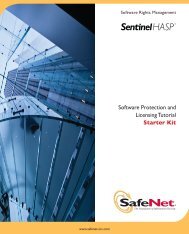to download - Secure Support - SafeNet
to download - Secure Support - SafeNet
to download - Secure Support - SafeNet
- No tags were found...
You also want an ePaper? Increase the reach of your titles
YUMPU automatically turns print PDFs into web optimized ePapers that Google loves.
Chapter 4AdministrationUpdating Your LicenseThere are two types of license numbers available:those without any time limitation for professional usethose with 90 days time limitation for evaluationIf your ProtectFile license is a trial (evaluation) license, upgrade <strong>to</strong> a full license bychanging the license code. You can upgrade your license any time.1. From the main menu, select Help > About ProtectFile. The About ProtectFiledialog displays.2. Click the License but<strong>to</strong>n next <strong>to</strong> the License Number.3. Enter the new license number in<strong>to</strong> the fields provided and click OK.4. Click OK again <strong>to</strong> close the window.NOTETo upgrade from one version <strong>to</strong> another (for example, BUSINESS PASSWORD <strong>to</strong>BUSINESS CSP), you need <strong>to</strong> uninstall ProtectFile and then reinstall with the newlicense number. Your personal configuration will not be affected.Configuring User Profile DetailsFor ProtectFile Premium and ProtectFile Business operating without theManagement Console, the ProtectFile user profile is s<strong>to</strong>red in the Windows Profilefolder:For example, in the file C:\Documents and Settings\\.prof(where is replaced by the Windows user name).When ProtectFile Business is operating with the Management Console, theProtectFile user Profile is s<strong>to</strong>red in a primary user profile and a backup is made <strong>to</strong> asecondary user profile. The primary user profile and secondary user profile arespecified at installation time. Refer <strong>to</strong> Policy Registry Keys in Chapter 7 for furtherdetails.Viewing the Event (Log) FileAll security-related actions performed within ProtectFile are recorded in thePFLOG.SYS event log file. This log file is s<strong>to</strong>red in the following locations:Windows 2000/XP - [User Folder]\Application Data(For example, C:\WINNT\Profiles\Username\Application Data.)C:\Documents and Settings\Username\Application Data32 © <strong>SafeNet</strong>, Inc.