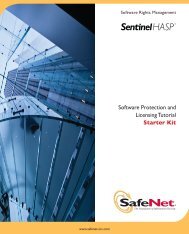to download - Secure Support - SafeNet
to download - Secure Support - SafeNet
to download - Secure Support - SafeNet
- No tags were found...
You also want an ePaper? Increase the reach of your titles
YUMPU automatically turns print PDFs into web optimized ePapers that Google loves.
Chapter 2InstallationUninstalling/Upgrading ProtectFileNOTETo upgrade ProtectFile, you must uninstall the current version first. After you haverebooted the computer, you can install the new version of ProtectFile.Prior <strong>to</strong> uninstalling ProtectFile, make sure that you have removed and decrypted alldomains for data that no longer requires protection. Refer <strong>to</strong> Chapter 5 for details onremoving domains. Any domains/envelopes not removed will remain encrypted afteruninstalling ProtectFile.ProtectFile does not delete the user‘s profile during the uninstall process. Therefore, ifyou are planning <strong>to</strong> upgrade ProtectFile and you want <strong>to</strong> reuse the old configuration, usethe same keyphrase that was used in the prior installation(s). If you do not want <strong>to</strong> reusethe old configuration, manually delete the .prof file s<strong>to</strong>red in theProtectFile Management Console Profiles folder prior <strong>to</strong> installing the new version ofProtectFile.Manual Uninstall1. Open Windows Control Panel and select the Add/Remove Programs icon.2. Choose ProtectFile from the list of installed software and click Add/Remove.Follow the on-screen prompts <strong>to</strong> complete the un-installation.3. All software, all files, and all entries in the registry that were installed will beremoved. Please note that files or registry entries, which were added after theinstallation procedure, will remain. This also applies <strong>to</strong> the user profile and thelog file. For details of which keys are installed in the registry, please refer <strong>to</strong>Chapter 7.4. Reboot your computer <strong>to</strong> complete the uninstall procedure.Silent Uninstall1. Log in <strong>to</strong> Windows as the Administra<strong>to</strong>r.2. Open the Windows Registry with REGEDIT.3. Click on HKEY_LOCAL_MACHINE\Software\Microsoft\Windows\CurrentVersion\Uninstall\.4. From the REGEDIT Edit > Find menu, search for ―ProtectFile,‖ and selectthe Values and Data options.The first entry you find will point you <strong>to</strong> the ProtectFile GUID Subkey. Forexample, this Subkey may be: {A256E68C-4873-4C47-9546-51F6F0E903E4}22 © <strong>SafeNet</strong>, Inc.